Active Directory Event Wizard - Update User Details
This screen presents the Active Directory properties of the user account being updated being added to Active Directory. Using this screen the workflow creator can re-assign specific values or update the values of the properties.
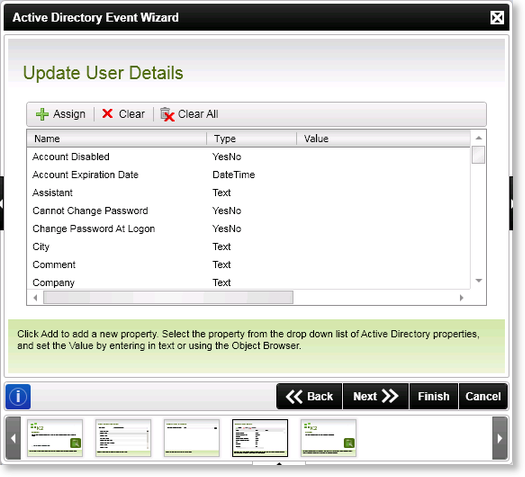
Fig. 1. Active Directory Event Wizard - Update User - Update User Details
| Feature | What it is | How to use it |
|---|---|---|
| Assign | Allows the workflow creator to assign a value or variable to the selected property | Select a property from the list and click on the Assign button to activate the the Value text box, then enter the value or select the required variable from the Context Browser by using the ellipsis button |
| Clear | Clears any value or variable assigned to the selected property | Select the property from the list and click on the clear button to clear the value of the property |
| Clear All | Clears all assigned values from the properties listed on this screen | Click on the Clear All button to clear the values of all the properties listed on this screen |
The Assign Value dialogue screen:
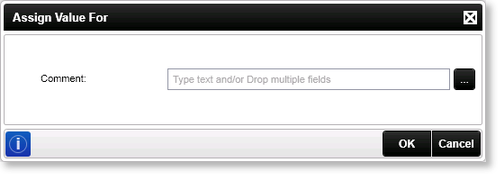
Fig. 2. Active Directory Event Wizard - Update User - Set Addition Properties - Assign Value
 |
Any users that have been created earlier in the process and stored in a Reference Field will be listed in the User Name drop down menu. |
 |
If you need to add additional properties to be used by the wizard you will need to update the Service Object with those details. See Adding Custom Properties for more information. |
See Also
