Copy Document
This wizard is found in the SharePoint 2013 - Document Events node in K2 Studio and the K2 Designer for Visual Studio..
What does it do?
The Copy Document event allows you to copy a document in SharePoint from and to document libraries..
How is it used?
A business application may need to create a copy of a document so that changes can be made without affecting the original document, or create an archived version of the document. By copying the document, a new copy can be created.
Select the document reference or browse to a document.
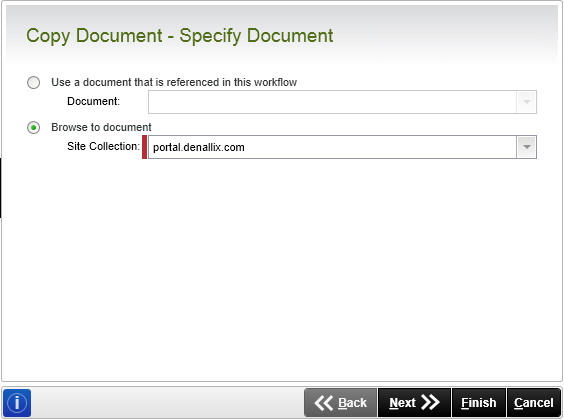
| Field | Description | Sample Value |
|---|---|---|
| Use a document that is referenced in this workflow | Use this option if a reference was created earlier in this workflow. | Select the reference from the drop down list. |
| Browse to document | This property is populated with the default SharePoint Site Collection. | Choose a site collection from the available site collections that have the K2 for SharePoint app registered. If there is only one it is auto-selected. |
If Browse to document was selected on the Specify Document page of the wizard, select the SharePoint library containing the document to copy.
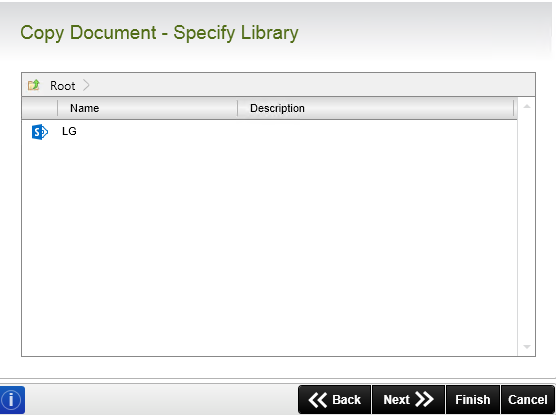
| Field | Description | Sample Value |
|---|---|---|
| Library Navigation | When the SharePoint Site Collection contains subsites, navigate to the required Library by double-clicking the subsite. Select the required library and continue the wizard.
| |
| Library List | Select the SharePoint library that contains the document that will be copied. | Select the required library. |
If Browse to document was selected on the Specify Document page of the wizard, set the filters to determine which documents are to be copied.
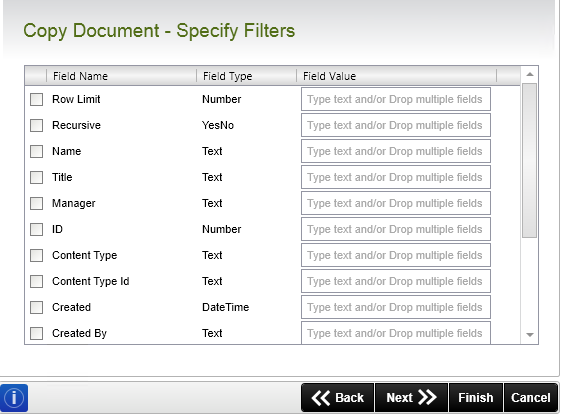
| Field | Description | Sample Value |
|---|---|---|
| Filter Fields |
Apply a filter by specifying values in one or more fields to identify the required item. |
Select the check box in front of the field to enable the filter. Type the value of the field, or drag a value from the Context Browser such as a pre-configured |
Select the document library or SharePoint Site Collection to contain the copy of the document.

| Field | Description | Sample Value |
|---|---|---|
| Use a library that is referenced in this workflow |
Use this option if a reference was created earlier in this workflow. |
Select the reference from the drop down list. |
| Template | Select the SharePoint Document template. | Click on the drop-down and select the required template. |
| Browse to library |
This property is populated with the default SharePoint Site Collection. |
Choose a site collection from the available site collections that have the K2 for SharePoint app registered. If there is only one it is auto-selected. |
| Folder | Specify the Folder in the Library the document must be copied to. This is optional. |
Type the value of the field, or drag a value from the Context Browser such as a pre-configured |
| Overwrite existing document | Select to overwrite any existing document in the library with the same name. | Select the option if required. |
| Continue if there is no document to copy | Select to continue the workflow even if the document to be copied is not found. | Select the option if required. |
Select the SharePoint library where the copy of the selected document is to be placed.
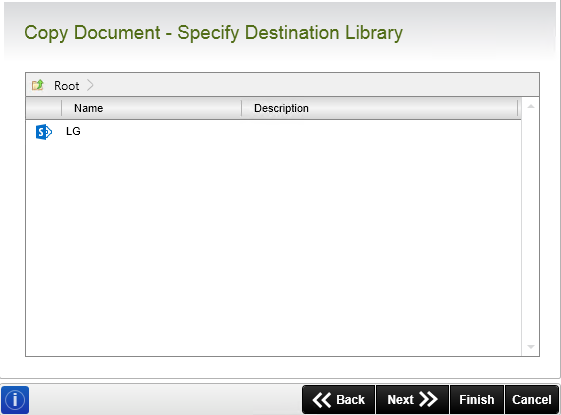
| Field | Description | Sample Value |
|---|---|---|
| Library Navigation | When the SharePoint Site Collection contains subsites, navigate to the required Library by double-clicking the subsite. Select the required library and continue the wizard.
| |
| Library List | Select the SharePoint Library where the document must be copied to. | Click on the required library |
Set the properties of the new copy of the document and optionally create a document reference to the new copy if you want to use the reference later in the workflow.
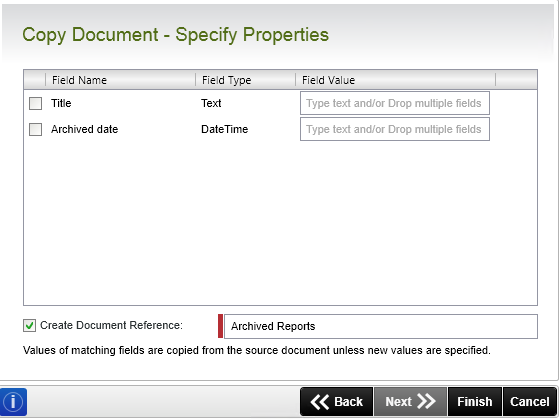
| Field | Description | Sample Value |
|---|---|---|
| Document Properties | To update fields:
The selected fields are updated with new values when running the workflow. | |
| Create Document Reference | Specify a unique name which can be Referenced later in this workflow. | Type the value of the field, or drag a value from the Context Browser such as a pre-configured |