Migrate DocGen Packages
This is a tutorial on migrating DocGen Packages. If you've created DocGen Packages in one Salesforce organization, you can migrate those DocGen Packages to another organization. It doesn't matter if your old organization was a sandbox or production environment, you can migrate DocGen Packages to both and retain nearly all DocGen Package settings.
Limitations
-
You can't overwrite a DocGen Package that already exists in the target organization.
-
You can't migrate a DocGen Package to an organization that is on the same Salesforce instance as the organization that's sending the migrated DocGen Package. If both organizations are on the same Salesforce instance, you must first migrate to an organization on a different instance, then migrate to the target organization.
Tip: For more information about how to determine your Salesforce instance, see View instance information for your Salesforce organization.
Add Button to List View
Add the a migrate button to the list view on the DocGen Packages object.
To add Migrate DocGen Packages to the DocGen Packages object list view
-
From the Force.com app menu, select Nintex DocGen, and then click DocGen Packages.
Tip: You can also select this from Lightning with the
 App Launcher.
App Launcher. -
From the Force.com Quick Access Menu and select View Object.
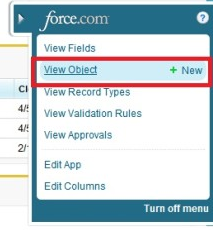
-
In Search Layouts, next to DocGen Packages List View, click Edit.
-
Under Available Buttons, click Migrate DocGen Packages, and then click Add.
-
With Migrate DocGen Packages on the right hand side, click Save.
Choose DocGen Packages to Migrate
You can migrate DocGen Packages to another organization.
To migrate DocGen Packages
-
From the Force.com app menu, select Nintex DocGen, and then click DocGen Packages.
Tip: You can also select this from Lightning with the
 App Launcher.
App Launcher. -
Select a list view in the drop down or click Go.
-
Choose the DocGen Packages you would like to migrate, then click Migrate DocGen Packages.
-
Choose the type of organization for which you want to migrate.
-
Type the User Name and Password for the organization to migrate your DocGen Packages.
-
(Optional) Select Copy DocGen Package Security to transfer your security settings to the new organization.
-
(Optional) Select Update Component Data to update Component text for Components with the same name in the target organization.
-
Click Next.
-
On the Migration Options tab, select where you would like to store the files in the destination organization and click Migrate.
