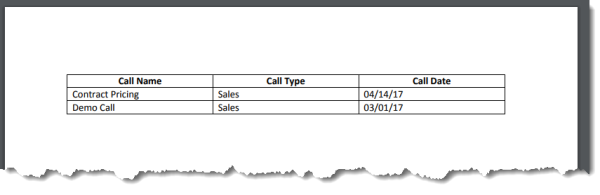How to filter a relationship
Filter a relationship so that when you use tags generated from that relationship, the tags only include the filtered information.
For example, let's say you already connected the custom Calls object to Accounts with a Salesforce Object relationship, but now you want to filter the relationship between the Calls and Accounts objects so that only sales calls appear in your output.
Filters are only available for certain types of relationships and each relationship has its own requirements.
Relationships that you can filter
|
Relationship |
Description |
|---|---|
| Salesforce Object | Filtering is optional, but filters are only available for parent relationships (related lists). If you select a child relationship (lookup) in the Related By field, you can't filter the data. |
|
Unrelated Data |
Filtering is required. |
|
Apex Data |
Filtering is optional. |
|
SOQL Query |
Filtering for SOQL Query relationships is done in the SOQL query. |
Filter a Salesforce Object relationship
Use the procedure below to filter the relationship between the Calls and Accounts object. As a best practice, add an alias to the filtered relationship to identify (in the field tagger) the tags that will produced filtered results.
You can't add a filter from the DocGen Package Wizard. You must use the Relationships related list.
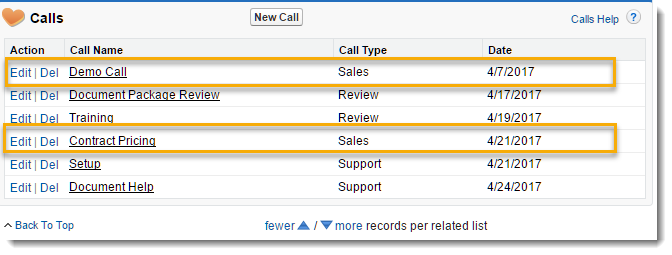
You can only add a filter to a relationship from the Relationships related list on a DocGen Package. You can create a relationship in the DocGen Package Wizard, but you must edit the relationship from the related list to add the filter.
To filter a Salesforce Object relationship
-
From the Force.com app menu, select Nintex DocGen, and then click DocGen Packages.
Tip: You can also select this from Lightning with the
 App Launcher.
App Launcher. -
Open a DocGen Package and create a new Salesforce Object relationship or edit an existing relationship. Fill in all the required fields as you normally would.
For more information, see Salesforce Object relationships.
-
In Filter Criteria, select a field on your related object to filter by, select a filter criteria, and type the criteria.

For example, we select Call Type as the field to filter by, Equals as the filter criteria, and type Sales in the criteria box. With this filter, our output document will contain only sales calls.
You can do more complex filters than what we have in this example.
-
To use more than one filter criteria, click Add Filter. The app combines multiple filters with a logical AND operation by default.
-
To look up records to determine values for criteria, click Field Tagger. For more information, see Field Tagger.
-
Use Boolean logic expressions in Advanced Filter Conditions to refine your filter. For more information, see Getting the Most Out of Filter Logic in the Salesforce documentation.
-
In How Many Records, type a number to limit the number of records, or leave blank to include all records.
Note: If the Copy Type (step 6) is Hierarchy, the value in How Many Records limits the number of hierarchical levels instead of records.
-
To filter by date, use any of the following supported Date Literals.
-
YESTERDAY
-
TODAY
-
TOMORROW
-
LAST_WEEK
-
THIS_WEEK
-
NEXT_WEEK
-
LAST_MONTH
-
THIS_MONTH
-
NEXT_MONTH
-
LAST_90_DAYS
-
NEXT_90_DAYS
-
THIS_YEAR
-
LAST_YEAR
-
NEXT_YEAR
Note: Nintex Drawloop DocGen® for Salesforce date literals use the same conventions as Salesforce date literals, although our app supports only a subset of the date literals available in Salesforce. For more information, see Date Formats and Date Literals in the Salesforce documentation.
-
-
-
(Optional) In Relationship Alias, type a unique value to identify the tags from this relationship.
-
Save the relationship.
Use the filtered relationship to create output documents
Add tags from the filtered relationship to a template.
To create output from a filtered relationship
-
Create a table in a template using the tags from the filtered relationship.
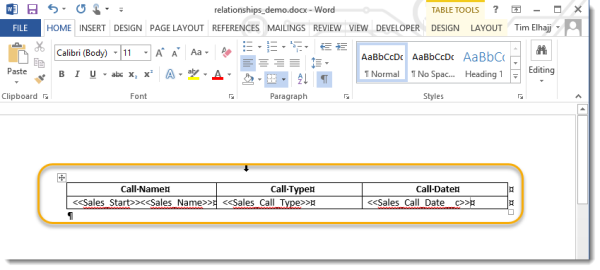
-
Generate a document from this DocGen Package.