Convert Classic Templates
Templates that were created in the Classic Templates interface of the previous version of Nintex eSigncan be converted to Simple Setup Templates for use in the Simple Setup screen. In most cases Jotblocks and the design of Classic Templates are preserved and transferred to the Simple Setup template. Nintex eSignrecommends converting as many templates to the Simple Setup templates. Simple Setup provides more options for templates and contains new features and Jotblocks previously not available in Classic Templates.
The Conversion Tool is a quick and easy way to convert a classic template to the new setup. This section provides an overview of the Conversion Tool and how to convert a classic template.
Classic Templates and Simple Setup Templates
Classic Templates and Simple Setup Templates
Classic Templates can only contain a single document. Simple Setup templates incorporate the concept of an Envelope that can contain one or more documents. In addition, if you use the AssureSign API you may need to make additional updates, as the v2 endpoint is used for Classic Templates while the v3 endpoint is used for Simple Setup templates. For example, if you use the API to automate sending documents for signature, you will also need to update that automation after converting your Classic Templates to Simple Setup templates.
Convert a classic template
Follow these steps to use the conversion tool to convert a classic template to a simple setup template:
-
In the Templates screen, click the Convert Classic Templates button.
-
A list of classic templates will display that you have permission to convert. From that list, select one of the templates that needs to be converted.
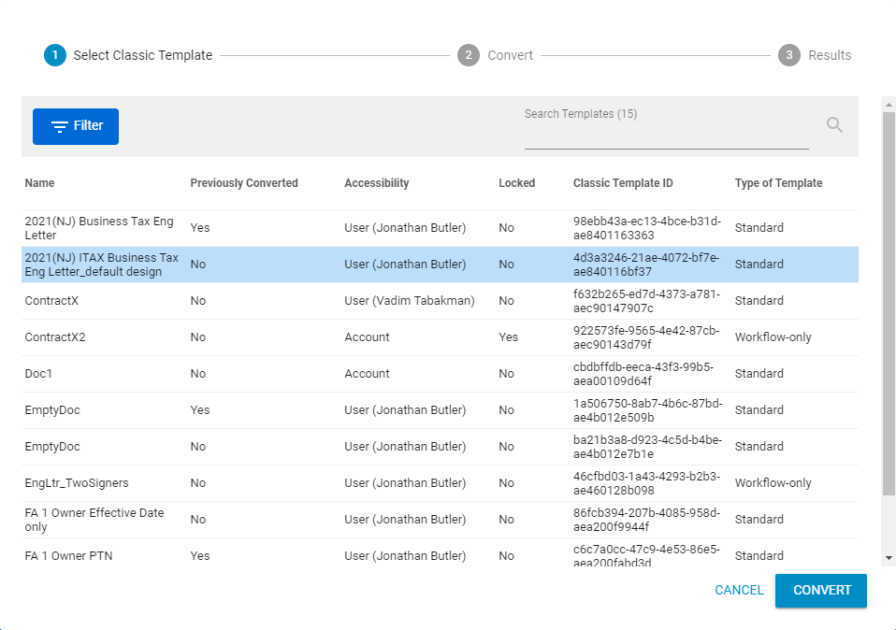
-
Click the Convert button, and allow the process to finish.
-
Once finished, the results screen informs you whether the template was imported successfully or failed to convert.
If you receive an error, you can follow the instructions for resolving the error. For more information refer to Fixing RegEx Errors.
-
A section showing the new template details displays.
Fixing Regular Expression Errors
When converting a class template you may receive the following error:
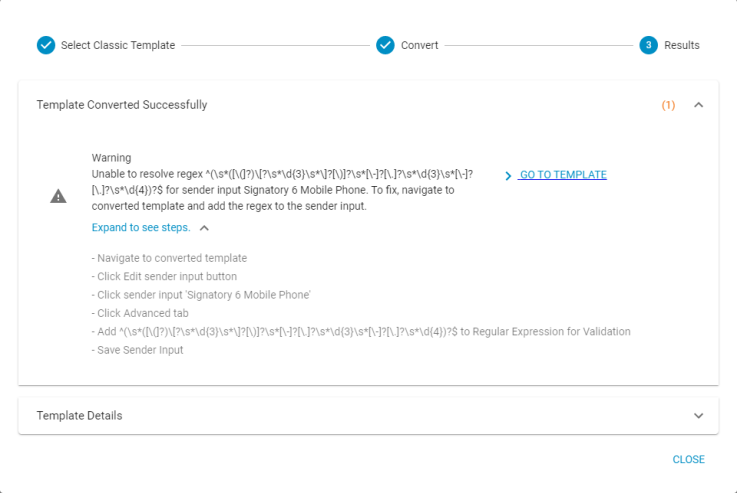
This error is a warning that one of the sender inputs in the Classic Template did not convert. In most cases this is caused by a sender input that was not supported by Nintex eSign by default. These regular expression (regex) errors can be quickly fixed by following the steps in Expand to see steps drop-down on the Results screen.
In the error message shown, the sender input named "Signatory 6 Mobile Phone" did not convert to the new template.
Use the following steps to correct this issue:
-
Copy or make note of the regex code that is in question. This expression is going to need to be copied to a field in a future step.
-
Click the GO TO TEMPLATE link. This link displays the converted template in the Simple Setup screen.
-
Click the Edit sender input button.
-
Select the sender input that is causing the regex error. In this example, the sender input is "Signatory 6 Mobile Phone".
-
Click the Advanced tab.
-
Add the regex code to the Regular Expression for Validation field.
-
Click the Save Sender Input button.
Conversion Notes and Tips
When using the conversion tool you might encounter an instance where a sender input from a classic template is not showing up correctly in the new template, or you receive a regex error that needs to be corrected.
Document name does not convert to new simple setup template
In Classic Templates, Nintex eSign did not save the underlying document name. Therefore, if you tried to convert a Classic Template to a new simple setup template, there would be nothing to convert.
To workaround this issue you can use the [Document Name] sender input to capture the name of the underlying document if this needs to be different from the template name.
The "Replace Document" field switches from a No to Yes when converting a template
When converting a template you may notice that the Replace Document field does not match with the Allow sender to replace document field. These two fields do not have the same functionality.
-
Replace Document - This field is asking if you would like to replace the underlying document immediately and not while being used by a customer.
-
Allow sender to replace document - This field is asking if you like a sender input file type to allow a user to replace a document during template submission.