PDF Converter
The PDF Converter is available for use when the Save as PDF control is not present on a View/Form or the designer don't want to use the Save as PDF control. The Broker also allows added functionality as you can specify dynamic URL’s and/or HTML and you are not limited to taking a snapshot of what is currently reflected on the screen. A snapshot can be taken for example of http://www.google.com.
When using the PDF Converter, the following should be considered:
- Views and Forms used with the PDF Converter should be checked in as it authenticates on the Service Level and has no control over how it gets authenticated as it does not impersonate the user. This obviously allows the use of any URL, but it should be used with discretion
- Since the PDF Converter relies heavily on manual input, the outcome can not be controlled and debugging might be required if the behavior does not conform to the intended use. It is important to ensure the correctness of what is captured before continuing with the process.
- It is highly recommended to rather use the Save as PDF control as all of the above is built into the logic behind the control.
The PDF Converter has three functions:
- Create PDF from HTML (raw HTML to PDF Format)
- Create PDF from URL (Captures a URL to PDF Format)
- Create PDF from HTML or URL
HTML - Creates a PDF file at a certain point in time
URL - Creates a PDF file upon load of the page
These functions are available in the ServiceObject Explorer when creating an Advanced SmartObject.
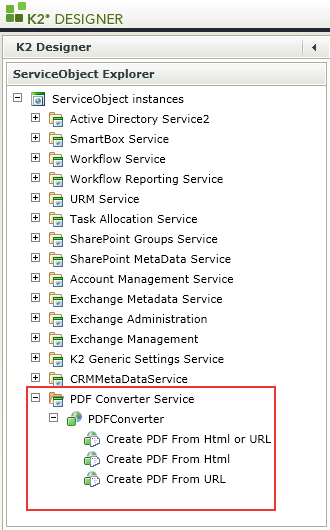
When using these functions, the following properties are applicable:
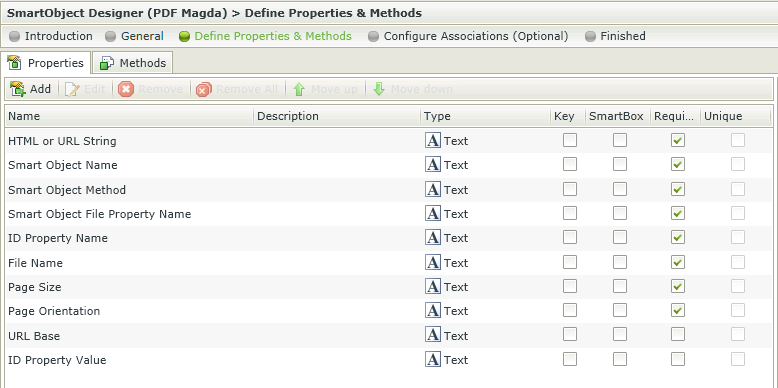
The values of the properties in Runtime should be provided as follows:
| Properties | Description |
|---|---|
| HTML string |
This must be an HTML value, and could be something as follows:
<html> <body> <h1>My First Heading</h1> <p>My first paragraph.</p> </body> </html> |
| URL string | This is the entire URL that you are attempting to access, for example: http://www.google.com |
| SmartObject Name | The SmartObject used to create the PDF file. The default PDF SmartObject is called PDFFile. If another SmartObject was created with the correct properties as mentioned in the Save as PDF control topic, this name can be used |
| SmartObject Method | Type Create |
| SmartObject File Property Name | Type PDF |
| ID Property Name | Type ID |
| File Name | Type a name for the PDF file |
| Page Size | Type a Page Size, see the Save as PDF control topic for Page sizes |
| Page Orientation | Type the Page Orientation, see the Save as PDF control topic for Page Orientation options |
| URL Base | The base value of your URL. If the URL you’re aiming at contains any parameters, they should be included in the above “URL string” value, but excluded from the value provided here. As such, this value will also be something like: http://www.google.com |
| ID Property Value | The value of the record ID of the SmartObject that was executed. Select the property name in the “ID Property Name” field. The value of this property populates the PDF Control value after an execution was successfully done. Can be used in a workflow to load the saved PDF file |
| Clean iFrames |
Set to True by default. Definitions:
|
| Conversion Delay | Causes a delay on how long it will take the converter to render the URL specified to create a PDF. The value is noted in seconds. Type a number |
- When running the PDF Converter executed as the Service Account, the PDF document will contain all data that the Service Account can see for the specific execution request. For Example: If Forms Authentication is set to true, the execution request will return a login screen, which will reflect in the PDF
- When using the SmartObject created using the Service Object in a View, a Button and Rule are automatically added to execute the specific method when clicked.
- Once the PDF file is created, the File can be accessed by creating a List View of the PDFFile SmartObject or the SmartObject created for this purpose, see the Save as PDF control topic.
How to create a PDF file using the PDF Converter in and Advanced SmartObject