How To: Form State - Runtime Experience
In the end to end Performance Appraisal Workflow scenario, we've used SmartObjects, Views, a Form and a K2 Workflow Designer workflow, all in one browser. The employee and the manager will see different views of the Form and the Form will behave differently when opened as a result of using different Form States. To get a feel of what the user will experience, see the steps below.
- The employee opens the Performance Appraisal Form. The Create Performance Appraisal Form is displayed. The employee types his details and click Create Form.

Once the Performance Appraisal Form is initialized, the following happens in the background:
- The Performance Appraisal View is initialized
- The Performance Appraisal View is hidden
- The Submit Form control is hidden
- The Create Performance Appraisal View is initialized
Once Create Form is clicked, the following happens in the background:
- The details are created in the SmartObject
- The Performance Appraisal View is shown
- The Manager Comments label and text box are hidden on the Performance Appraisal View
- The Rating label and box are hidden on the Performance Appraisal View
- The Create Performance Appraisal View is hidden
- The Submit Form control is shown
The Performance Appraisal Form is displayed. Note that the Manager Comments and Rating fields are not visible on this Form. The employee type his performance details on the Form and clicks Submit.
- Once the Submit action button is clicked, the following happens in the background:
- The information on the Form is saved to the Performance Appraisal SmartObject
- The Performance Appraisal Workflow is started
- The manager activity worklist item is started
- The worklist item is routed to the manager and displayed in the manager's K2 Worklist. The manager opens the worklist item and the Performance Appraisal Form is displayed. Note that the Manager Comments and Rating fields are visible on this Form. He can now discuss the information with the employee and change the information as required.
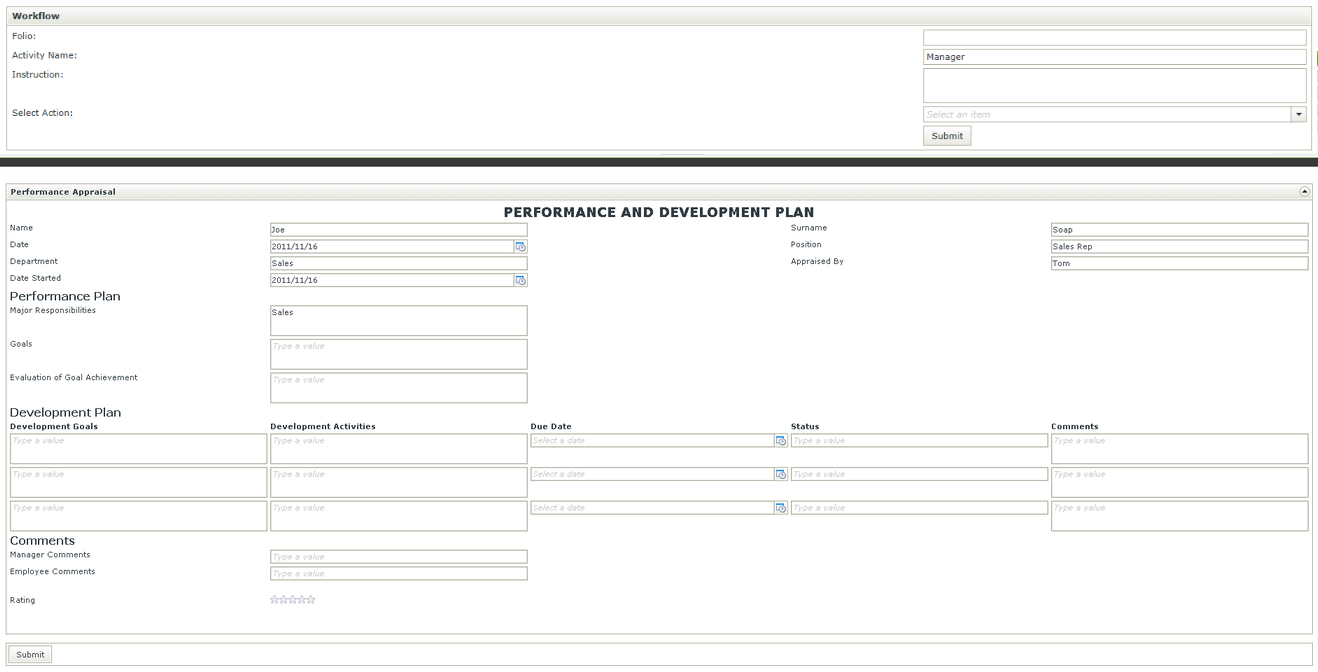
When opening the K2 Worklist item, the following happens in the background:
- The Performance Appraisal View is initialized
- The Create Performance Appraisal View is initialized
- The Manager Activity Worklist item is opened
- The Create Performance Appraisal View is hidden