Before Nintex Bot can interact with a PDF document, you must first establish a PDF Connection to that document. Create a PDF Connection by assigning a connection letter to a PDF document. Each PDF action An instruction within a botflow. added to your botflow Automated steps that you can design for each bot that will run. is tied to one PDF Connection. PDF Connections can be automatically or manually created.
Note: Nintex recommends that you allow Nintex Bot to create PDF Connections automatically rather than manually.
Jump to:
Create a PDF Connection automatically
Nintex Bot automatically creates a Connection to the targeted PDF. After selecting an action, Nintex Bot displays a new PDF item in the Botflow Pane.
A connection letter automatically displays along with the PDF document file name.
- Click Change Letter to select a new letter to override the default.
- Click Replace to select a PDF Connection to replace.
- Click OK to create the PDF Connection.
Target items in the PDF document after the connection is complete.
Create a PDF Connection manually
Note: Nintex recommends that you allow Nintex Bot to create PDF Connections automatically rather than manually. For more information, see Create a PDF Connection automatically.
- Click Add Item on the Botflow Pane.
- Click PDF.
- In the Letter drop-down list, select a Connection Letter used to identify the PDF Connection.
- Enter a Name used to identify the PDF Connection.Note:
The following rules must be followed when entering a PDF name:
The file extension (.pdf) must be excluded. Example: MyPDF.
The folder path must be excluded. Incorrect: C:\MyFolder\MyPDF.
- (Optional) Enter a Note describing the PDF Connection action.
- Click OK to create the PDF Connection.
Note: If PDF does not display, click More to expand the list.
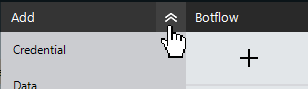
The PDF window displays.
Manage PDF Connections
- Navigate to the PDF Connection on the Botflow Pane.
- Right-click the PDF Connection.
- Use the Context Menu to add, edit, delete, and duplicate PDF Connections.
The Context Menu displays.
Change PDF Connections
When targeting PDFs, Nintex Bot checks for an established PDF Connection. If there is no PDF Connection, Nintex Bot creates one automatically.
To change the default Connection Letter:
- Right-click the action in the Action Builder.
- Click Edit in the Context Menu.
- Click Rules in the Action window.
- Enter the required letter in the Rules window.
- Click OK to save.
The Rules window displays.
Change an action's PDF Connection
PDF actions are associated with a specific PDF Connection letter so that Nintex Bot knows which PDF to modify when the action is run.
To change the PDF Connection Letter:
- Right-click the action in the Action Builder.
- Mouse-over Quick Edit in the Context Menu.
- Click PDF Connections in the fly-out menu.
- Select the required Connection Letter from the list.
- Click OK to save.
The Connection window displays.
| Field or button | Description |
|---|---|
| Letter | Select a Connection Letter used to identify the PDF Connection. |
| Name | Enter a name to identify the PDF Connection. |