MySQL Manual Configuration
If you choose to use MySQL for the application databases, it must always be manually installed prior to the Process Discovery Server installation.
Run the installation package, and install with the following options:
Nintex Process Discovery uses two hard coded usernames:
-
root: The Root username for adminatrative logins. -
pdbdev: the Pdbdev username for viewing the database.
Choosing a Setup Type
-
Select Server only, then click the Next > button.
-
On the next screen, click the Execute button, and the package will be installed.
-
You will then be prompted to configure the package.
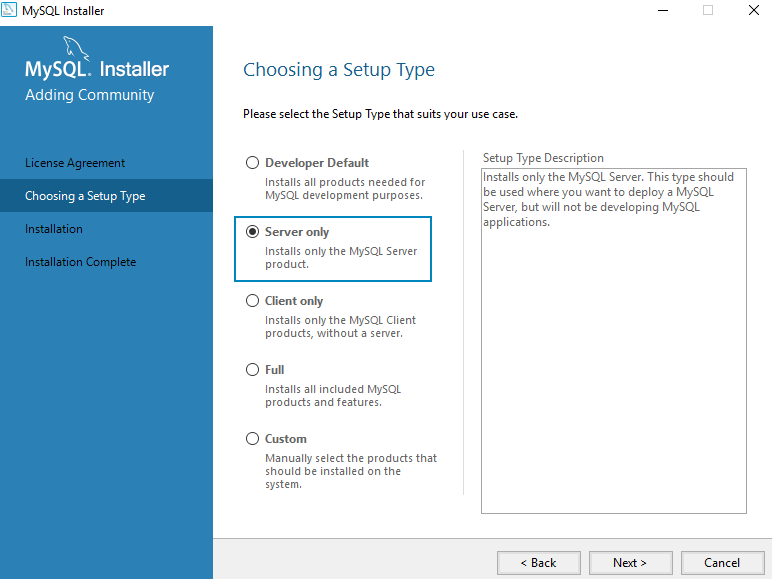
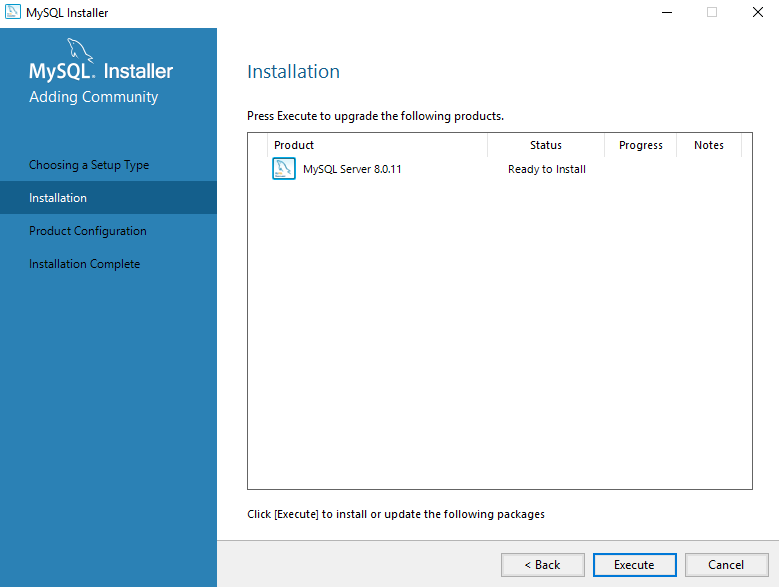
Group Replication
-
Select Standalone MySQL Server / Classic MySQL Replication.
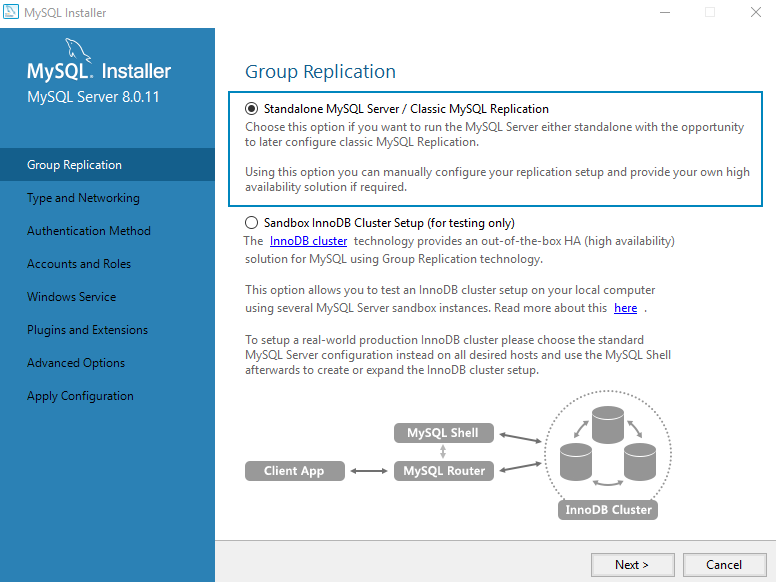
Type and Networking
-
From the Config Type drop-down list, select Server Computer.
-
In the Connectivity section:
-
Select the option for TCP/IP.
-
Select the option to Open Windows Firewall port for network access.
-
Port Number: You can choose to change the default Port Number– 3306– if you wish. But if you do so, be sure to make note of it. You will need to specify it as an installation parameter during Discovery Server installation.
-
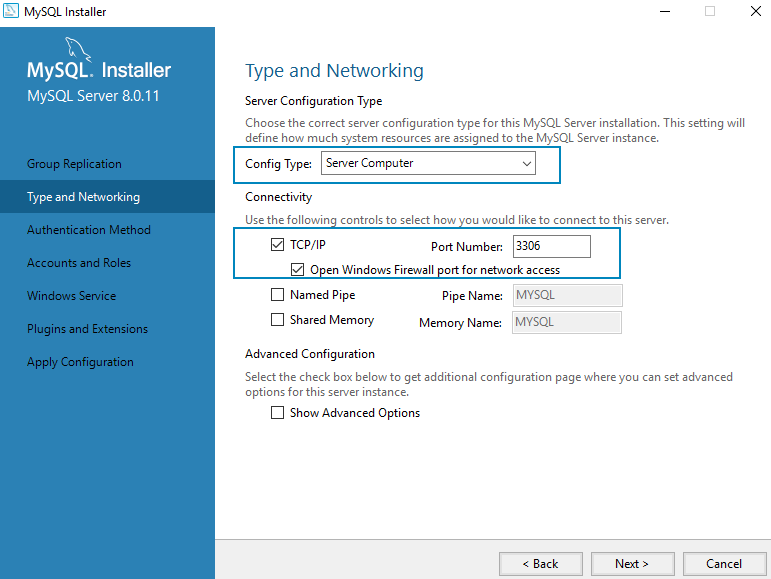
Authentication method
-
Select Use Legacy Authentication Method (Retain MySQL 5.x Compatibility).
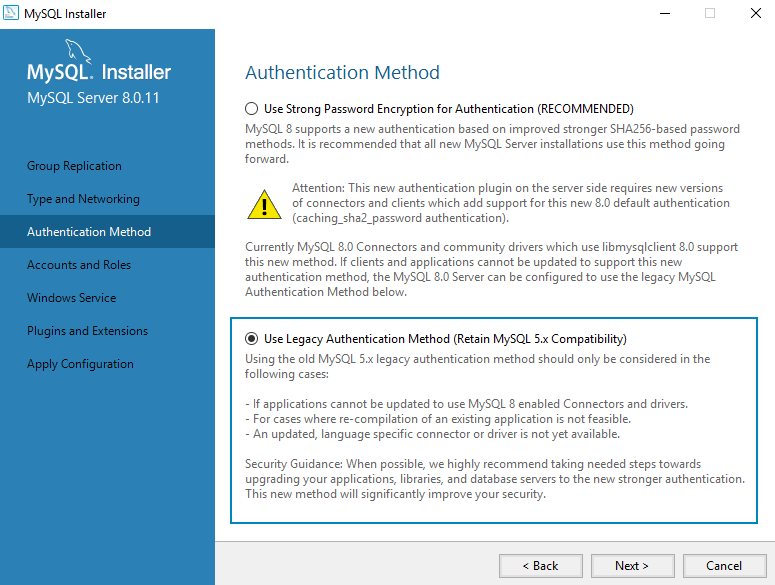
Accounts and Roles
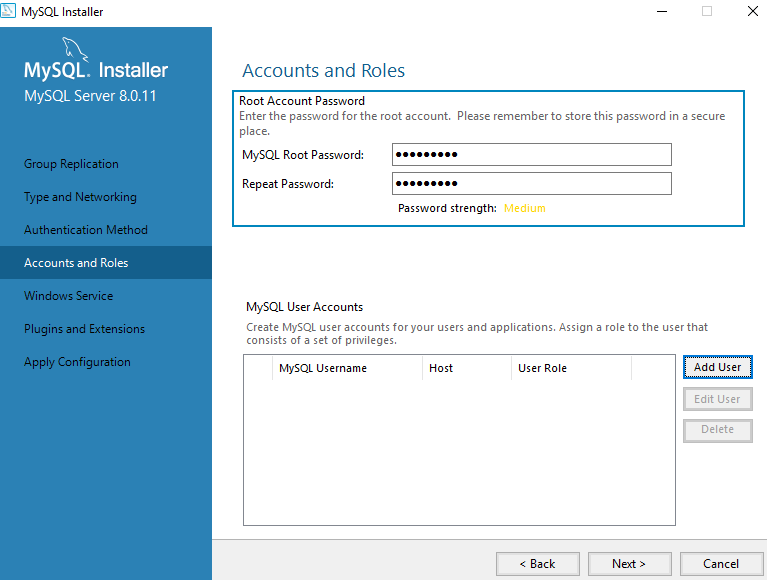
-
In the Root Account Password section, enter and make note of the changed password.
-
If you want the Discovery Server installation package to use the default password value, enter
Nintex2023!as the password. -
If you choose to use a different password here, be sure to make note of it. You will need to specify it as an installation parameter during Discovery Server installation.
-
-
In the MySQL User Accounts section, click the Add User button, and create a user with the following properties:
-
Username: root
-
Host: <All Hosts (%)>
-
Role: DB Admin
-
Authentication: MySQL
-
Password: The same password as you entered in step 1 above.
-
-
Then click the OK button to return to the Accounts and Roles screen, which should look like this after the user has been created:
-
Repeat steps 2 - 3, creating an additional user
pdbdev.
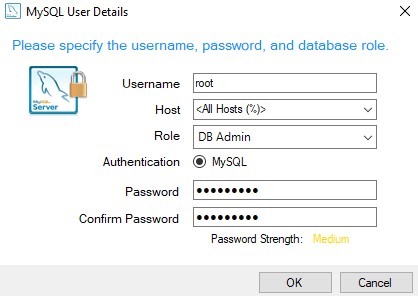
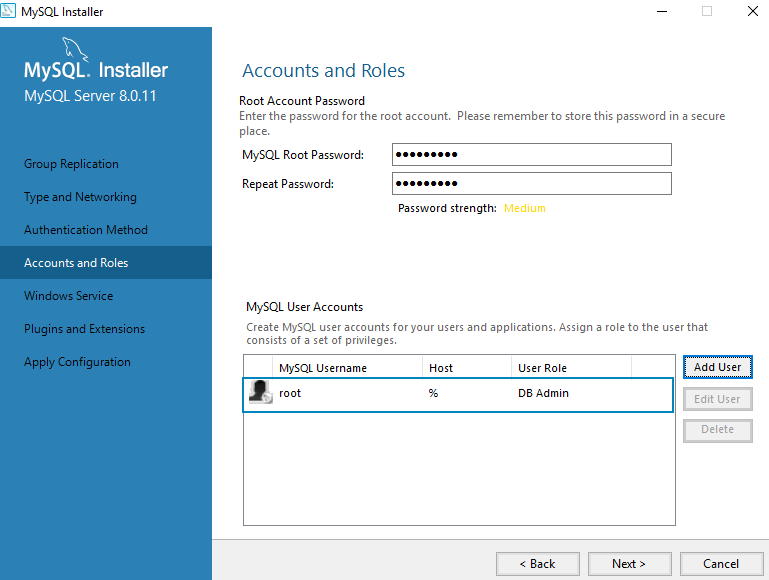
Apply configuration
At the end of the configuration process, you will be prompted to apply the configuration. Click the Execute button.
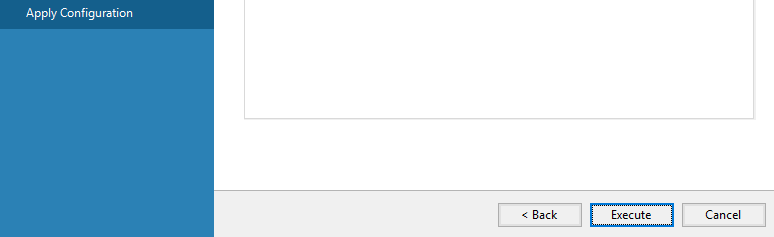
Configure the database configuration file:
-
Open the database configuration file
my.ini, and add the following line: -
We recommend the following settings to improve database performance. Set the following parameter values in
my.ini: -
Save the file.
-
Restart the database service.
|
|
default-time-zone='timezone' where 'timezone' represents the UTC time zone of the server, for example, default-time-zone='+00:00' (the format 'system' is not supported).