Managing Applications
Go to Settings > Applications tab:
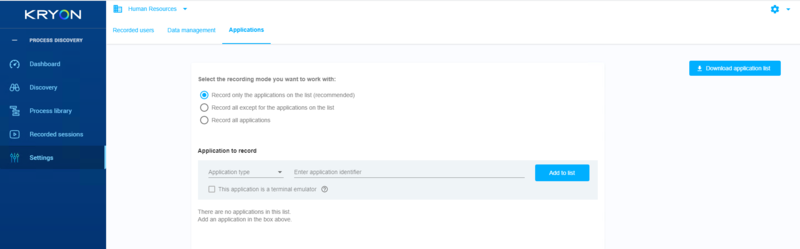
-
Make sure you are on the right Team by selecting it from the Team drop-down list (in the upper-left corner of the screen), since these settings are managed individually for each Team.
-
Select one of the three available recording modes:
-
Record only applications on the list - applications not on this list are completely ignored by the robot
-
Record all except for the applications on the list - all applications used by the user are recorded except for the application you define on this list
-
Record all applications - all applications used by the user are recorded without exceptions
-
-
Define the applications according to the selected recording mode:
| Application Type | Application Identifier |
|---|---|
|
Desktop |
Type in the application's process name without the .exe extension. (You can find the process name in the Windows Task Manager > Details tab.) Example: outlook, winword... You can select the This is a terminal emulator checkbox to record the special keyboard strokes used by these applications. |
|
Web |
Type in the website's URL without the protocol (usually, http or https). You can add a path (the section following the domain name) to narrow the filter. Example: You can either enter |