App Sight
When using robots, you have the option to deploy them in App Sight mode, which is especially beneficial when you have a business dashboard connected to the database. Enabling App Sight mode allows the robots to prioritize capturing metadata rather than images. This optimization enhances performance for business dashboards and minimizes the system load.
Enabling App Sight mode provides the following benefits:
-
Capture only the metadata of each action, excluding the images.
-
Prevent the data from undergoing processing and passing through the algorithm services.
-
This avoids adding any additional load on the system.
-
-
Disable the use of Discovery and prohibit it from being added to the Process Library or Recorded Sessions.
-
Obtain the necessary metadata for constructing business dashboards.
In App Sight mode, the same robots are utilized, but they are configured to operate in a different mode with a small adjustment.
To set up App Sight mode in Process Discovery:
To create an App Sight team for your App Sight configured robot:
-
Select the Settings from the left navigation menu of the Nintex Process Discovery Console.
-
Click on the Cog icon on the upper right of the screen.
-
Select Teams.
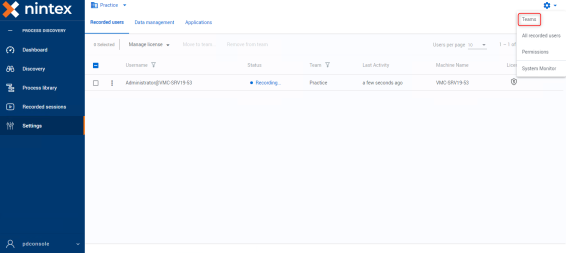 You can modify an existing team by selecting the Pen icon near the Team ID, and selecting the App Sight check box.
You can modify an existing team by selecting the Pen icon near the Team ID, and selecting the App Sight check box.
If you want to create a new team, continue on to step 4.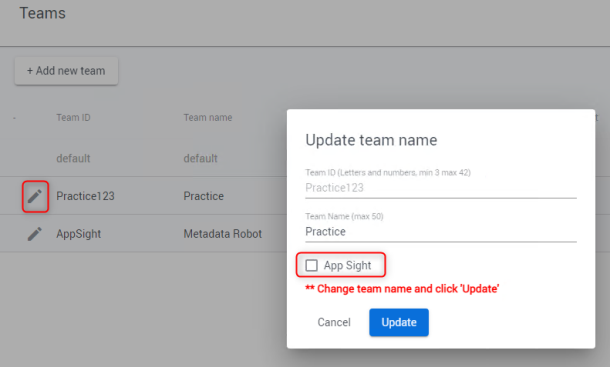
-
Click + Add new team.
-
Create a Team ID and Team Name.
-
Select the App Sight check box.
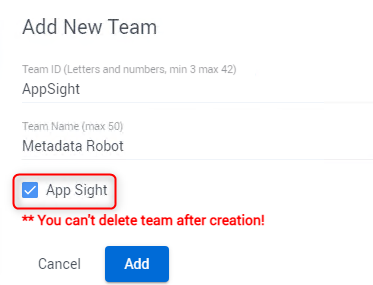
-
Click Add.
For the robot to capture only metadata, assign it to an already created App Sight Team, modify an existing team, or create a new one.
To assign the App Sight Robot to the App Sight Team, see Assign a Robot to a Team.