Unified Graph
The Unified graph presents all process repetitions in an easy-to-read map that can be exported to a BPMN or CSV file.

Sizing and moving the map
-
To zoom in and out on the map, place your mouse anywhere within the process map pane and scroll up and down.
-
To move the map within its pane, click and hold on any node and drag it to where you want it.
Map actions pane
Choose a node or event ID on the map to access more options in the actions pane. From there, you can view details, modify descriptions, add tags, and see application window entry information.
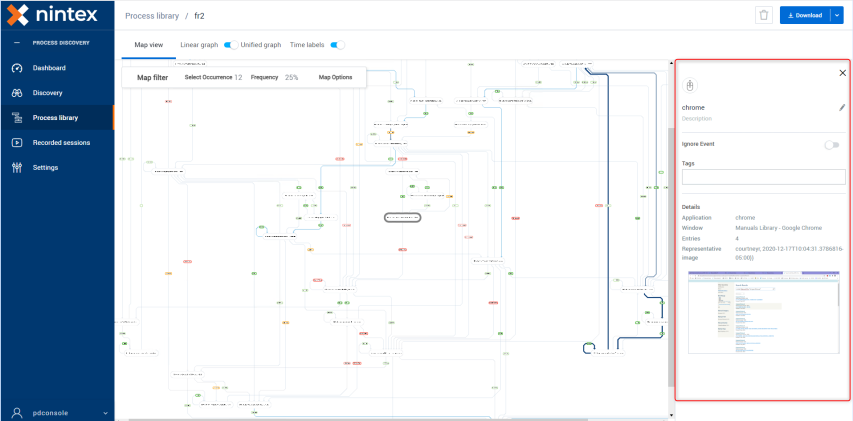
| Properties | Description |
|---|---|
| Image Icon | The type of action selected (e.g., click, double click, keyboard action, fill in the form, subprocess). |
| Event Name | Automatically filled with the application name (e.g., Chrome or S3browser-win32). You can modify this by clicking the pen icon. |
| Description | Use this space to provide a detailed description of the specific action or event. |
| Ignore Event | Turn on this toggle to ignore an event and remove the node from the process map and exported CSV event log and BPMN diagram. |
| Tags | Assign labels or keywords to categorize and easily identify the action or event. |
| Details | |
| Application | The application on which the selected action was executed. |
| Window | The window on which the selected action was executed. |
| Entries | The number of actions in the selected event. |
| Representative image | An image of the screen on which the selected action was executed. Click on the image to enlarge it. Click again anywhere outside the enlarged image to return to the original view. |
By selecting any node from the process map, you can add a tag, or several tags, to the event ID.
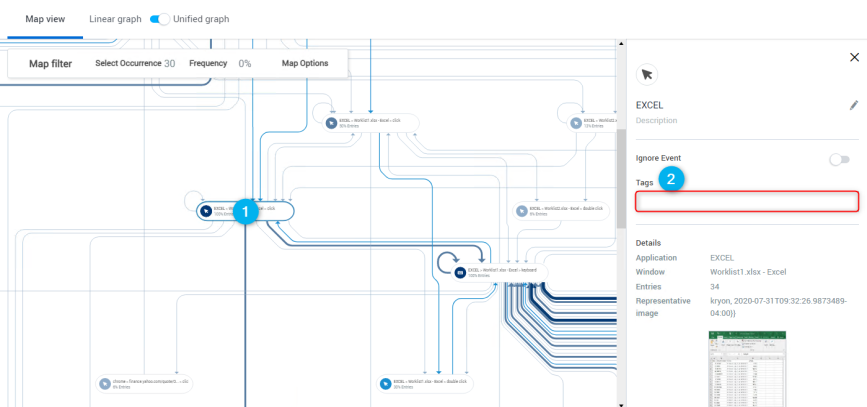
To add a tag to a node:
-
Select a node.
-
In the right actions pane, under Tags, enter a descriptive tag name for the event ID.
To ignore an event and remove the node from the maps:
-
Select a node.
-
In the right actions pane, click the toggle to Ignore Event.

-
Select Ignored mode in the Map options to ignore the action(s) from the process map and the exported BPMN or CSV file.
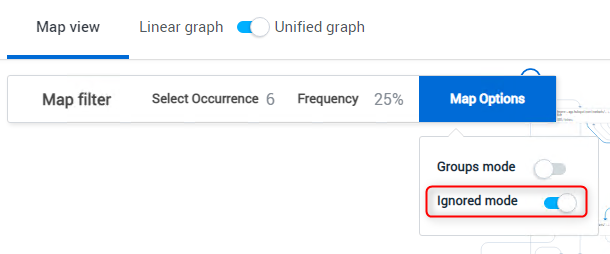
See Ignore Map Events for more details.
Map filter options
Select from these the Map filter options to change what shows on the map:

Select one of the available occurrences from within the current process to highlight it on the map.
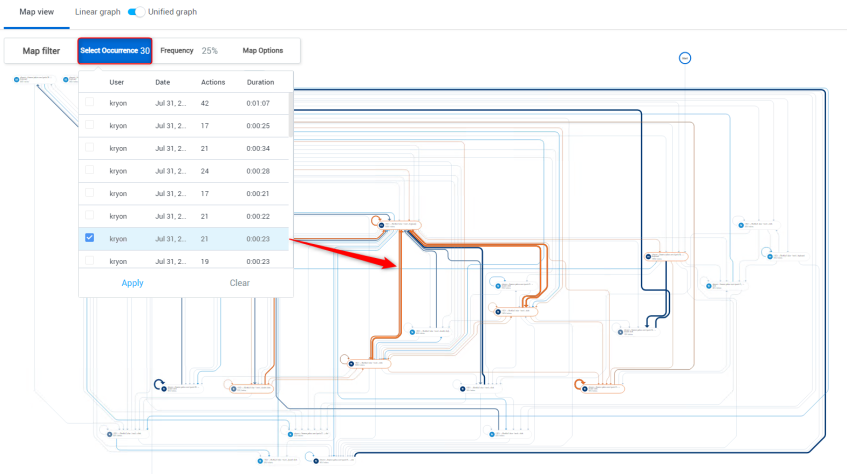
Click Apply to confirm your selection.
Click Clear to discard all of your previous selections.
Choose the repeated actions that you want visible in the map, from 0%-75%.
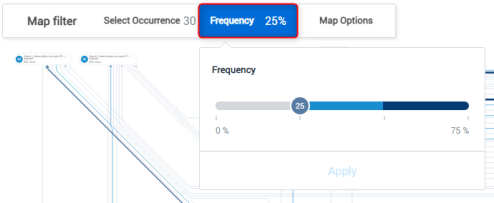
Each action in the Unified Graph can repeat in multiple occurrences. These repetitions are clustered together and can be filtered using the Frequency control.
When it is set to 25%, only actions that are seen in 25% of the occurrences, are visible on the map. Others are greyed-out.
When it is set to 75%, only actions that are seen in 75% of the occurrences are visible on the map. Others are greyed-out.
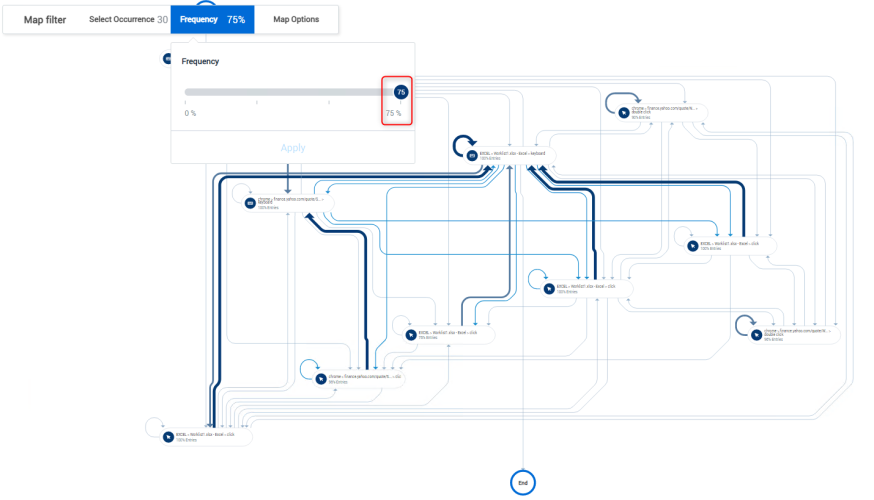
Select Groups mode and/or Ignored mode.

-
Groups Mode: With the grouping feature, you can select multiple nodes and instantly form a group to view or export the CSV information.
For more details, see Group Tags.
-
Ignored mode: Ignore actions from the process map and exported BPMN or CSV file.
For more details, see Ignore Map Events.
When downloading to a BPMN file:
Issue: An empty BPMN file is generated when switching from Unified Graph to the Linear graph while the BPMN is generating the file.
Workaround: Wait until the BPMN is finished generating before switching out of the Unified Graph view.