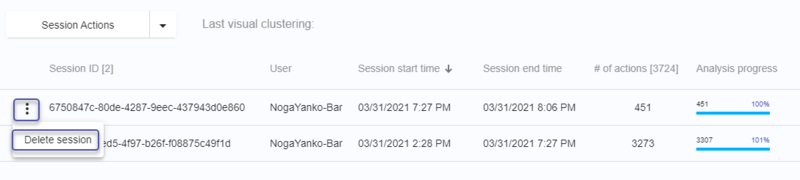Managing Recorded Sessions - Data Management
To manage recorded sessions, go to Settings > Make sure you are on the desired Team > Select the Data Management tab
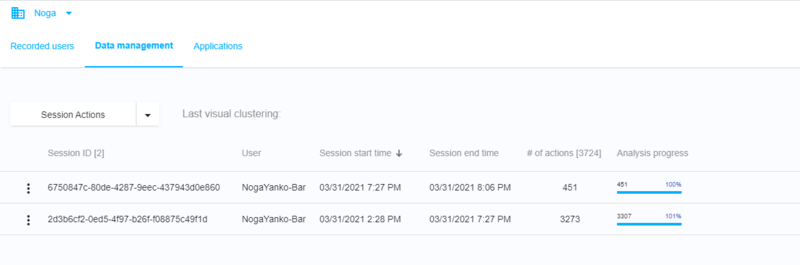
Start Analysis
Under Session Actions, you can perform the following:
-
Start analysis: Image analysis starts automatically for every captured image that was added to the server. You can manually trigger image analysis from here.
Deleting Sessions
After you have run Nintex Process Discovery for a time and your Business Process Analyst has already analyzed the data and exported relevant processes as automation, best practice would suggest deleting existing data from the database and starting again from the beginning – perhaps in a different department or on different applications.
Clearly, this is a procedure that should be undertaken with great caution, and you should be quite sure you have backed up the database and/or extracted all relevant information and/or exported all required automation before proceeding.
First, select the correct Team from the Team drop-down list (in the upper-right corner of the Nintex Process Discovery Console), since these settings are managed individually for each Team.
-
You can click the drop-down next to Session Actions to access the following. You can delete all or selected recorded sessions and their data:
-
Delete All Discovered Processes: Clean up all the processes added to the library for the selected Team
-
Delete All recorded sessions: Clean up all the data for the selected Team
This action is irreversible, use it with caution. -
Delete All analysis and clustering: Delete all analysis and clustering data (use only when instructed by the support team)
-
-
You can click the options dots next to a specific session and select Delete session: