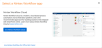Integration with Nintex Workflow
Integration with a Nintex Workflow tenant allows SharePoint Online users to directly access Nintex Workflow via the Nintex Workflow for Office 365 or Nintex Workflow app.
The integration is created in the Nintex Workflow tenant. The integration with Nintex Workflow can be created to a SharePoint Online tenant, or only a Site collection or Site. For more information about integration, see the Integrations topic in the Nintex Workflow help documentation.
Note: If there is no integration created, there is no change in the experience for existing users with the Nintex Workflow for Office 365 and Nintex Forms for Office 365 installed. If the Nintex Workflow app is installed, it gives access to the integrated Nintex Workflow tenant. The Nintex Workflow for Office 365 and Nintex Forms for Office 365 apps are required to keep using Nintex for Office 365.
For more information about the Nintex Workflow app, see the Install the Nintex Workflow app help topic.
When you open the Nintex Workflow app:
-
If an integration is created in Nintex Workflow , the integrated Nintex Workflow is opened enabling the user to directly access Nintex Workflow via any SharePoint list or library.
-
If an integration is not created, the Integrate Nintex Workflow page is displayed.
-
Click Integrate with an existing tenant and follow the instructions to create the integration. For instructions, see the Integrations topic in the Nintex Workflow help documentation.
-
Click Sign-up for a free trial to sign up for a new Nintex Workflow tenant.
Important: Nintex Workflow can be accessed using the Nintex Workflow app only from a SharePoint list or library. Site workflows are not supported and Nintex Workflow can't be accessed via Site contents.
-
When you open the Nintex Workflow for Office 365 app:
Note: If an integration is not created, there is no change in the experience for existing users who are already using the Nintex Workflow for Office 365 app.
-
Existing users already using the Nintex Workflow for Office 365 app: The Select a Nintex Workflow app dialog is displayed with options to select Nintex Workflow or Nintex Workflow for Office 365 Classic. The option to select one of the designers is shown only if the Allow user to select Nintex Workflow for Office 365check box is selected when setting up the Sharepoint integration in Nintex Workflow.
-
New users that install the Nintex Workflow for Office 365 app: If an integration is created, the integrated Nintex Workflow is opened enabling the user to directly access Nintex Workflow. If an integration is not created the a Set up Nintex Workflow integration dialog is displayed.
Important:Existing SharePoint On-Premises customers can request access to the Nintex Workflow for Office 365 classic designer. Click the link to the form given in the Set up Nintex Workflow integration dialog and fill the form to request access. When the form is submitted and the request is approved you will be notified via email. When loading the Nintex Workflow for Office 365 app again, you will be presented with the option to open Nintex Workflow or use Nintex Workflow for Office 365 classic.
For more information about creating an integration, see the Integrations topic in the Nintex Workflow help documentation.
There is no change in the experience for existing users of Nintex for Office 365 until a Nintex Workflow creates an integration to the SharePoint Online tenant, site, or site collection.
Yes, when you create an integration, you can select the site type that you want to integrate with the Nintex Workflow tenant. If you don't want to integrate the entire SharePoint Online tenant you can integrate only a site or site collection. The option to open Nintex Workflow is given only when the Nintex Workflow for Office 365 app is opened from the integrated tenant, site, or site collection.
Yes, all you need to do is remove the Integration from Nintex Workflow. For more information, see the Integrations topic.
A dialog is displayed alerting you that there is an integration configured but not for the site or site collection being accessed.
There is no change to your existing Nintex for Office 365 workflows and they will remain in SharePoint Online.
Yes, there is an option to Allow users to select Nintex for Office 365 when creating the integration. This option allows designers choose which designer they prefer. Integration is simply an entry point into Nintex Workflow making it easier for the designer to sign in to Nintex Workflow.
No, instance data is only available in Nintex Workflow and accessible by designers.
The login and access level for SharePoint and Nintex Workflow are different, in order to design workflows in Nintex Workflow the user accessing the app must have a Nintex Workflow designer role.
No, integration only impacts the Nintex Workflow for Office 365 app.
Yes, you can still access Nintex Workflow via the Nintex Workflow sign in page.
Setting up integration requires a connection just like when using a Connector, as long as the user can create a connection to the List and Libraries authentication method.