Form version control: Restore a previous version
Use the Version History log to access and restore previously saved or published versions of a form. You can also restore a previous version of a form and make it the current version. Previous versions are useful when problems are encountered with a form. For example, a designer can look at versions in the log to determine what form version a problem originated from.
How version control works:
In the following example, the log shows how many times a form was saved or published along with the date and time.
-
Each time a form is published, a major version (1.0) is logged.
-
Each time a form is saved, a minor version (1.1) is logged.
Example: Version History log
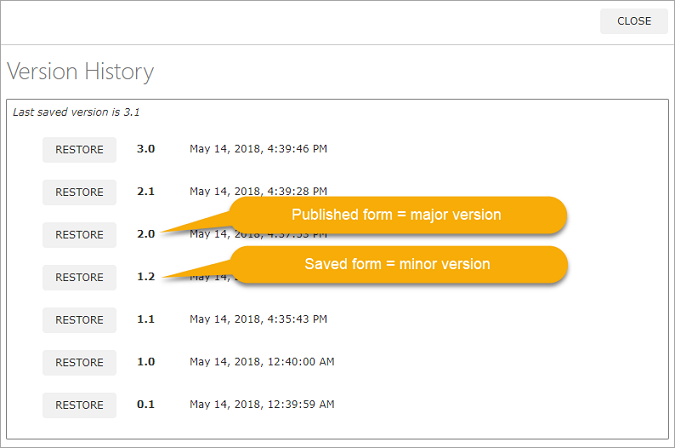
Considerations:
- When a form is deleted, all version histories are deleted and cannot be restored.
-
If you publish a new form before saving the .nfp file, the system will create major and minor versions (1.0, 0.1) of the form that cannot be restored.
Restore a previous version
-
Open a previously saved or published form.
-
From the toolbar in the designer, click Versions.

The Version History log appears. The log shows how many times the form was saved or published along with the date and time.
-
Next to the version number you want, click RESTORE.
The previous version is restored.