16. Deploy the Document Review Workflow
Deploy the Document Review Workflow. Deploying a workflow publishes it to the server and makes it available for use. If you make any changes to the workflow, you must deploy it again so that the server has the latest version.
- Deploy the Document Review Workflow. Return to the K2 Application elements page. (File > Close) Check-in any views or forms currently checked out. Finally, navigate back to the Documents to Review and Approve library to begin testing your application.
In the real world, the next step is to set the workflow permissions. Clicking the permissions link takes you to the Management site, where you can assign workflow start and view rights. For this application, you are the only person starting the workflow. Since you deployed the workflow, the product has already granted you workflow administrator rights.
-
Click File > Deploy. When you see the success banner, your workflow is ready to use!
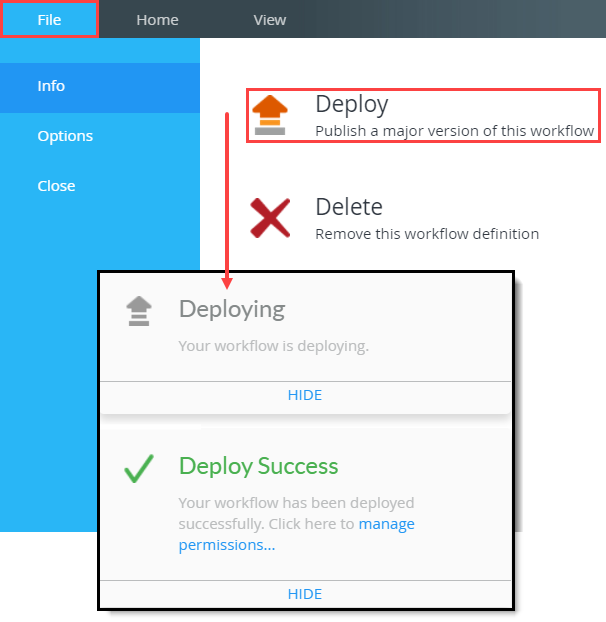
- Click File > Close to return to the K2 Application elements page. If necessary, check-in any views and forms. Return to the Documents to Review and Approve library.
During the deployment process, the product checks out and edits various views and forms to inject rules from the workflow. For example, the product might create a state on the form if you configured one for a task step. Occasionally, some views and forms fail to check back in during deployment, so you must check them in manually.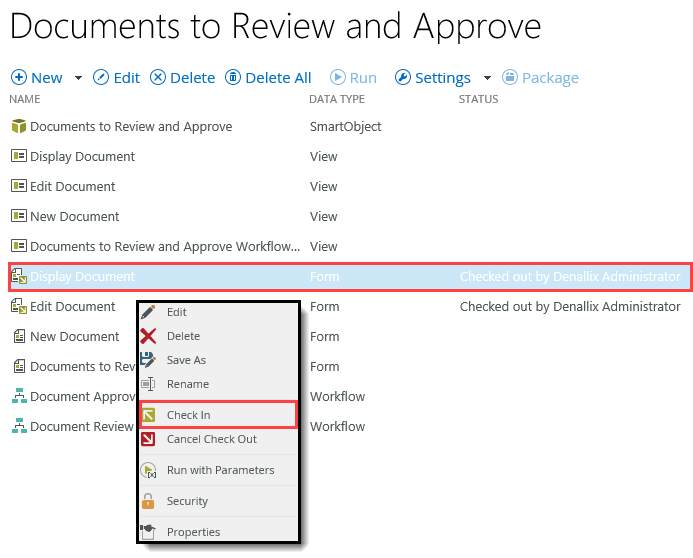
-
Click File > Deploy. When you see the success banner, your workflow is ready to use!
Review
In this step, you deployed the Document Review Workflow. In the next step, you will test your new application!