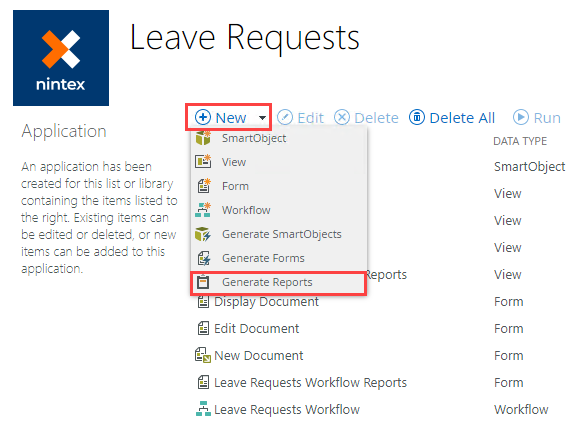Generate standard reports
Use this topic to discover how to generate (or re-generate) a report. See the Reports topic for information on running reports.
You create reports at the same time as creating other application elements.
- When you integrate your list or library with the application, select both the Create Reports option and the Create Workflow option. You can just select the Reports check box, but keep in mind you need workflow data to report on.
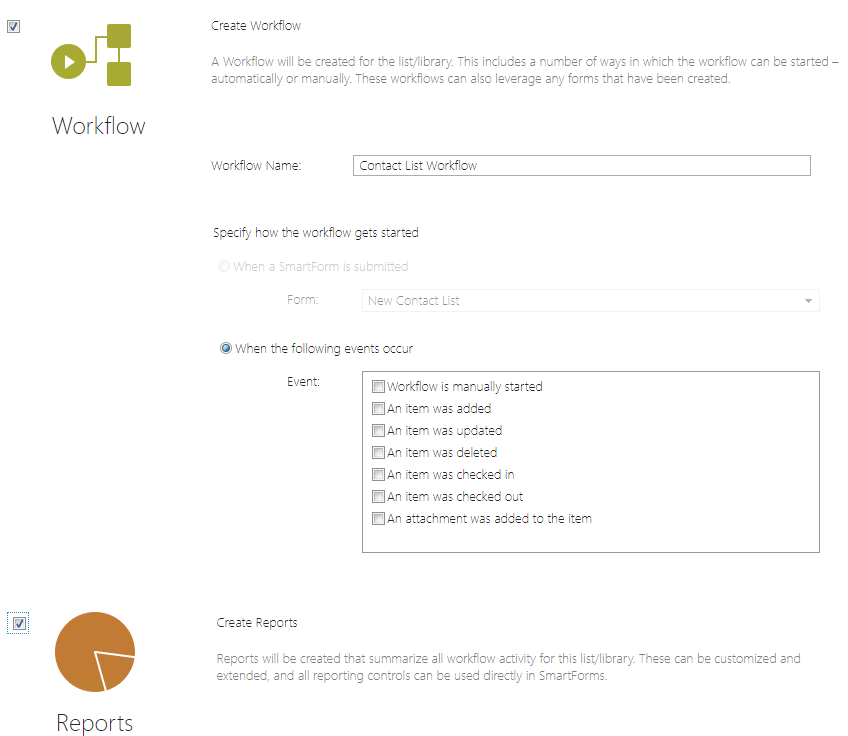
- Configure the workflow.
- Start a few workflow instances for your application so that there is some workflow data to report. In this example the workflow starts when items are added to the SharePoint list.
- Select Report from the SharePoint list or library ribbon to generate the report.
- The report shows as follows:
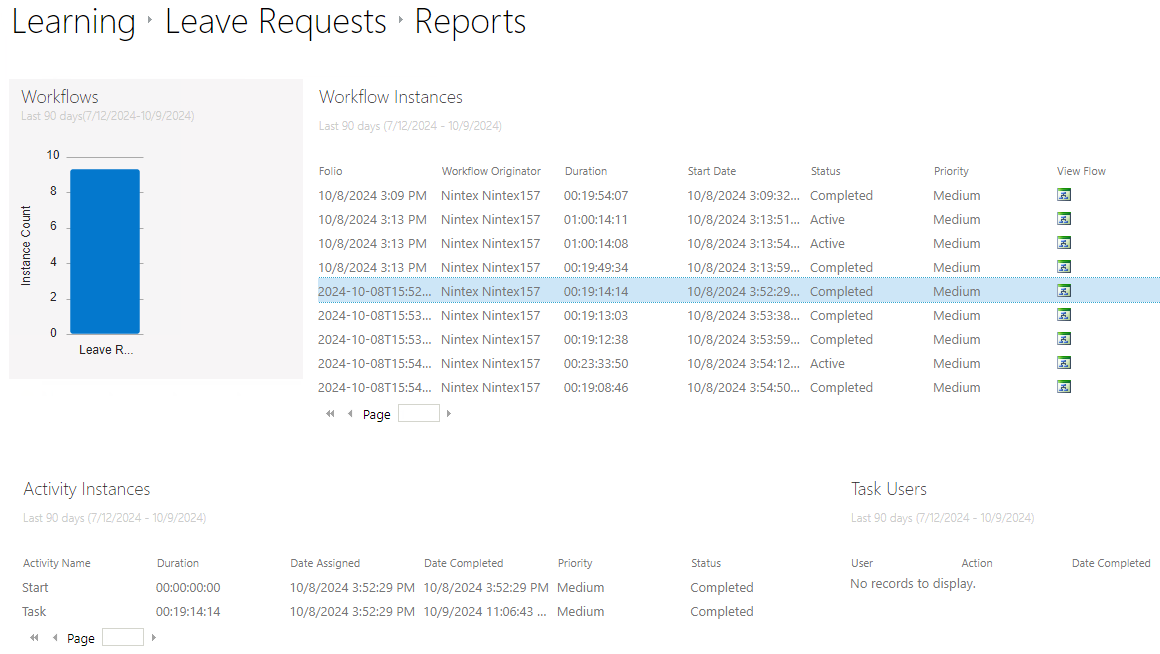
Alternatively, select Report from the SharePoint list or library ribbon to integrate your list or library with the application.
Legacy K2 for SharePoint app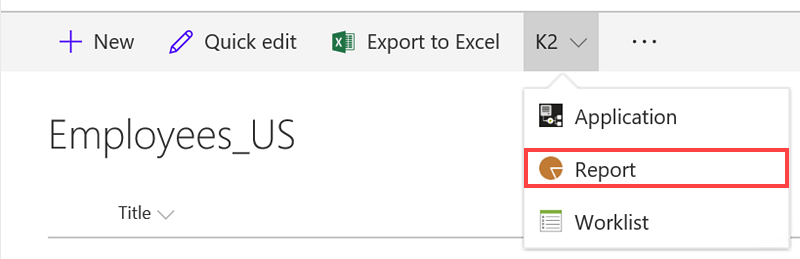
SharePoint Online (SPFx) app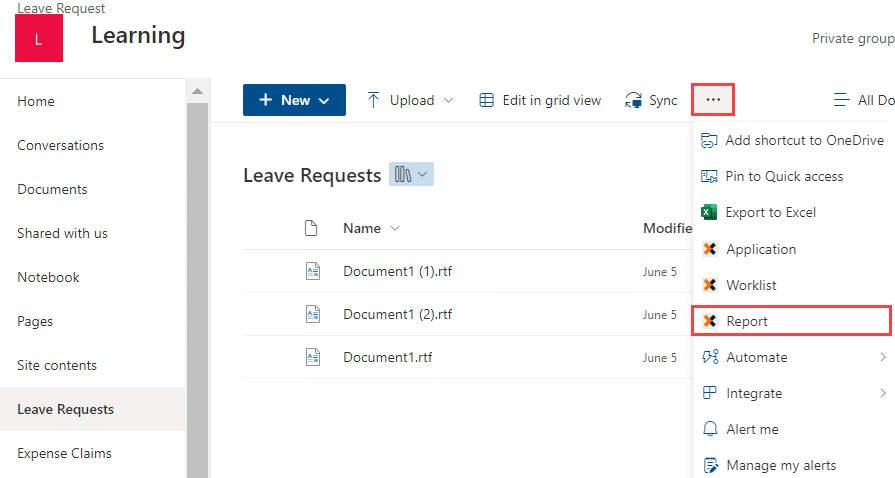
Regenerate reports using the Generate Reports option in the Application page. Use this feature in any of the following ways:
- To create a new report if no report is generated
- To re-generate the report if the report was originally generated with the application
- To revert a report back to the original default state if you have customized it. Note: This reset any customizations you've done
To regenerate the report, click (+) New and select Generate Reports from the Application page.