How to: An example of using the Context Browser
You can use the fields, functions, SmartObjects, and workflow context objects of the Context Browser to add and modify information in fields and workflow rules.
Scenario
The example creates an email for a proposal approval. It uses the Send Email step, process variables, reference item fields, functions, and a workflow context object.
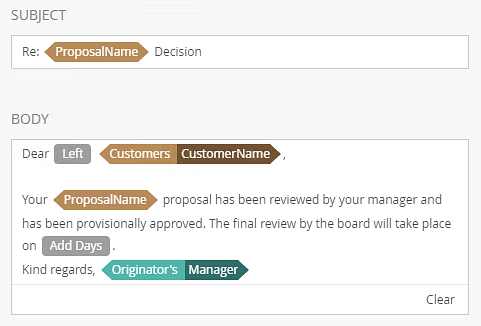
Steps
Drag a Send Email step onto the design canvas.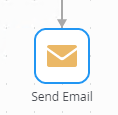
Open the configuration panel and configure the To field with the Originator.
Open the Context Browser Field tab and create a Process variable called ProposalName (the steps to assign a value to this process field is are not the focus of this topic and are not included). The field contain the name of the proposal being decided).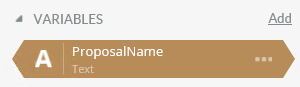
Drag the variable into the email Subject box. Complete it by adding Decision after the ProposalName field.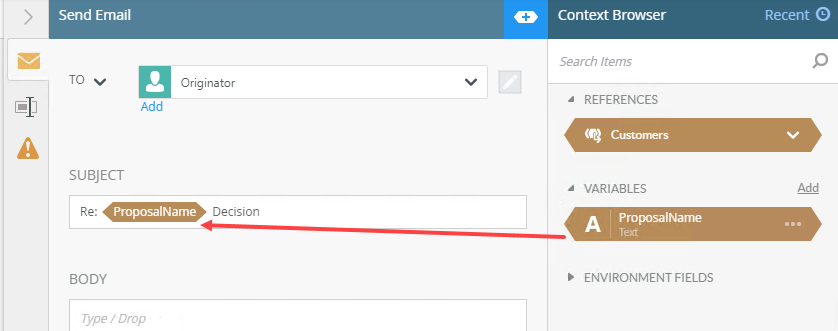
Start the email by typing in Dear. You want to use the employee's initial of their first name, but the SmartObject contains a full first name. Use the Left text function to get the initial from the first name.
Open the Function tab of the Context Browser and drag the Left function onto the email. The SmartField Composer opens.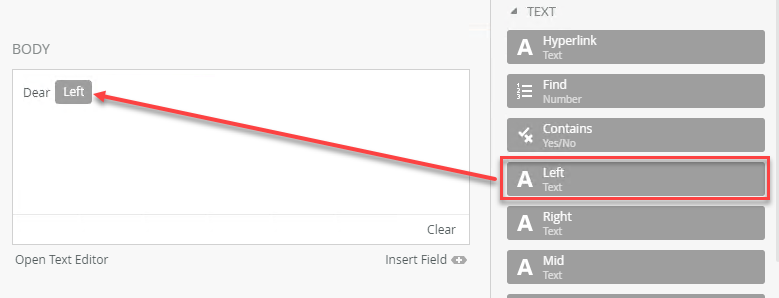
The employee data is available in the workflow through a reference item (the steps to create the reference item are not the focus of this topic and are not included). Open the Fields tab of the Context Browser, expand the Reference, and drag the CustomerName object into the Left text function and enter a Length value of 1.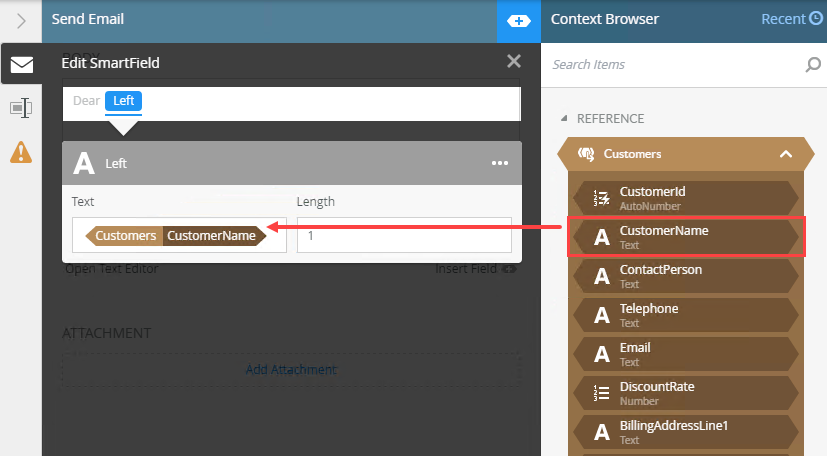
In this workflow, the rule is that the board meets three days after a provisional approval to review the decision, and either approve or decline the proposal. In the body area of the email enter:
Your (drag the ProposalName Process field object here) proposal has been reviewed by your manager and has been provisionally approved. The final review by the board will take place on. Then open the Functions tab of the Context Browser and drag the Add Days function from the Date And Time functions onto the end of the sentence. The Smartfield Composer opens.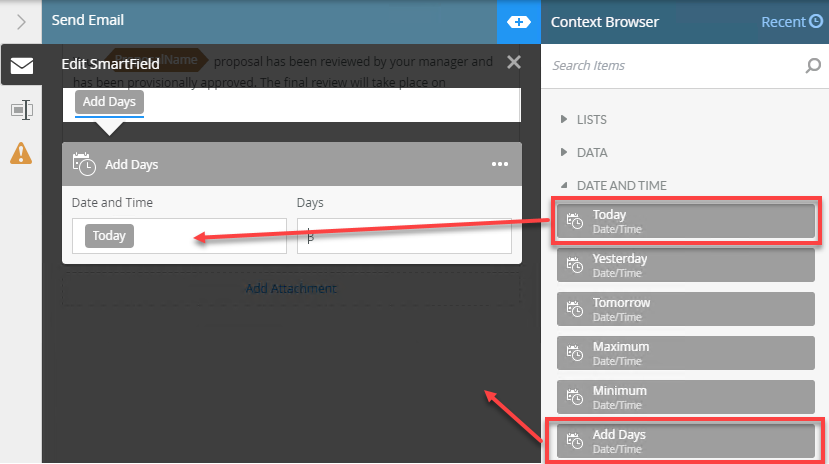
Drag the Today function onto the Date and Time text box, and type 3 into the Days text box.
As the conclusion of the email, enter a salutation, like Kind regards, and then open the Workflow context tab of the Context Browser and drag Manager from the Originator section onto the signature area.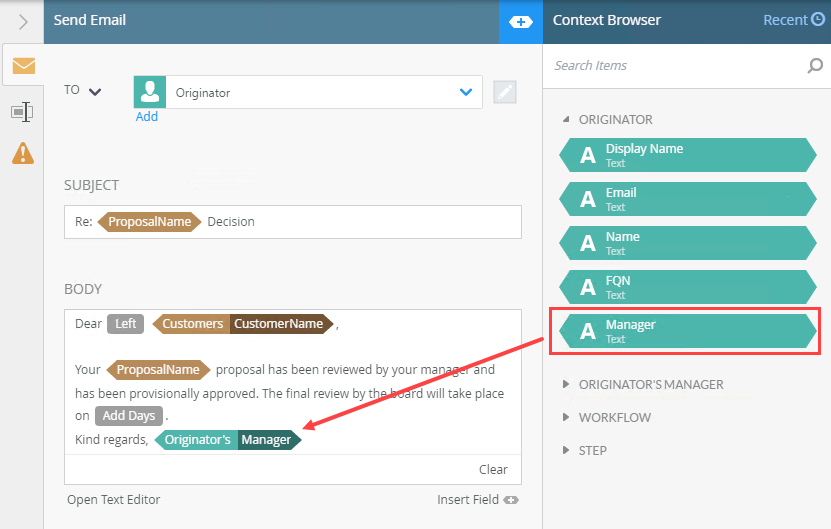
Your email is complete.