Retry workflow errors
When a workflow has entered "Error" status due to an unhandled error, you can issue a Retry command to tell the system to retry the failed instances of the workflow from the point at which it failed.
Retry will execute all the code or rules for the step, event, rule or line where the workflow failed. It will not start the workflow from scratch, or restart execution from an earlier step of the workflow. If you want to “send the workflow back” or “skip” to a different step in the workflow, use the Go To Activity function in the Workflow Instances node instead. With a retry, the system executes the event/line/rule that failed again; be careful if the event does multiple things like updating a database and then calling a web service. It is possible that you could end up updating the database twice but calling the web service once. You should understand the potential impact of issuing a retry command before you do so.
You can issue the Retry command from the Error Profiles View as well as the Workflow Instances view.
- From the Workflow Instances node, or from an error profile, locate the workflow instance(s) in error status that you wish to retry.
- Find the workflow instance you want to view and read the Description of the error. The description provides information on the error and may guide you to an underlying problem that needs to be addressed before you attempt to retry the workflow.
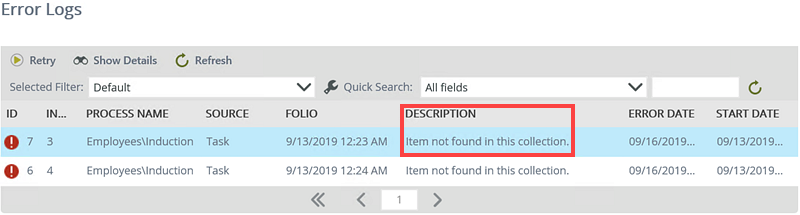
- To view the full details of the error, select the error and click Show Details.
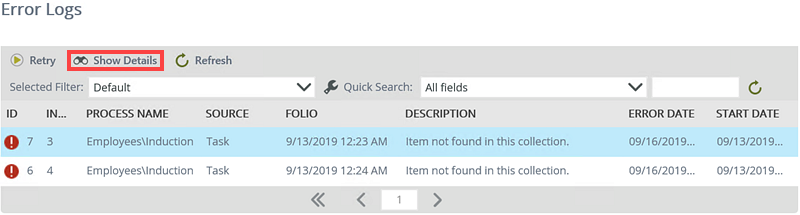
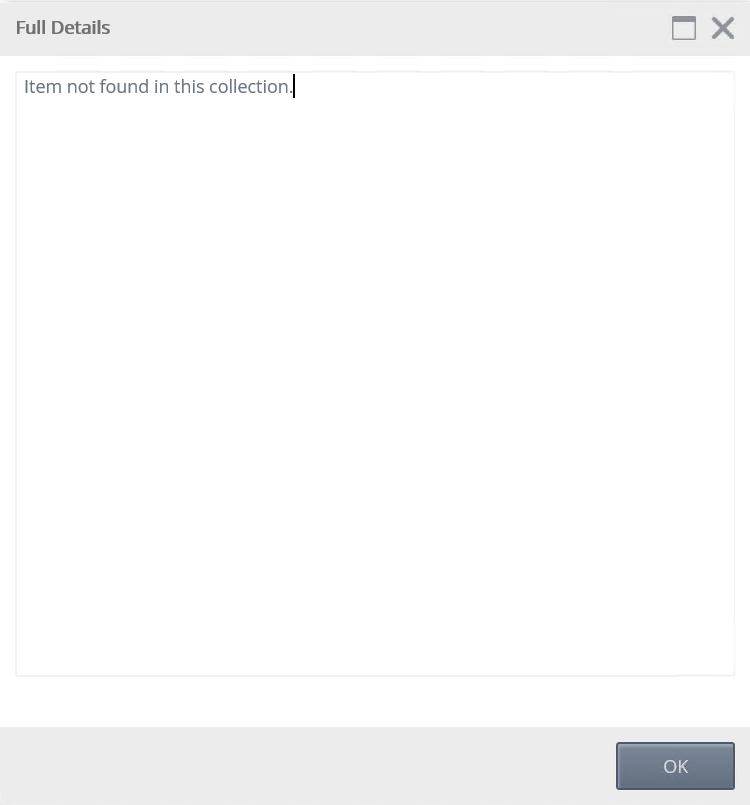
- If necessary, investigate and resolve the underlying cause of the error.
- To retry one or more instances, use shift-click to select multiple instances. The Retry button becomes available, click the button to issue the retry command.
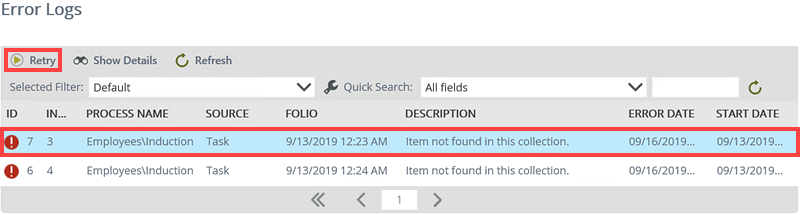 When selecting multiple instances to retry, select instances in batches of at most 10 instances at a time, and then issuing the Retry command. This will help to reduce the load on the sever when processing the Retry command for multiple instances at the same time, and can help to mitigate subsequent issues that may arise when multiple instances are retrying the same event, for example overloading a target system with multiple requests.
When selecting multiple instances to retry, select instances in batches of at most 10 instances at a time, and then issuing the Retry command. This will help to reduce the load on the sever when processing the Retry command for multiple instances at the same time, and can help to mitigate subsequent issues that may arise when multiple instances are retrying the same event, for example overloading a target system with multiple requests. - The Error Logs view will refresh. If the error was resolved by the Retry command, the workflow instance will be removed from the list. Some errors may not clear immediately, and because of the way the system works, if you issue a Retry command it is possible that the workflow could go into error status again after a few seconds once the system has processed the failed code. When you retry a failed workflow, wait a few seconds and then use the Refresh button to refresh the list of failed workflows, just to verify that the workflow error was indeed resolved by the Retry command.
- To select multiple errors to retry at the same time, hold down the Shift key, click on the errors you want to retry, and then click the Retry button.
- You can only view the details of a single error when using the Show Details option at a time.
- The Errors list displays twenty errors on each page. Use the paging arrows to navigate to other pages if necessary.
- By default, errors are ordered by ID in descending order. The latest errors display at the top of the list. You can also sort the errors by clicking on the column headers.