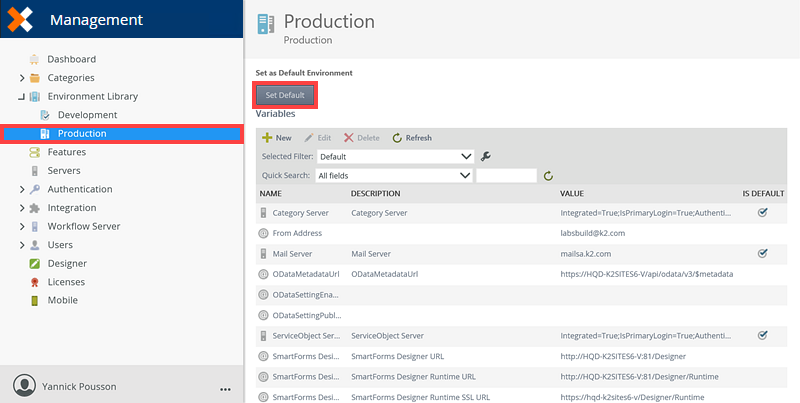Environment Library
The Environment Library is often used when you have multiple environments, for example Development, Test, QA and Production. These environments usually have different server names, URL’s settings and so on. The Environment Library is essentially a repository of environment-specific values or "placeholders" for each of your environments. Environment-specific values, usually things like server names, connection strings, “from” email addresses and so on.
From time to time, you may need to manage the existing values or add new values in the Environment Library. By default Nintex K2 is installed with two Environments: Development and Production, but your environment may have additional or different environments registered.
In the Management site, the environment library allows for the configuration of available environments and the associated variables and security.
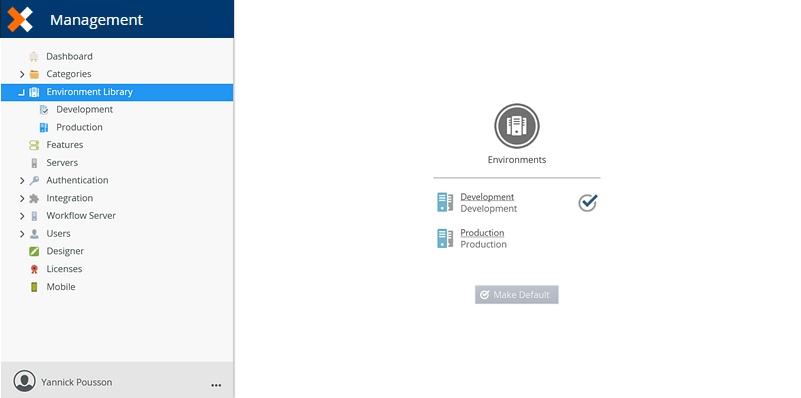
The Default Environment is the "current" environment. Any executing components (e.g. workflows or smartforms) that refer to environment variables, will use the values of the Fields for the environment that is set as the Default environment. In practice, this means that "Development" should be the default environment in your development environment, and "Production" should be the default value in your production environment, so that executing workflows or forms will use the appropriate values for development or production, based on the environment where those components are currently executing.
There are two ways an environment can be set to the default environment:
- Via the Environment Library page.
- Via the Environment settings page.
The following steps show how to select a default environment via Environment Library page.
- Click on the Environment Library node.
- On the Environment Library page select the appropriate environment and click Make Default.
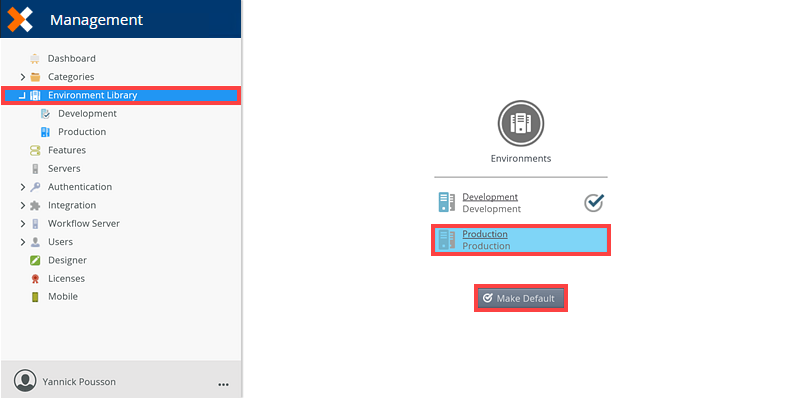
- The default environment is represented by the following icon:

The following steps show how to select a default environment via environment settings page.
- Select an environment from Environment Library node.
- On the environment page under the Set as Default Environment section, click Set Default.