Environment Library Variables and Security
The Environment Library will contain nodes for each environment that has been defined in the current environment, and from here you can configure the environment's variables and security.
Environmental variables can be added, edited, removed and refreshed.
Add an Environment Variable
You may define additional custom fields/variables in the environment library to store other environment-specific values, if required. This is the recommended approach to store environment-specific configuration values, since they can be maintained easily by developers and/or administrators, are included with deployment packages by default and are very easy to use when designing solutions in the product.
Follow these steps to add an environment variable.
- Click New in the Variables view.
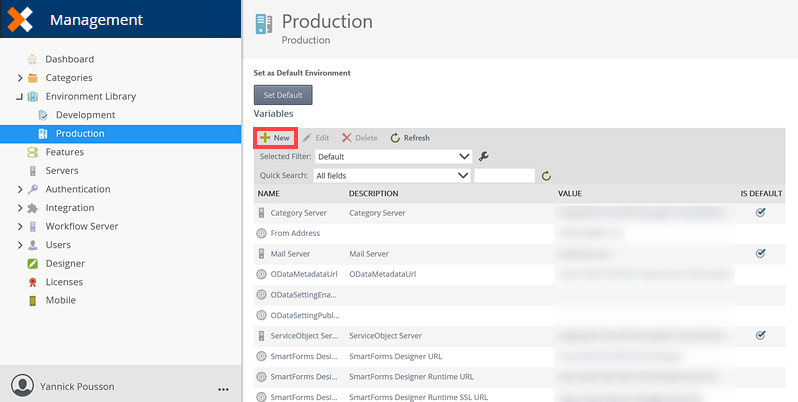
- The Add Environment Field page opens.
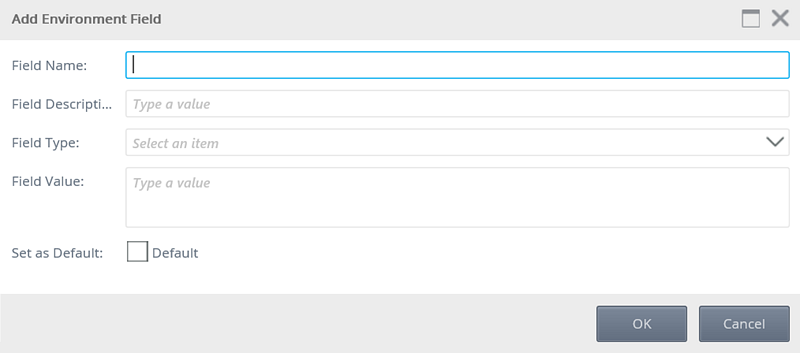
Field Description Sample Value Field Name The name of Environment Field. (Any text value that describes the name for this Field) Field Description The description of the Environment Field (Any text value that described the purpose of the Field) Field Type Specify the Environment Field Type via the drop-down. If applicable, select the type of field. For your own custom fields, use the Miscellaneous option. Field Value Specify the Environment Field Value (The replacement value for the Field) Set as Default Indicates whether or not the Field is used within the default Template. N/A If the variable contains the word 'server' then a server icon displays in the Name column of the variable, if not then a @ icon displays. - Click OK.
Edit an Environment Field
Follow these steps to edit/modify an Environment Field.
- Select the Environment Field to edit under the Variables section.
- Click Edit.
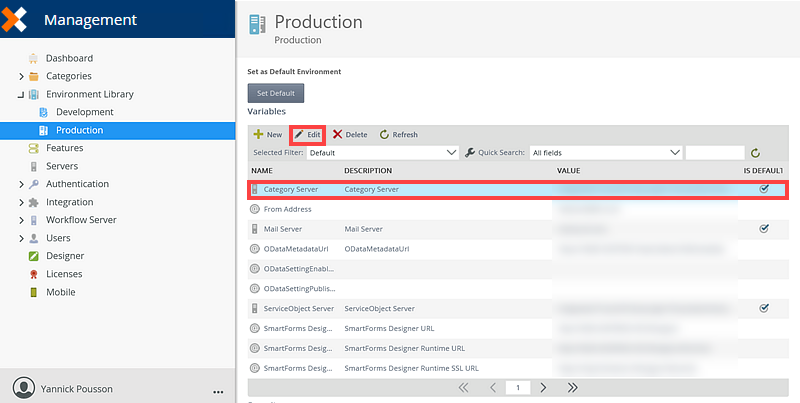
- The Edit Environment Field page opens.
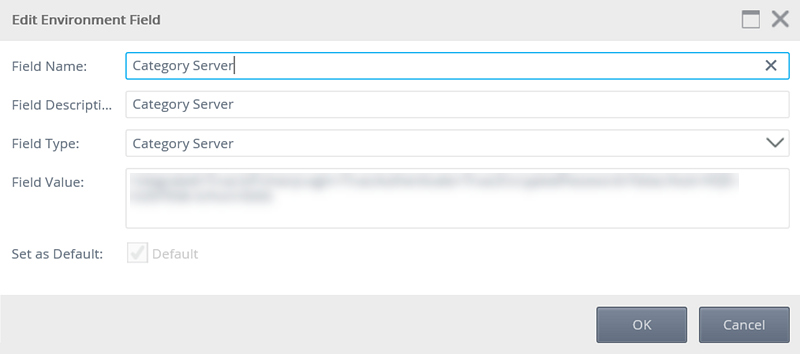
Field Description Sample Value Field Name The name of Environment Field. (Any text value that describes the name for this Field) Field Description The description of the Environment Field (Any text value that described the purpose of the Field) Field Type Specify the Environment Field Type via the drop-down. If applicable, select the type of field. For custom fields, use the Miscellaneous option. Field Value Specify the Environment Field Value (The replacement value for the Field) Set as Default Indicates whether or not the Field is used within the default Template. N/A - Click OK.
Remove an Environment Field
Follow these steps to remove an Environment Field.
- Select the Environment Field to remove via the Variables section.
- Click Delete.
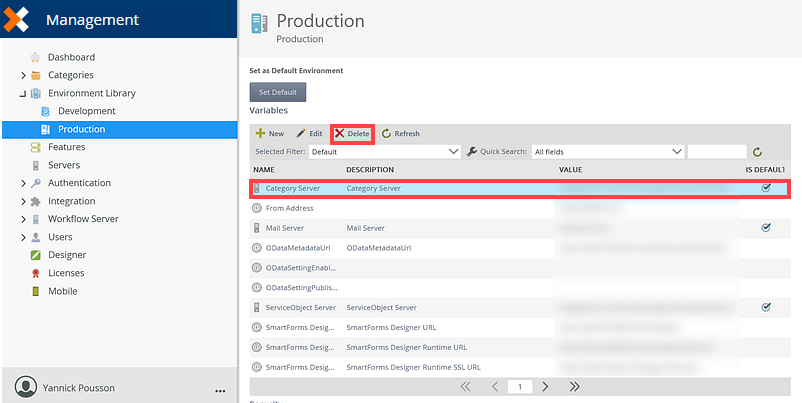
- The Delete Environment Field dialog opens. Confirm that you want to delete the field.
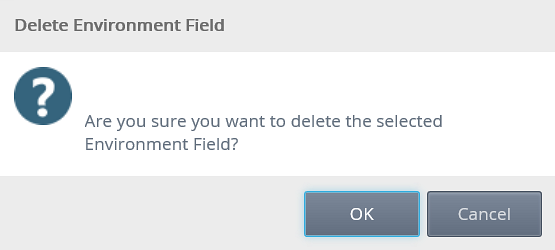
- Click OK.
Refresh an Environment Field
Follow the steps below to refresh a Environment field. This is used to retrieve the latest value of the field from the server, in case another user had modified the value in since the list was last retrieved.
- Select the environment field to refresh via the Variables section.
- Click Refresh.
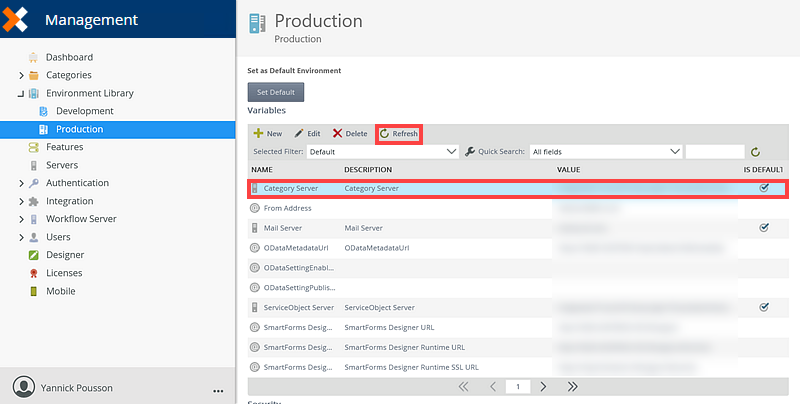
- The Environment Field is refreshed.
In the Security section, environment permissions can be applied for users and groups. This can be used to control who may read or modify values stored in the Environment Library.
By default, no security is set, so 'Everyone' can read and modify values stored in the Environment Library. It is recommended that administrators configure security for required users and groups. Once configured, only those users and groups can read and modify Environment Library fields in the selected Environment Library.
Add Environment Permissions for a User or Group
Follow these steps to give a user permissions within the environment.
- Click Add in the Security view.

- The Add Environment Permissions page opens. Search for the required user group or role.
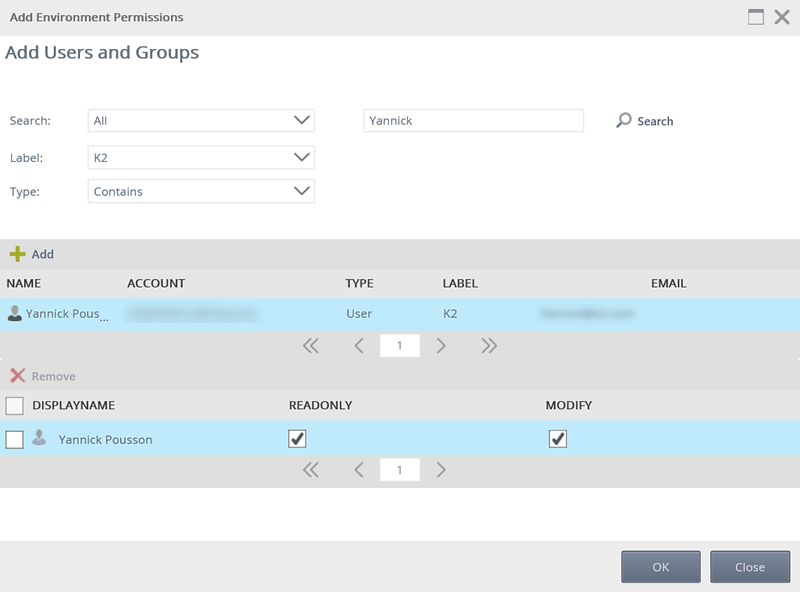
- Next assign the appropriate permissions and click OK.
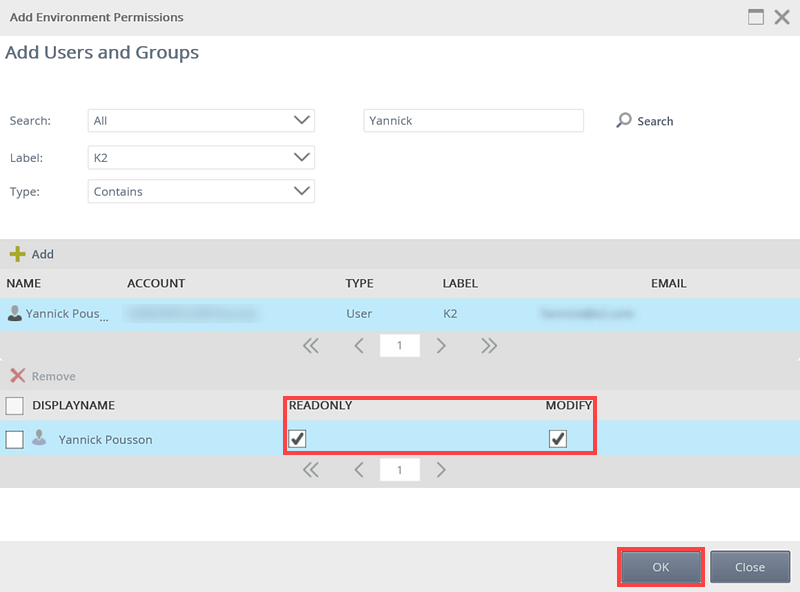
Field Description Display Name The display name of the added user or group. Read Only Allows the chosen user or group to only Read the value of the Field. Modify Allows the chosen user or group to Modify the Field.
Edit Environment Permissions for a User or Group
Follow these steps to edit user permissions in the selected environment.
- Select the user or group for edit from the Security view and click Edit.

- Edit the permissions as needed, and click OK.
Remove Environment Permissions for a User or Group
Follow these steps to remove permissions for a user or group
- Select the user or group form the Security section.
- Click Remove.

- Click OK on the confirmation dialog to confirm you want to remove the permissions.
Refresh Environment Permissions for a User or Group
Follow these steps to refresh environment permissions for a user or group. This is used to retrieve the latest value of the permission from the server, in case another user had modified the value in since the list was last retrieved.
- On the Security view, click Refresh.

- The Security view is now refreshed, displaying changes made prior to refreshing.