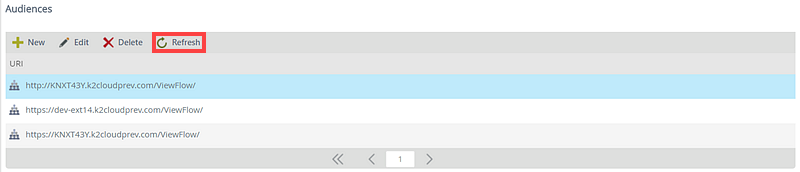Realms and audiences
A realm is a key value that tells the STS what claims to put in the token. You may see realm URIs in the format of urn:sharepoint.denallix.com or something that looks more like a regular URL, such as https://k2.denallix.com/Designer/. It doesn't matter what format it is in, as long as it's unique and has some claims associated with it.
On the Realms page you can add, edit or delete realms and associated audiences. Click on a realm to see the associated audiences for that realm.
The audience portion of the realm is simply one or more URLs that are tied to a particular realm but that are for different services. In most cases you'll have a 1:1 mapping between realms and audiences, but you may have many URLs that are all tied to a single realm. If you access your SmartForms runtime site by both https://k2.denallix.com/runtime and https://dlx:81/runtime, for example, they must both be configured as audiences for your /Runtime/ realm.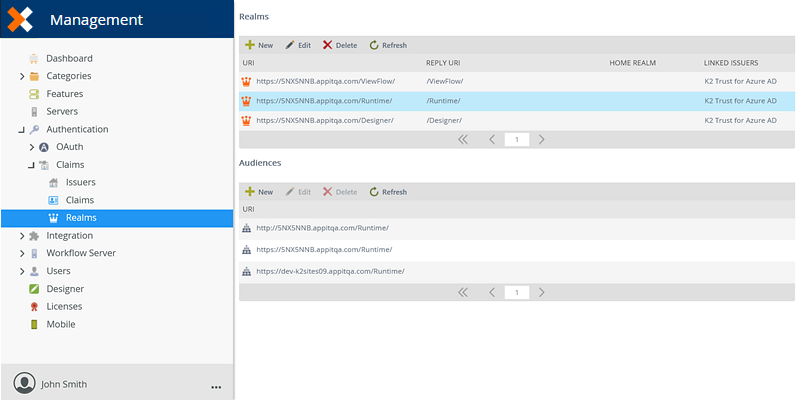
Follow these steps to add realms:
-
Click New from the Realms view.
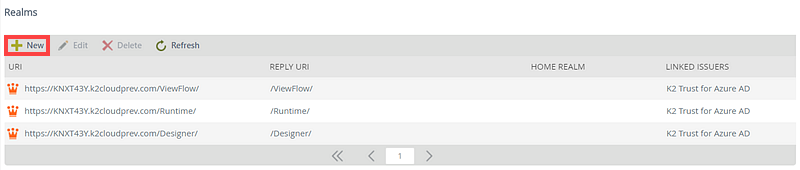
- Enter values in the fields for the new realm, on the New Realm page.
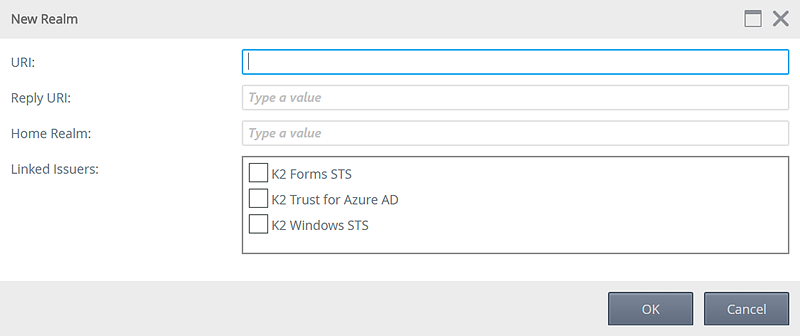
Field Description URI The URI of the realm. Reply URI The reply URI of the realm. Home Realm Typically left blank, this can be used to identify the default or home URI. Linked Issuers The issuers used for this realm. Select the required issuer:
- K2 Form STS
- K2 Trust for Azure Active Directory
- K2 Windows STS
- Click OK.
Follow these steps to edit realms:
-
Select the realm you want to edit. Click Edit.
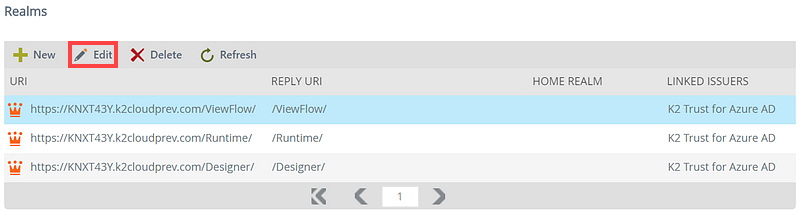
- Change the values that you want to edit, using the table in add as guidance.
- Click OK.
Follow these steps to delete realms:
-
Select the realm you want to delete. Click Delete.
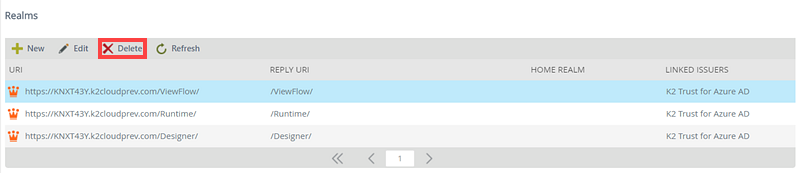
- Click OK to confirm you want to delete the Realm.
The Refresh button allows the refreshing of the realms list after changes have been applied and provides an updated list of the realms view.
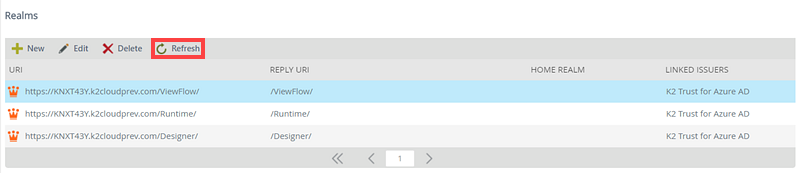
The Audiences view displays a list of associated audiences for a specific realm. Clicking on a Realm loads the associated audiences for that realm in the Audiences view.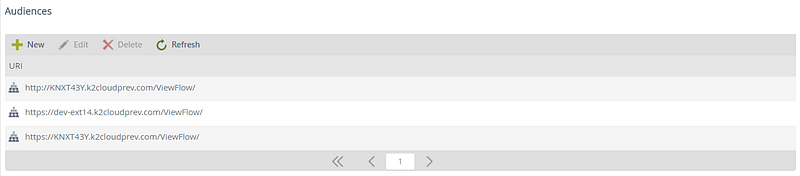
Follow these steps to add audiences to a realm:
- Select the realm you want to add an audience to.
-
Click New from the Audiences view.
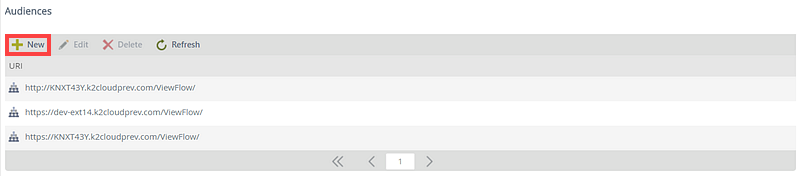
- Configure the URI for the new audience.
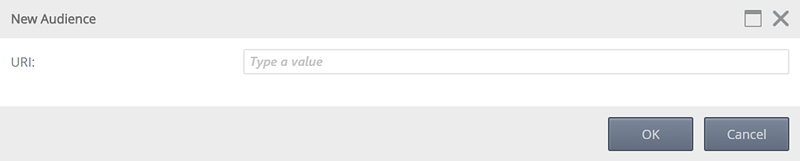
Field Description URI The URI for the audience. - Click OK.
Follow these steps to edit audiences:
- Select the audience you want to edit. The Edit button becomes available.
-
Click Edit.
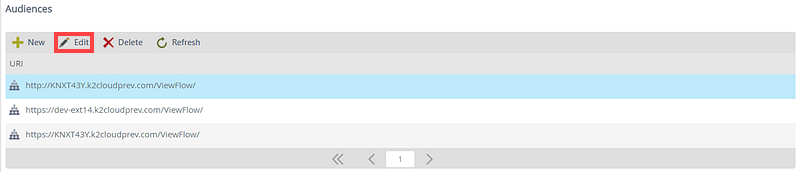
- Change the value that you want to edit.
- Click OK to apply the changes.
Follow these steps to delete audiences:
-
Select the audience you want to delete. Click Delete.
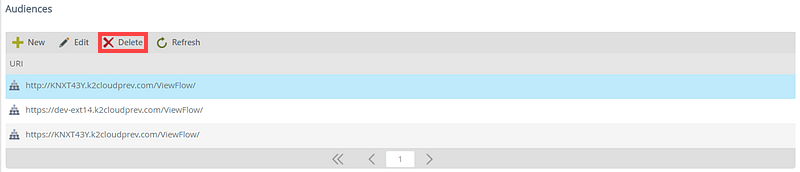
- Click OK on the dialog box to confirm you want to delete the audience.
The Refresh button refreshes the audiences list after changes have been applied.