About Dialog
Use the About Dialog page to determine the current version of the product in your environment. You can also view and copy a list of previously installed versions and fix packs, and download the list as a CSV file. 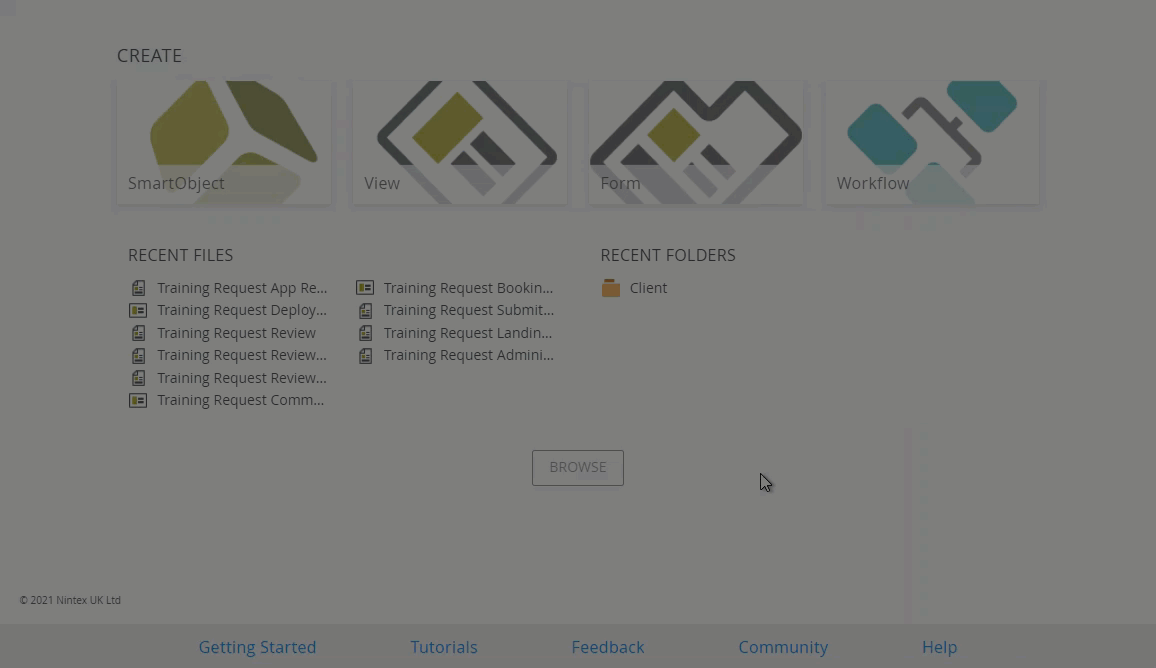
Follow these steps to access the About Dialog page.
- Open the Designer.
- Click the © 2021 Nintex UK Ltd link in the bottom left of the Designer landing page.
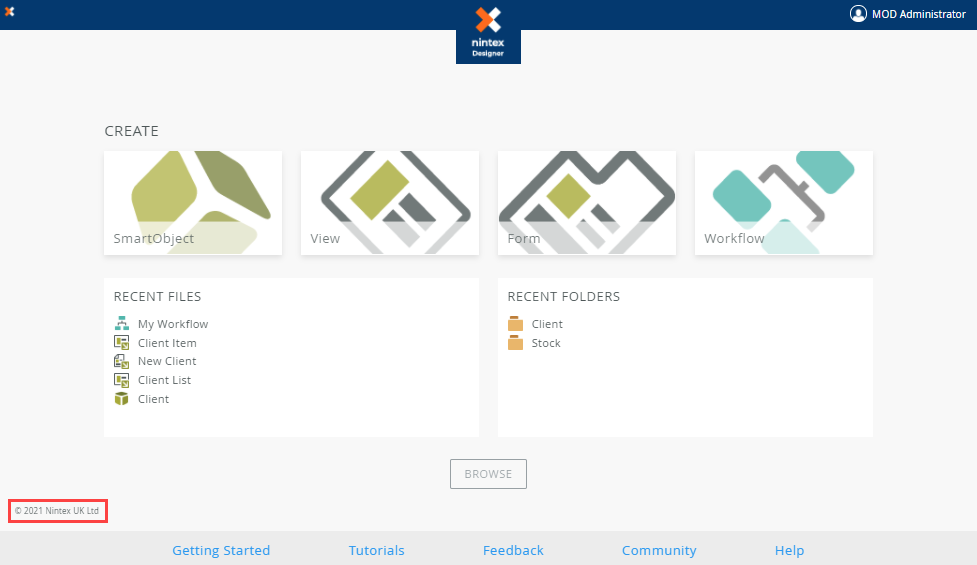
- The About the Designer page opens.
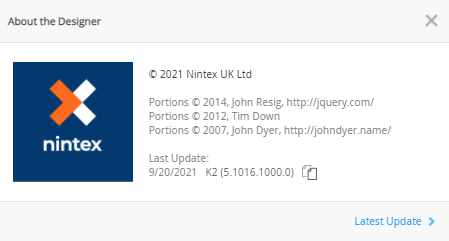
Once the About Dialog page opens, you can do the following:
- Access the product releases and build numbers KB
- Copy the version number
- Access the version installation history
- Download a CSV file of all installed version history
Access the product releases and build numbers KB
Follow the steps to access the product releases and build numbers KB using the About Dialog:
- Open the About Dialog page.
- On the About Dialog page click the [version number].
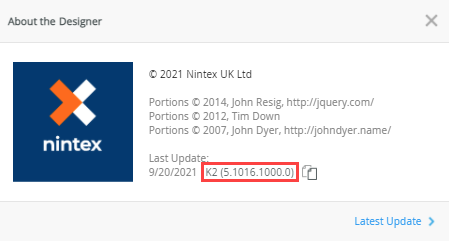
- The user guide topic opens in a new tab.
Copy the version number
- Open the About Dialog page.
- Click the Copy icon.
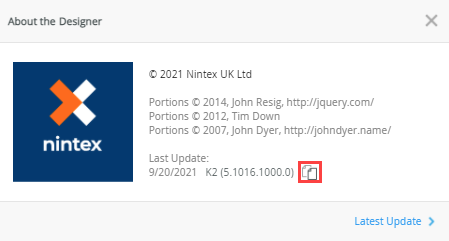
- The version number is copied to the clipboard.
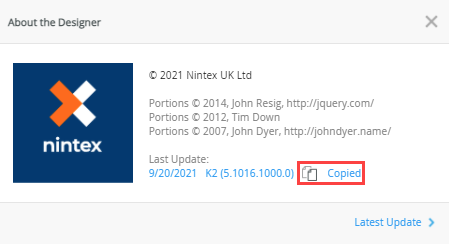
Access the version installation history
- Open the About Dialog page.
- On the About Dialog page, click Latest Update >.
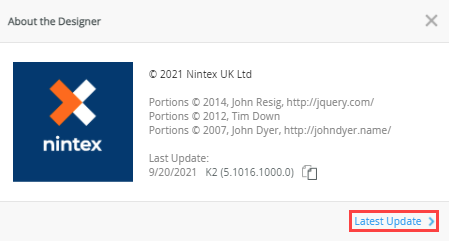
- A list of previously installed product versions are displayed. By default, a maximum of five entries are displayed on the About Dialog page. To view the full history, click Download History.
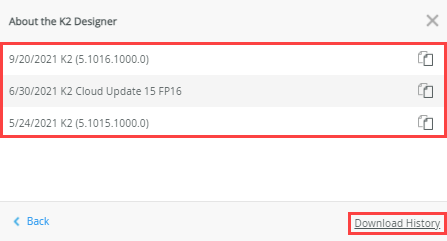
- You can also copy individual version numbers from the list by clicking the Copy icon.
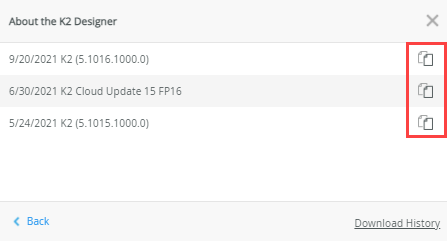
Download a CSV file of all installed version history
- Open the About Dialog page.
- On the About Dialog page, click Latest Update >.
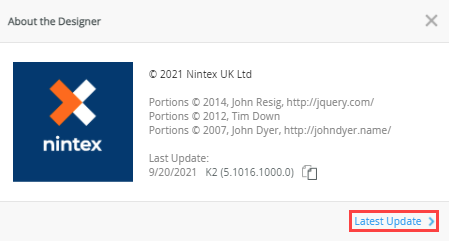
- Click Download History.
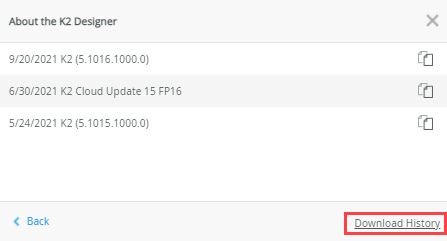
- The CSV file downloads in your browser.
- Open the CSV file to view the full history of product versions and updates installed in your environment.
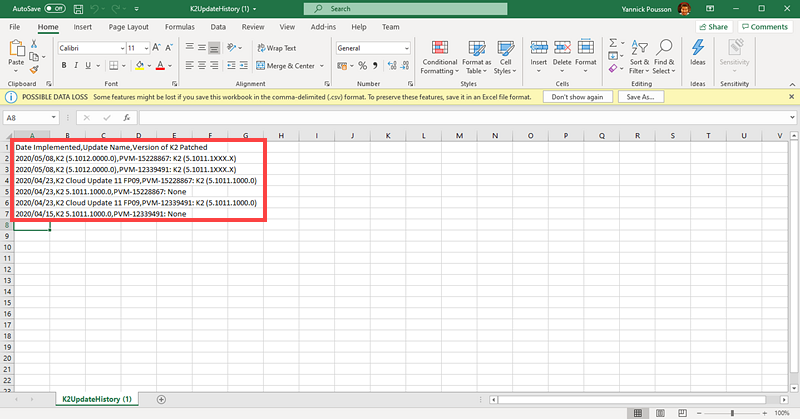
Make sure the user who installs the product uses the same DateTime culture as the service account to ensure all dates are shown using the correct format.