2. Create the Hello World List
In this step, you create a list in SharePoint that acts as the data source for this application. The data source stores items, or records, that you add to the list. When you add a new item, the Hello World Workflow starts. As part of the workflow process, you select and submit a response. The workflow updates a column in this list if you choose to respond to the greeting. Begin by creating the new list in SharePoint.
- From your SharePoint (subsite) landing page, add a new list called Hello World. Add a column called Response (single line of text). The workflow updates this column if the task recipient responds to the greeting.If you are working in a shared environment where there are multiple builds of the same application, consider adding your initials to the subsite or list names so that you can easily determine which projects are yours. For example, Hello World KL.
- From your SharePoint (subsite) landing page, click New > List. Name the list
Hello World
then click Create.If you are working in a shared environment where there are multiple builds of the same application, consider adding your initials to the subsite or list names so that you can easily determine which projects are yours. For example, Hello World KL.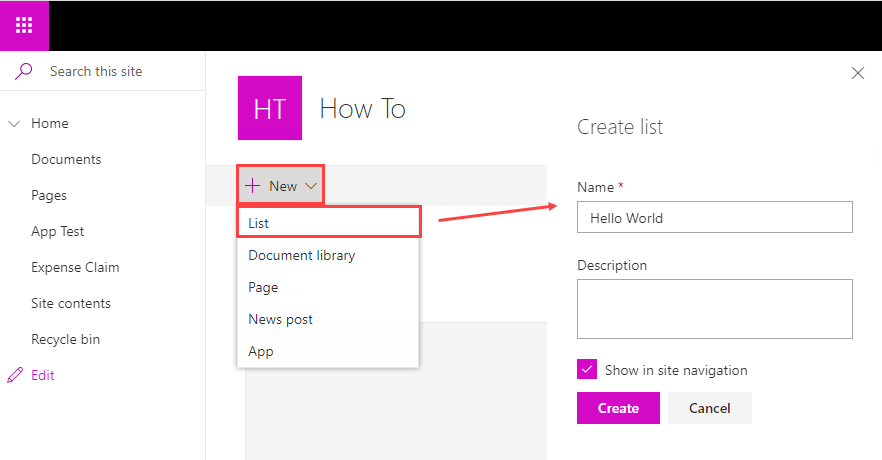
- Next, add a new column that the workflow updates if the task recipient responds to the greeting. Click Add column. Select Single line of text. Name the column
Response
and click Save.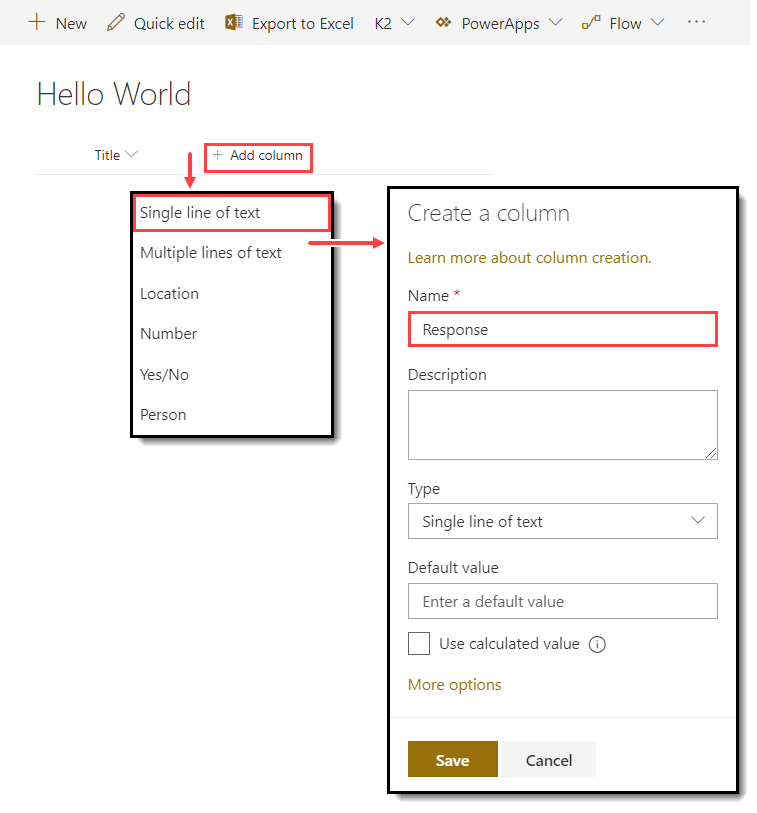
Your list should look like the image below.
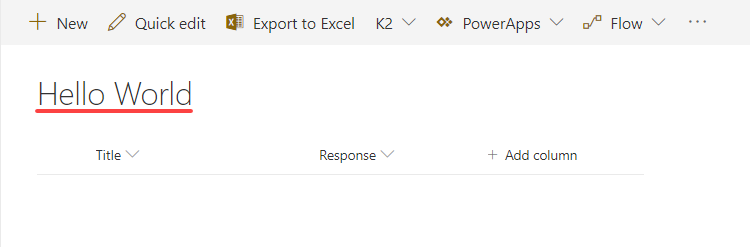
- From your SharePoint (subsite) landing page, click New > List. Name the list
Review
In this step, you created a SharePoint list as the Hello World application data source. You will configure the Hello World Workflow to start when you add a new list item. The workflow updates the Response column if the task recipient responds to the greeting. In the next step, you create application elements for the list.