11. (Optional) Clean up your environment by deleting the application artifacts
This optional step describes how you can clean your environment by deleting the artifacts you created in this tutorial. For example, if you are working in a shared environment, you may want to delete your tutorial applications to keep your environment clean and tidy.
Delete application elements for the Hello World list.
In this step, you delete the workflow, view, form, and SmartObjects you generated for the Hello World list.
- From the Hello World application elements page, select the Hello World Workflow and click Delete. You see a message that gives you the option to delete all versions and historical log data. Check both of these options and click Yes.
- You delete artifacts from the Hello World application elements page. To navigate to the application elements page, open the Hello World list and click Application found in the K2 menu.
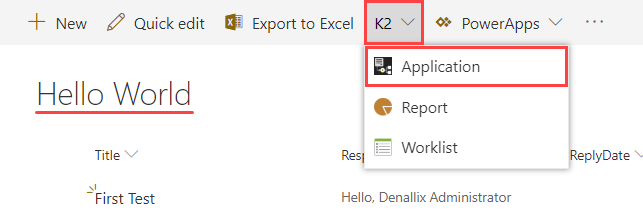
- On the application elements page, you see a list of artifacts generated when you created the elements. (Remember, you selected the Data, Workflow, and Reports elements.) Notice the Hello World Attachments SmartObject. This is specific to SharePoint applications and contains any attachments you add to the workflow forms. Begin by deleting the workflow. Select the Hello World Workflow and click Delete.
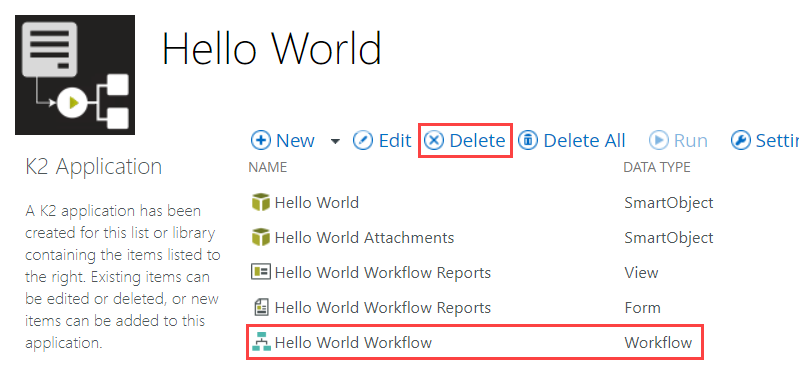
- You see a confirmation message asking if you want to delete all versions and running instances, as well as historical log data. Check the box for each option and click Yes.
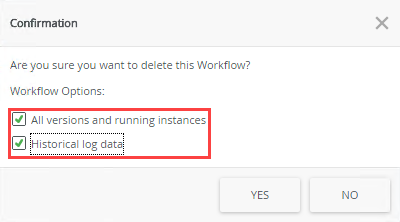
- Select the Hello World Workflow Reports form and click Delete. Click Yes for the confirmation.
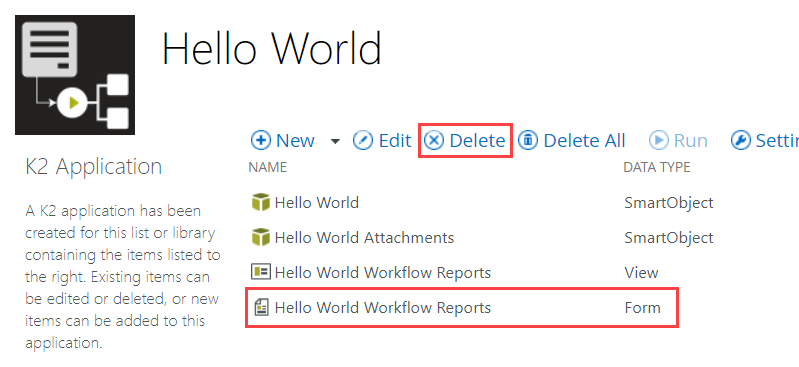
- Select the Hello World Workflow Reports view and click Delete. Click Yes for the confirmation.
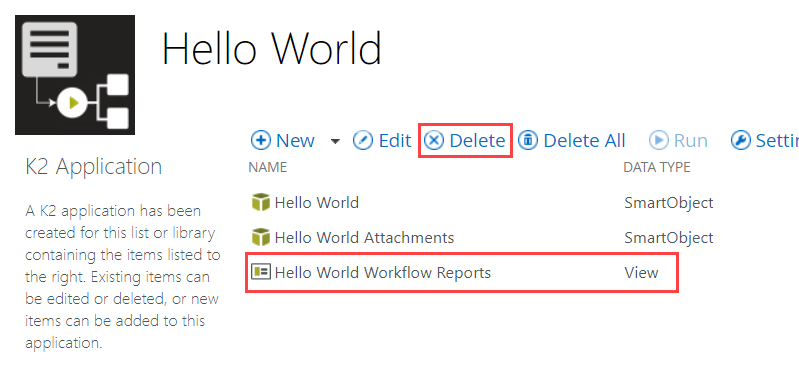
- In the steps above, you deleted artifacts individually. This gives you an idea of how you can delete artifacts that you do not need. To complete the process however, you need to delete the two SmartObjects. You cannot delete the SmartObjects individually from the application elements page. This is because the SmartObjects contain associations. When you delete all the SmartObjects, the associations are resolved and the artifacts deleted. Click Delete All. (As another option, you could also just click this button in the first place if your intention is to remove all of the artifacts.)
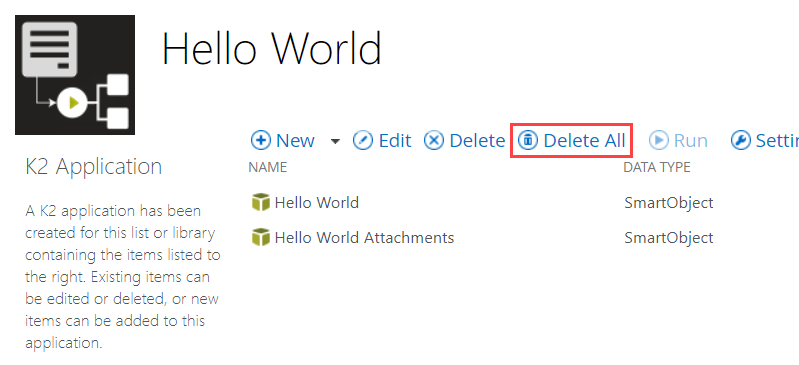
- You see a confirmation message that tells you all items are removed, including categories. Click Yes.
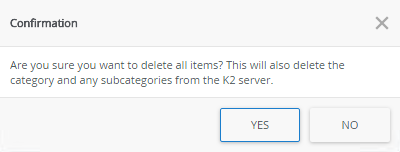
It may take a few minutes to process the command. First, any active process instances are deleted, then it deletes all versions of the workflow. Typically, there is a new version each time you deploy the workflow, so in this case, you have at least two versions.
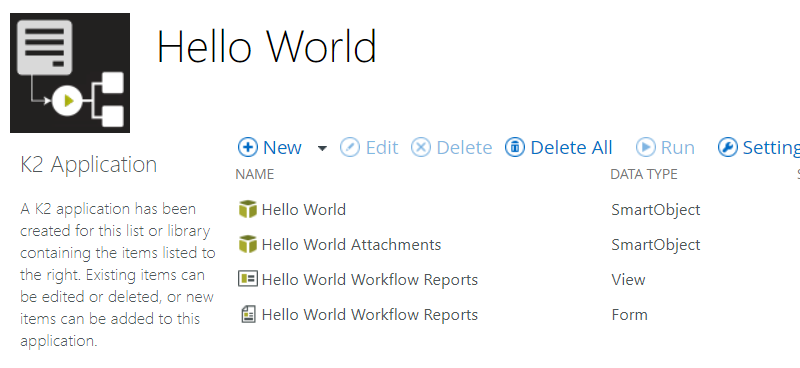
- You delete artifacts from the Hello World application elements page. To navigate to the application elements page, open the Hello World list and click Application found in the K2 menu.
- For a complete scrub of your environment, be sure to delete the Hello World list and subsite (if you created one).
- Delete the Hello World list. Click the Settings cog and select List Settings. On the Settings page, click Delete this list (found under the Permissions and Management heading), then OK for the confirmation.
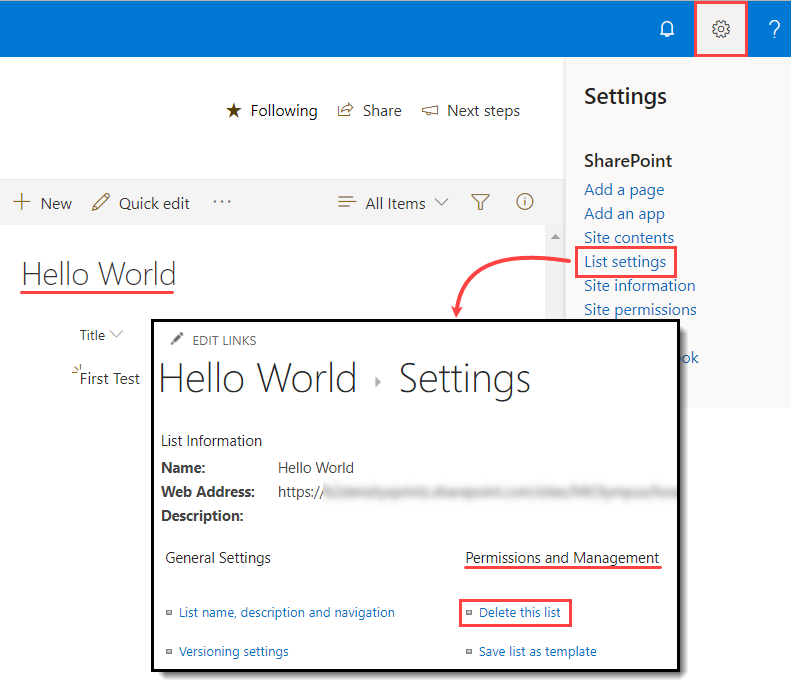
- Delete the subsite (if you created one). Contact your SharePoint administrator for instructions on deleting sites in your environment.
- Delete the Hello World list. Click the Settings cog and select List Settings. On the Settings page, click Delete this list (found under the Permissions and Management heading), then OK for the confirmation.
Summary
Although the application you built in this tutorial was very simple, it contained some key concepts! You should understand:
- How a SharePoint list can store data and start new workflows.
- How a workflow can include tasks for users as well as the server.
- How users can make different decisions on their tasks and the workflow will respond differently based on those decisions.
- How properties from the Context Browser are used to provide dynamic content on the current process instance.
- How the workflow can interact with items in SharePoint.
- How to make changes to an existing application.
- How to clean your environment by deleting artifacts no longer needed.