9. Deploy the Document Approval Workflow
In this step, you deploy the Document Approval Workflow. Deploying a workflow publishes it to the server and makes it available for use. If you make any changes to the workflow, you must redeploy it so that the server has the latest version.
- Deploy the Document Approval Workflow.
Return to the K2 Application elements page (File > Close). You may notice one or more forms checked out. You will check in the forms after completing the second workflow. In the real world, the next step is to set the workflow permissions. Clicking the permissions link takes you to the Management site, where you can assign workflow start and view rights. For this application, you are the only person starting the workflow. Since you deployed the workflow, the product has already granted you workflow administrator rights.
- Click File > Deploy. When you see the success banner, your workflow is ready to use! Click File > Close to return to the K2 Application elements page for the Documents to Review and Approve library.
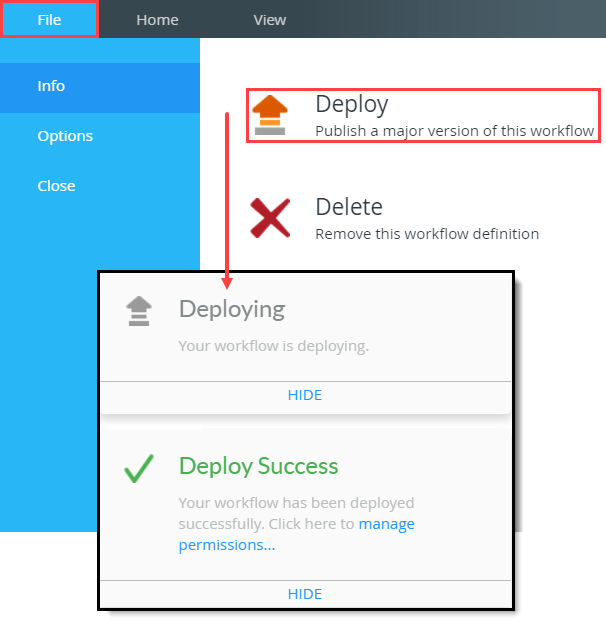
- Click File > Deploy. When you see the success banner, your workflow is ready to use! Click File > Close to return to the K2 Application elements page for the Documents to Review and Approve library.
Review
In this step, you deployed the Document Approval Workflow. This action publishes the workflow to the server and makes it ready for use! You are now ready to build the second workflow for this application, the Document Review Workflow.