Start a Workflow Manually in SharePoint
From Nintex Automation (5.7) onwards there are two different apps for SharePoint. The legacy Nintex K2 for SharePoint: used for SharePoint on-premises and upgraded environments for SharePoint Online, and Nintex Automation for SharePoint: used on new installations for SharePoint Online.
You can manually start a workflow from an item in the SharePoint list or library associated with the workflow of the application.
- Open the SharePoint List or Library.
- Add an item to the list or library.
- Click the ellipsis ( ...) icon for the Item to open the context menu and then select workflows. The Start workflow page appears.
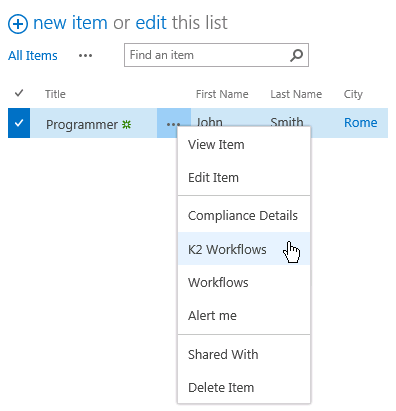
- On the Start Workflow page, select the workflow you want to run from the menu and click Next.

- Type any values required to run the workflow, and click Start to run the workflow.
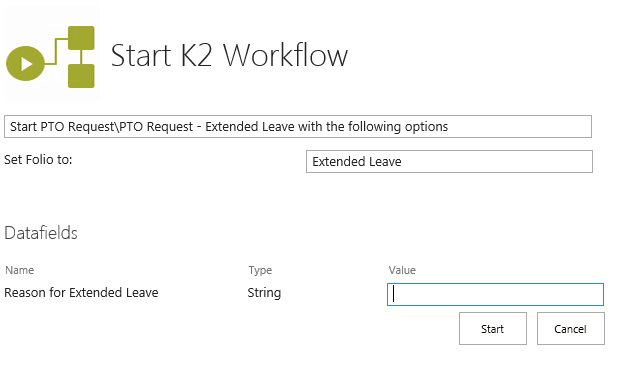
Only those workflows configured with the manual start option are listed. If multiple workflows with a manual start option are added to the application, they are listed in the menu.
When starting a workflow manually in SharePoint event, keep in mind the following considerations:
- Only workflows configured with the manual start option displays on the Select Workflow menu.
- If multiple workflows with a manual start option are added to the application, they all display in the menu.
- See the topic Starting a Workflow that describes other ways a workflow can start.