Configuration Analysis Tool
The Configuration Analysis Tool is a system analysis tool that is available after installation of the product. The tool's primary role is to provide visual feedback on the installation status of the product components, and if it identifies errors or warnings, either allow you to repair the associated issue quickly, directly from the configuration analysis tool, or provide a starting point to further troubleshooting.
The Configuration Analysis tool is available only after the product installation takes place. It is available under the following circumstances:
- The Setup Manager has detected an error or warning, and runs the tool after the installation completes.
- You use the Start Menu to run the Configuration Analysis tool from the K2 folder (you do not need specific user rights to run the tool from the desktop).
Product Server and custom installations may include servers and services that require configuration and may encounter errors related to permissions, configuration and dependencies. These are the type of errors that the configuration tool detects and assists in resolving.
Use the Configuration Analysis tool to analyze an installation. Items flagged by a red X have errors, indicating that this item is not configured correctly and requires repair. Items installed and configured correctly have a green validation mark. Items with warnings have a yellow exclamation mark. In all cases you can see more information in the right-hand pane.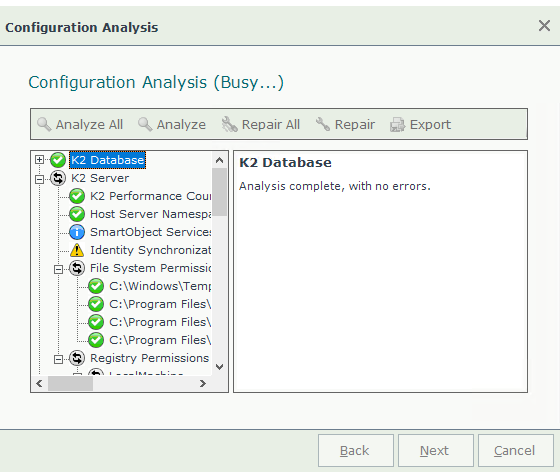
| Item | Description | How to use it |
|---|---|---|
| Analyze All | Starts the automatic analysis of an installation | Click the Analyze All button to analyze your installation if running the tool for the first time. Also click the Analyze All button if you need to verify that changes have repaired errors. |
| Analyze | Starts the analysis of the selected branch | If you need to verify that changes have repaired errors, select the relevant branch and click the Analyze button to analyze your installation. Please note that the Analyze button is only available for child nodes. |
| Repair | Repairs the selected item | Select a specific item that has an error and then click Repair to attempt a repair on the item. |
| Repair All | Repairs all items where there is an error | You dont need to select individual items. Clicking on the Repair All option automatically tries to repair all items in Error or in Warning state starting at the top and working down the list. |
| Export | Exports the error report | You can export the information reported by the Configuration Analysis tool to a text file. The file will be in plain formatting and contain a printer friendly and e-mail friendly version of the information displayed graphically by the tool. |
| Icons | ||

|
Information | This shows information relating to the node indicated. |

|
No Errors | This icon is used for the parent node or for a node item that has no errors and is installed and configured correctly. |

|
Attention Required | This icon appears only at a parent node, when an error has been detected on a sub item. |

|
Errors | The item with an error is indicated with the White X on red icon. |

|
Warnings | The item with a warning is indicated with an exclamation mark icon. |
| User Page Controls for the tool running in the Setup Manager | ||

|
Opens help | Opens the help system to the Configuration Analysis tool section. |
| Back | Steps backwards | During Setup, indexes to the previous setup step. |
| Next | Steps forwards | During Setup, indexes to the following setup step. |
| Cancel | Cancels Setup | Cancels installation and closes down the setup manager. |
| User Page Controls for the tool running from the Start menu | ||
| Close | Closes the page | Click the Close button to close and exit the analysis tool |
See the Summary of Tool Checks topic for a summary of checks performed by the Configuration Analysis Tool.