Configuring the SQL User Manager
The SQL User Manager (SQLUM) is an identity provider that allows you to store user and group information in SQL tables installed with the product, allowing users to, for example, log in to K2 sites, get workflow tasks assigned to them, and be included in system roles. See Planning for SQL User Manager for more information.
Configuring SQLUM as a Primary Provider after Installation
If you installed the product with Active Directory but you need to have everyone log in using SQLUM, you can configure the provider by following the steps in the topic Configure SmartForms for SQLUM. If you don’t want users to log in using their domain accounts, you can un-check the Use for Login option on the Windows STS issuer. See the Claims section of the User Guide for more information on the issuers installed with the product.
The Use for Login option, available on each claims issuer, allows you to control what issuers are available when logging into K2 sites, including the Designer and the SmartForms runtime site.
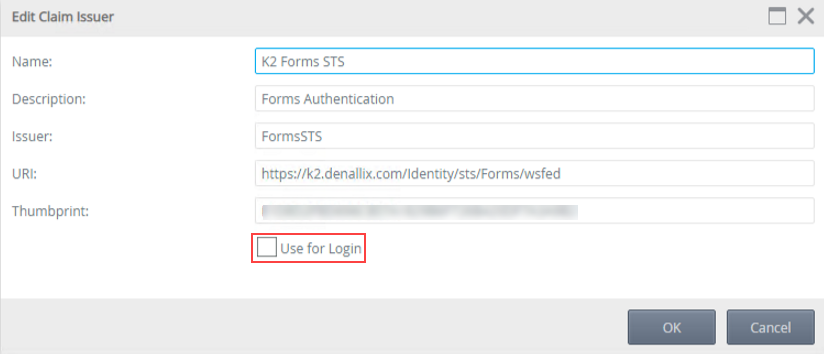
Unchecking the Use for Login option disables sites from accepting claims for the issuer. You should always have at least one issuer for logging in. If you have more than one, you see a login page as shown below when browsing to a K2 site, allowing you to choose which issuer to use before entering your credentials. This is useful when you have multiple identity providers, such as AD and SQLUM, configured in your environment, and you need to allow users from different providers to log in to the same site.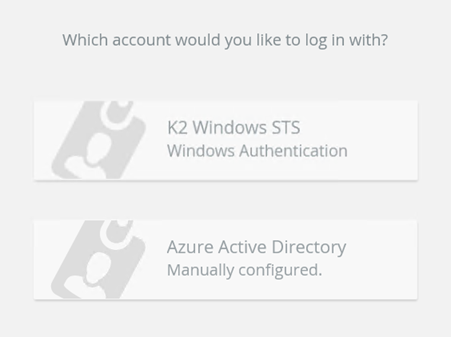
If you no longer need SQLUM users to log in to any K2 site, you can update the claims issuer configuration and uncheck the Use for Login option. If you have multiple IdPs that use the Forms STS, you should delete the claims mappings for the K2SQL label. See the Multi-Authentication Providers topic for more information.
When you need a secondary identity provider, such as for a set of users external to your company, you may want to enable SQLUM on your primary SmartForms runtime site or add a secondary SmartForms runtime site for the SQLUM users to use.
- To enable SQLUM as a secondary provider, see Configure SmartForms for SQL Server User Manager.
- For more information about creating a secondary runtime site and configuring it for SQLUM, see Configuring a secondary Runtime site.To bypass the login method selection page and force users to log in using SQLUM and their SQL credentials, make sure you select only the K2 Forms STS as a linked issuer when editing your realms.
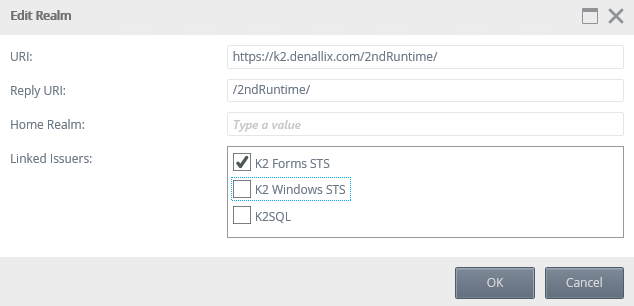
Adding, Editing and Deleting User Information
As a administrator, you use SQL Stored Procedures to add, edit and delete users from the database. For more information about using these stored procedures, see Adding, Editing and Deleting SQL User Information
See the following topics for more information about SQLUM:
- Planning for SQL User Manager: Overview and getting started with SQLUM.
- Non-Active Directory / Workgroup Installation: Similar to a standard K2 installation, but SQLUM is the only User Manager available.
- Configuring a Secondary SmartForms Runtime Site: Configure a secondary SmartForms runtime site for SQL-based or anonymous users.
- Configure SmartForms for SQL Server User Manager (SQLUM): Detailed steps on configuring the issuer, claims, and realms for a primary or secondary SmartForms runtime site
- Adding, Editing and Deleting SQL User Information: Maintaining SQLUM identities using available stored procedures.