Installation Type
On the Installation Type page, select the type of installation to perform and provide a file system location where you want to install K2. 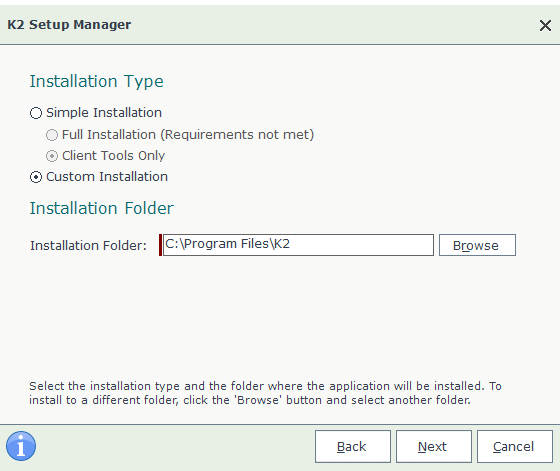
Installation Type
On the Installation Type section, the Simple Installation allows you to do a full installation or install just the client tools. You can also do a Custom Installation.
- Simple Installation: Full Installation: This option performs an installation of the entire K2 environment on a single machine, automatically installing components based on the prerequisites installed on the server. This install does not allow you to select specific components to be installed, but rather installs all the possible components on the server. If any dependencies are missing, you are notified and must install the missing software before you can continue. See the When requirements are not met section for more information.
- Simple Installation: Client Tools Only: This option only installs the Package and Deployment tool on the local machine. See the Client Tools Only Installation topic for more information.
- Custom Installation: Use this option to perform a standalone installation or a distributed installation. This install option allows you to select which components to install.
Installation Folder
On the Installation Folder section, use the default file system location ("C:\Program Files\K2\"), or specify a location to install K2.
What to do on this page
- Select an installation type.
- Select an installation location. The default is recommended but any local location is suitable. You can use the Browse button to select a different location.
- Click Next.
- If you selected a simple installation, the K2 Setup Manager bypasses the component selection page (only shown for a distributed installation) and proceeds to the license page (License Configuration.)
When requirements are not met
You see a (Requirements not met) message if your server is missing one or more installation requirements. 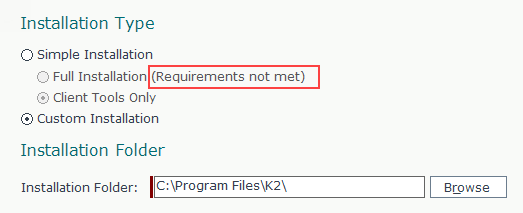
Click Next to see the Select Components page which contains details about which requirements are missing.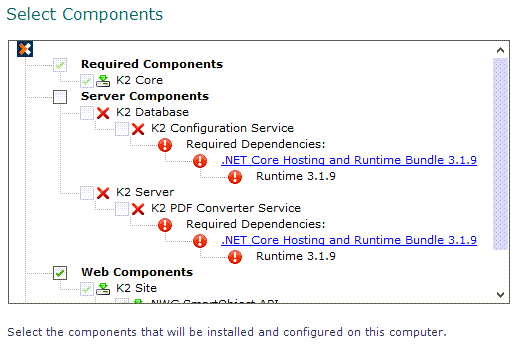
In this example, the .NET Core Hosting and Runtime Bundle 3.1.9 is not installed on your server. In this case, click the link to open the .NET Core download page in a browser. Install the missing requirements and click Refresh in the K2 Setup Manager. If all requirements are met, you can select one of the previously grayed out options and continue.