Editing an Existing Style Profile
Use one of the following methods to edit a style profile:
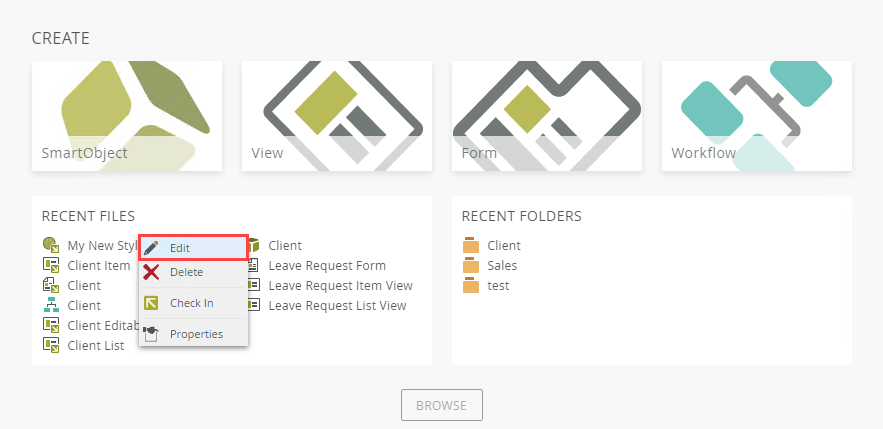
- Right-click the style profile under Recent Files and select Edit.
- Double-click the style profile in the Recent Files section.
- Open the folder where the style profile is located from the Recent Folders section, and then either select the style profile and click Edit on the toolbar, or right-click the style profile and select Edit.
- Right-click the style profile in the category tree and select Edit.
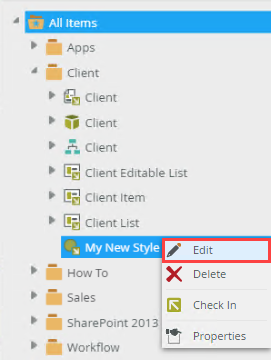
- You can also select the style profile in the category grid and then right-click it to Edit.
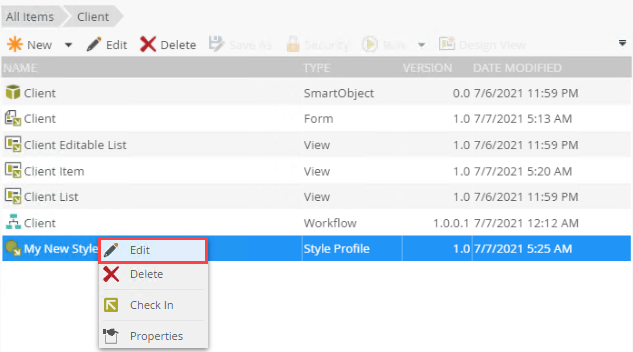
Clicking Properties opens the Properties page, where you can see actions and properties of the style profile, and can edit your style profile by clicking Edit.
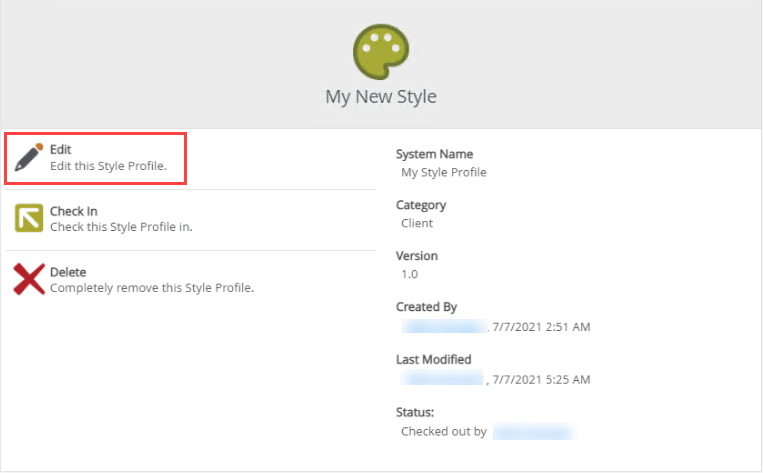
- If a form containing a style profile is used in a workflow, the workflow automatically includes the changes to the form.