Start workflow in Nintex Automation Cloud
Note: Nintex Workflow Cloud has been renamed Nintex Automation Cloud. You may see both names in this documentation.
Begins a Nintex Automation Cloud workflow that has been configured with an External start event.
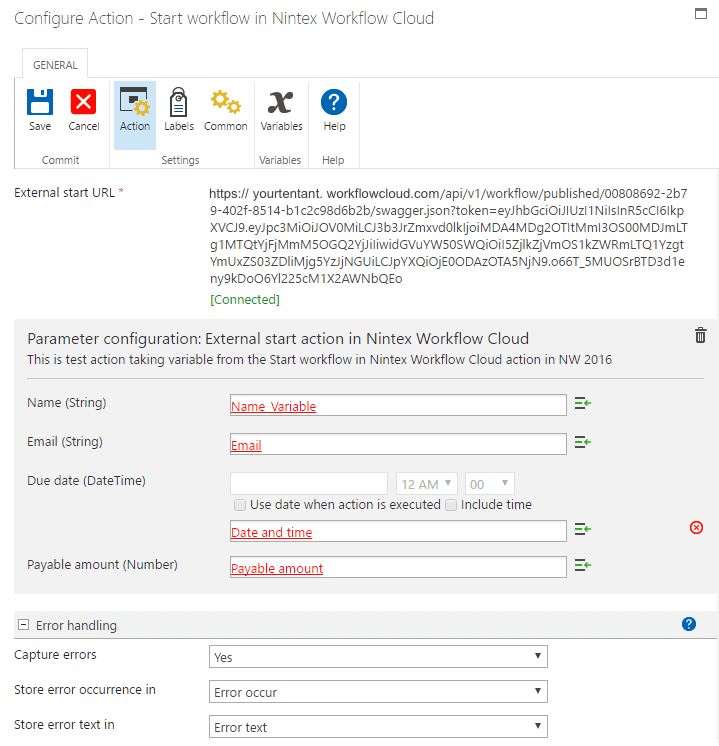
For instruction on working with the action, see How to start a workflow in Nintex Workflow Cloud.
Note: Transport Layer Security (TLS) protocol 1.2 is now required for this action. See Workflow security considerations.
Action Settings
Component workflow start URL
This is a required value for the action configuration.
The External start URL passes a HTTPS call from Nintex Workflow for SharePoint 2019 to a Nintex Automation Cloud workflow beginning with an External start event configured to receive the message.
If one or more start variables are in use in the External start event and these variables change, then this action will display the following warning upon opening the configuration window: "Parameters do not reflect the current workflow definition for the connected URL. To update the list of parameters, save the action configuration."
The workflow will attempt to begin with invalid parameters. However, the workflow logs an entry to the workflow history indicating that “Parameters do not reflect the current workflow definition for the connected URL. To ensure that workflow yourworfklowflname starts during execution of this workflow, update the action configuration.”
Parameter configuration
With a connected External start event URL, the action will create fields from the start event variables that have been configured in Nintex Automation Cloud. These fields accept reference data from your workflow, using  (Insert Reference). Each start event variable will be listed by name, with its data type in parentheses. For example, the action field "Email (string)" indicates a start event variable named email of the text data type.
(Insert Reference). Each start event variable will be listed by name, with its data type in parentheses. For example, the action field "Email (string)" indicates a start event variable named email of the text data type.
In this section:
- Use
 (Insert Reference) to set the source value (reference data from your workflow).
(Insert Reference) to set the source value (reference data from your workflow). - Click
 (Disconnect) to disconnect the External start event (the connected External start event URL).
(Disconnect) to disconnect the External start event (the connected External start event URL). - Click
 (Delete) to remove the lookup reference.
(Delete) to remove the lookup reference.
Error handling
With error handling you can capture errors that occur during the execution of the call to Nintex Automation Cloud and add additional actions to handle any exceptions.
For more information see Error Handling.