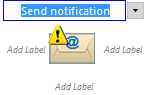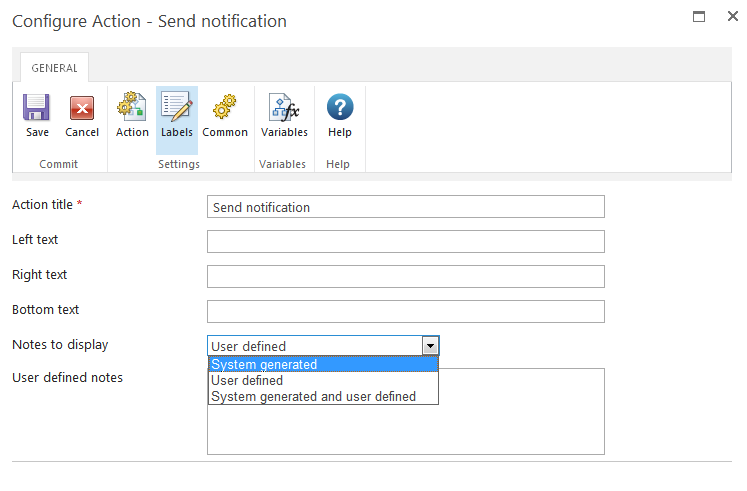|
 |

|
 |

|
 |

|

|
The text displayed around an activity can be configured. Adding labels to a workflow action provides a user with more context around what the action is doing without the need to see the workflow action configuration.
Editing the Labels
There are two ways to edit the labels for a workflow action.
1. To edit the label in-line on the workflow action itself:
- In the design canvas where the workflow action is located, click on the title bar.
- Enter the text desired in the different label areas on the workflow action.
- Click away from the workflow action to commit changes to the label.
2. To edit the label within the 'Configure action' dialog:
- In the workflow action, click the title bar and select Configure from the drop down menu options.
- In the Configure action dialog, within the Ribbon, click on Labels.
- Configure the action title and text to display to the left, right and bottom of the action.
Note: The action title is used in workflow reports to indicate the current status of a running workflow.
Action Notes
The action notes are displayed in the print with notes view.
Notes to display:
- System generated: The default workflow action notes are used.
- User defined: Custom notes that can be defined by the user in the User defined notes for the workflow action .
- System generated and user defined: The default workflow action notes and custom notes can be defined and used for the workflow action.
User defined notes
The textbox is only enabled when the Notes to display selected is User defined or System generated and user defined. Entering a value will display the custom notes in the print with notes view and when a user hovers over the workflow action.