








|
 |

|
 |

|
 |

|

|
This page is used to manage the Nintex Workflow actions that are available to workflow designers for the current farm, site collection or site. Workflow actions can either be restricted by permissions or not be made available at all to all users by unchecking the workflow action.
To modify the settings for the web farm:
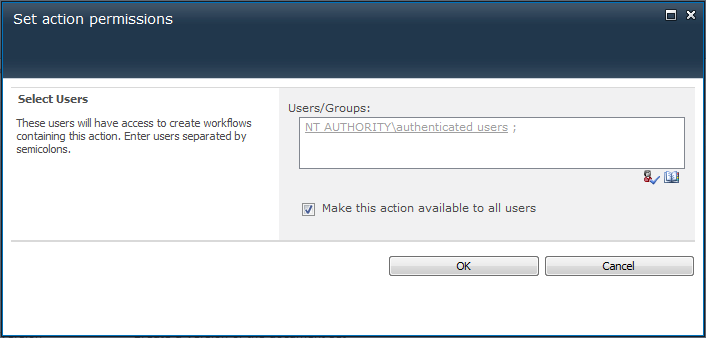
To modify the settings for a site collection or site:
Note: If an action is not checked it will not be selectable in the workflow designer. If an imported workflow contains an action that is not allowed, the workflow cannot be saved or published.
The Enforce allowed actions at run time option is available in the Global Settings from the Nintex Workflow Management section in Central Administration. When this option is enabled, a workflow that contains an action that is not marked as Allowed will cause the workflow to error. However, not all actions are affected by this option. Actions that don't apply to this option are actions that are native within Microsoft SharePoint Server 2010.