








|
 |

|
 |

|
 |

|

|
This workflow action delays the workflow until a property (list or library column) of the current item meets a specified condition.
To use the workflow action:
Alternatively
To change the settings used by the action:
For more information on the other options in the drop-down, please refer to the Getting started with the Nintex Workflow designer.
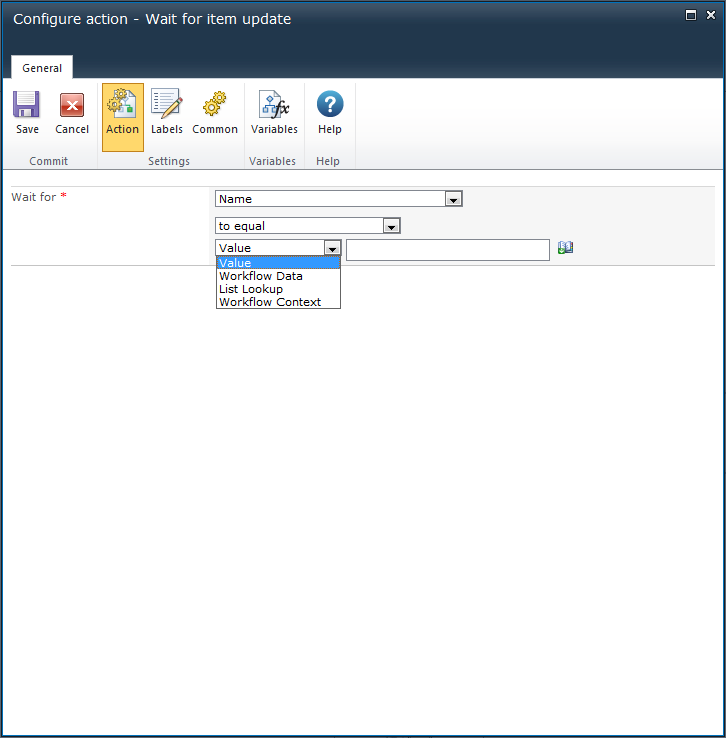
The "Wait for" field allows a column in the list or library where the current item is located to be selected. This column's value will be the one that the following condition needs to evaluate as true against to proceed in the workflow.
The condition contains the comparison that must be true for the workflow to move past this action. A comparison operator and a value must be specified. Refer to Using lookups for more information.