








|
 |

|
 |

|
 |

|

|
The Update XML action is used to alter XML data. It can be used to alter an XML file that the workflow is running on, including InfoPath forms.
To use the workflow action:
Alternatively
To change the settings used by the action:
For more information on the other options in the drop-down, please refer to the Getting started with the Nintex Workflow designer.
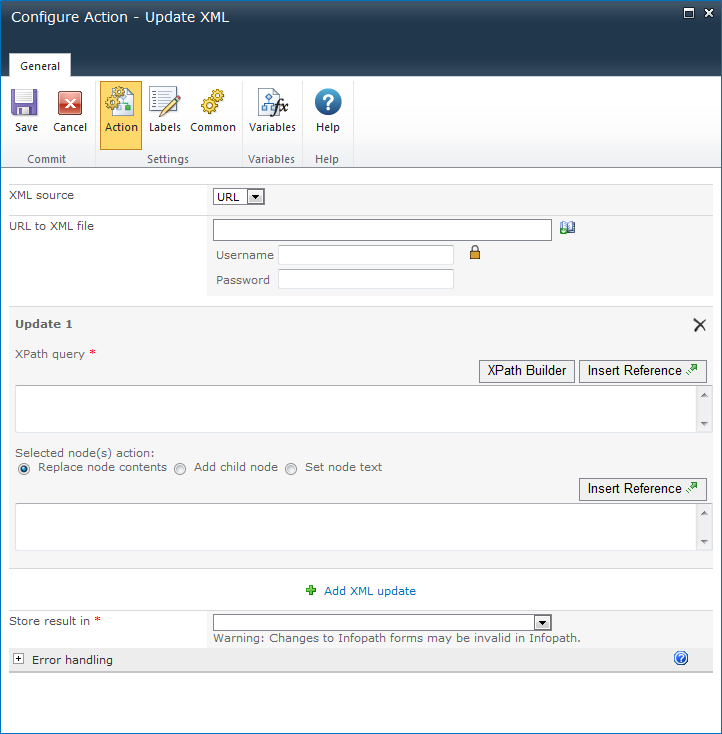
Specify the location of the XML to alter. A copy of this XML data is processed by the workflow action. Select one of the following options:
A number of update operations can be performed by a single Update XML action.
The XPath query to the XML nodes that will be altered. The XPath query can resolve to a single node, or a node list. If the result is a node list, the selected change will be applied to each node. Click on the XPath Builder button to use the XML browser to navigate the XML structure and select an element from the XML data.
Note: If the XML source specified for the action is available and all tokens and references are replaced with actual run time values, then the XPath Builder will use the XML source to display the XML structure within the XML browser. Otherwise, sample XML data will need to be provided in order to select the node using the XML browser.
The operation to perform on the selected node. Select one of the following options:
Add XML update: Select to define another update operation.
Specifies where the resulting XML should be stored. Select Workflow variables type or choose from the following options: