This workflow action can be used to update the fields of multiple items within a library or list in a specified site.
To use the workflow action:
-
Locate the action in Workflow Actions Toolbox (located on the left hand-side);
-
Select the action, drag it onto the design canvas and drop it onto a design pearl.
Alternatively
To change the settings used by the action:
For more information on the other options in the drop-down, please refer to the Getting started with the Nintex Workflow designer.
Options within this action
Site
The target site where items that are to be updated reside.
- Select site: Enables a site picker (Select a team site) to navigate through the portal structure and select the target location.
- Enter a URL: Allows manual entry of the URL or selection using inserting reference fields.
- Refresh Lists: Refreshes the drop-down list for List according to the entered URL.
Note: If the URL includes variables, then the Site URL dialog box prompts you to manually enter a URL for the refresh operation. The manually entered URL is not used during execution of the action.
List
Drop down list containing available Lists at the selected site.
Include subfolders
Specify whether to update items within subfolders by checking this option.
Filter
The criteria that items in the list must match in order to be updated. Use the Filter to specify the update rules:
- Select all list items: Updates all items in the list.
- Select items only when the following is true:
- Show the items when column: Selects an item based on the values set in the column. Either specify a value or use the lookups feature.
- Add filter rule: Specify another rule. Use the And / Or options to specify if the item to be updated needs to meet conditions of a single rule or all rules.
Fields to Update
Select the fields that the action will update. More than one field can be selected. When a field is selected, an input field is added to the dialog to allow a value to be specified. To remove a field click on 
















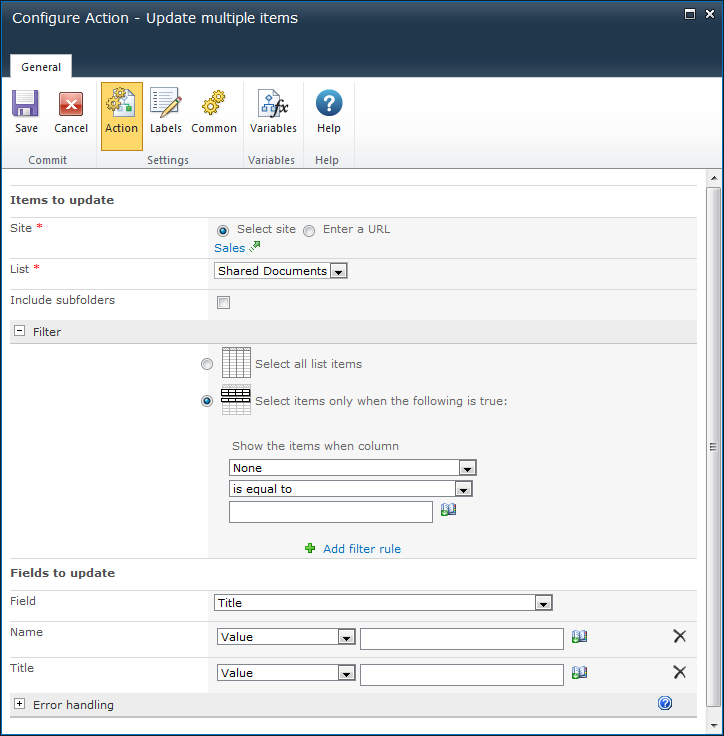
![]()