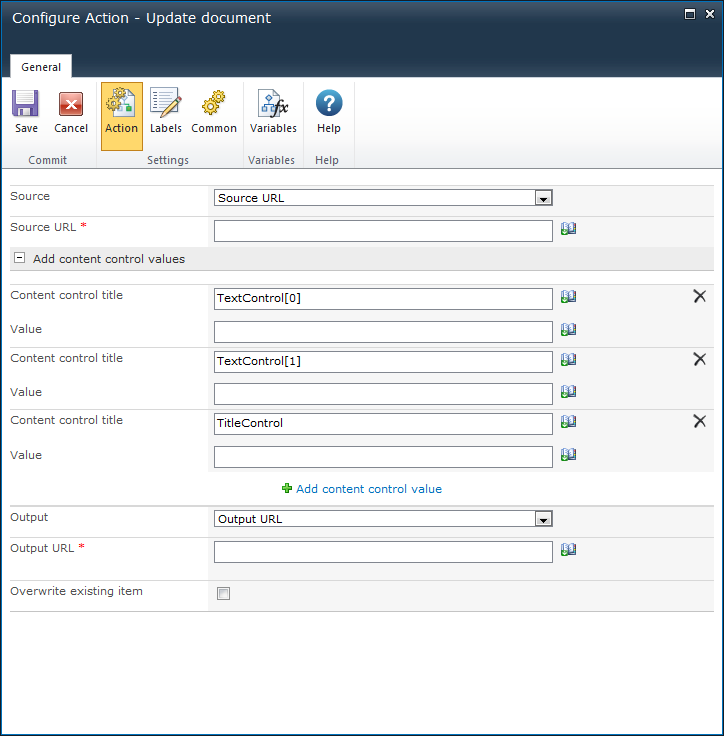* This topic applies to Nintex Workflow Enterprise Edition only
* This action requires Microsoft SharePoint Server
This workflow action can be used to update values in multiple 'content controls' within a Word document.
PLEASE NOTE: The Word document must be in the docx format (either Word 2007 or Word 2010). Files in the format ".doc" cannot save content controls - it converts them to static content.
To use the workflow action:
-
Locate the action in Workflow Actions Toolbox (located on the left hand-side);
-
Select the action, drag it onto the design canvas and drop it onto a design pearl.
Alternatively
To change the settings used by the action:
For more information on the other options in the drop-down, please refer to the Getting started with the Nintex Workflow designer.
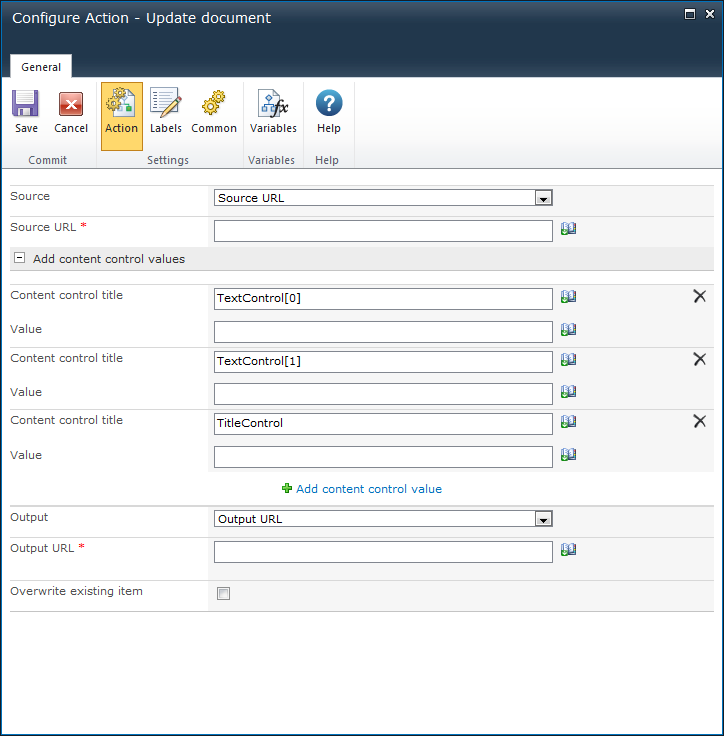
Options within this action
Source
The document to be updated. Select either:
- The Current item; OR
- Source URL. In the Source URL field, the full URL including the filename and type will need to be provided. E.g. 'http://mycompany.com/sales/Shared%20Documents/WordDocument.docx'
Add content control values
The 'content controls' to update within the document. Expand the section and select Add content control value to specify a 'content control'.
Note: Be aware of the following when specifying a content control title to update:
- If there are 'content controls' with the same title within the document, it will update all the 'content controls' with the same title with the value specified.
- To update a specific 'content control' that has the same title as other 'content controls' within the document, specify the sequence of the 'content control' using an array.
- E.g. If there are multiple content controls called 'TextControl' within the document and the 2nd 'TextControl' needs to be updated, set the Content Control Title field to 'TextControl[1]'. Arrays always start from 0.
Output
The destination where the document with its updated 'content controls' is to be placed. Select either:
- The Current item; OR
- Output URL.
- In the Output URL field, the full URL including the filename and type will need to be provided. E.g. 'http://mycompany.com/sales/Shared%20Documents/WordDocument.docx'.
- In the Overwrite existing item checkbox, select to overwrite if a file already exists in the specified Output URL field.