








|
 |

|
 |

|
 |

|

|
* This topic applies to Nintex Workflow Enterprise Edition only
This workflow action will update the properties of an Active Directory user account.
To use the workflow action:
Alternatively
To change the settings used by the action:
For more information on the other options in the drop-down, please refer to the Getting started with the Nintex Workflow designer.
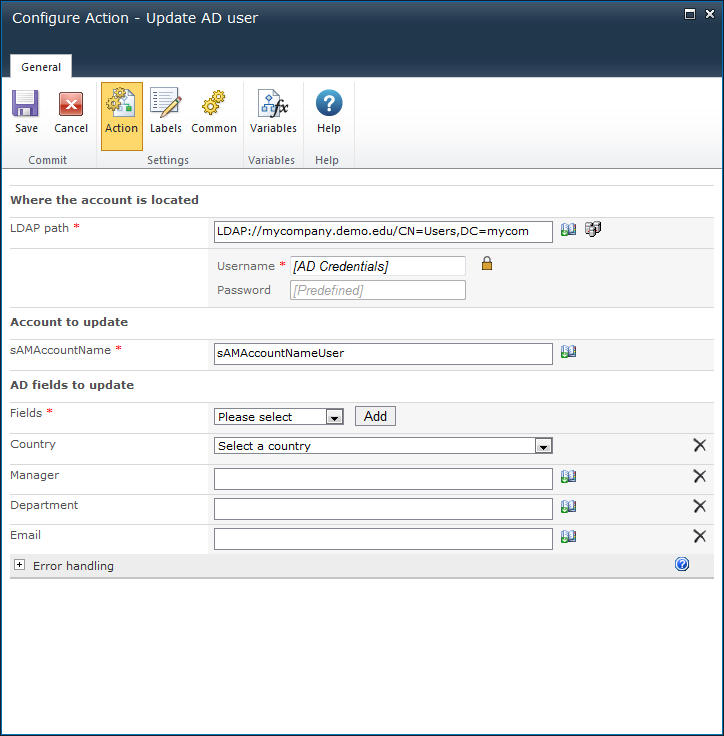
To configure the LDAP Path, refer to the LDAP Picker for more information.
The username (sAMAccountName) of the Active Directory entry.
Select fields from the drop down list. At least 1 field must be updated.
If a field to update is not available, select Other, and type the field name, then click the Add button.
Note: The Add button will appear when Other is selected.
The property name entered must be a valid Active Directory schema property. Some properties cannot be set within this workflow action. E.g. 'memberOf' must be updated via the 'Add User to AD Group' and 'Remove User from AD Group' workflow actions.
AD Fields to take note of:
Note: The credentials entered in the Username and Password fields at the top of the page will be used to connect to the new AD location.
Note: Setting this property will only affect the cn, canonicalName, distinguishedName and name properties in AD. Setting the Display Name, Given Name and Last Name properties to complete a rename operation may also be required.
OCS properties such as SIP Address and email will need to be set separately. The 'Rename' field is available from the 'Other fields' drop down menu.
Note: An account can't be locked out. By unchecking Enable, the account is disabled. Leaving it checked ensures it will be left in, or change to an enabled state. Checking Unlock will unlock the account.
Note: Leaving all 3 checkboxes unchecked will remove all options. The only valid multiple selection is User cannot change password AND Password never expires.