








|
 |

|
 |

|
 |

|

|
This workflow action directs the flow of actions based on the value of a single variable. A branch for each possible defined value is used to determine which branch of workflow actions will run.
To use the workflow action:
Alternatively
To change the settings used by the action:
For more information on the other options in the drop-down, please refer to the Getting started with the Nintex Workflow designer.
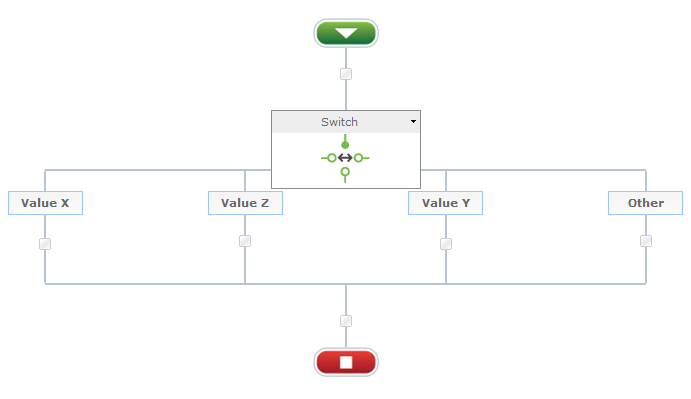
Each time this action runs, either a single child branch or no child branch will execute - the workflow will continue to follow the main path of the workflow if none of the variables return matching values, bypassing the Switch construct completely.
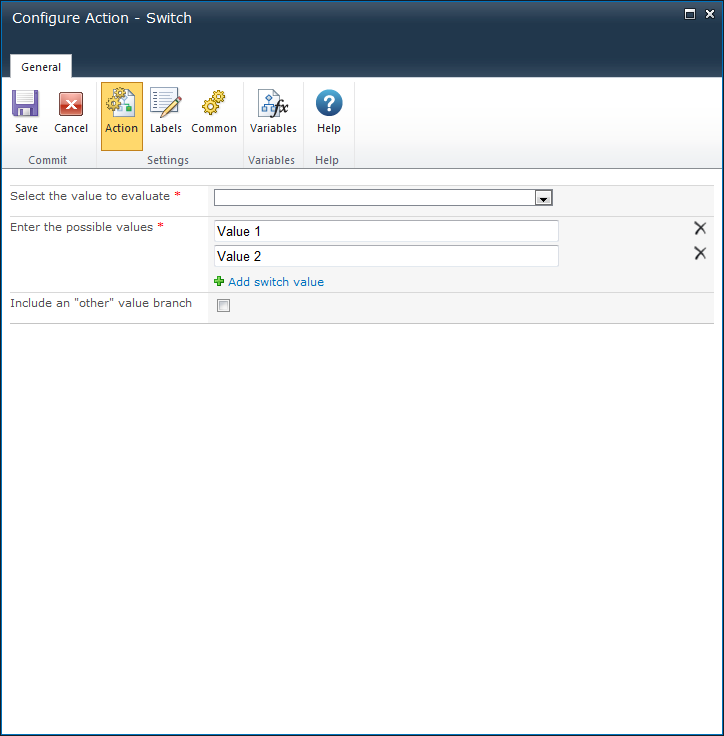
This is the value that the action will evaluate to determine which child branch to run. Either an item property or a workflow variable that is a number or text value can be chosen.
This section lists the allowed values for the variable. A child branch will be rendered in the workflow designer for each specified value. Each specified value must be compatible with the data type of the selected variable. Only one value is allowed for any single branch.
Click Add switch value to add a new value. Click the ![]() button to remove a value. Removing a value will remove any workflow actions configured to run when the variable is equal to the value specified.
button to remove a value. Removing a value will remove any workflow actions configured to run when the variable is equal to the value specified.
Choose this option to add an additional child branch that will run if the variable value does not match any of the listed possible values. Using this option provides an alternative set of actions to the main workflow instead of the Switch construct simply being bypassed.