








|
 |

|
 |

|
 |

|

|
This workflow action will initiate a site workflow or a different workflow in the current list or library. When designing a site workflow, you can only nominate another site workflow in the same site to use.
To use the workflow action:
Alternatively
To change the settings used by the action:
For more information on the other options in the drop-down, please refer to the Getting started with the Nintex Workflow designer.
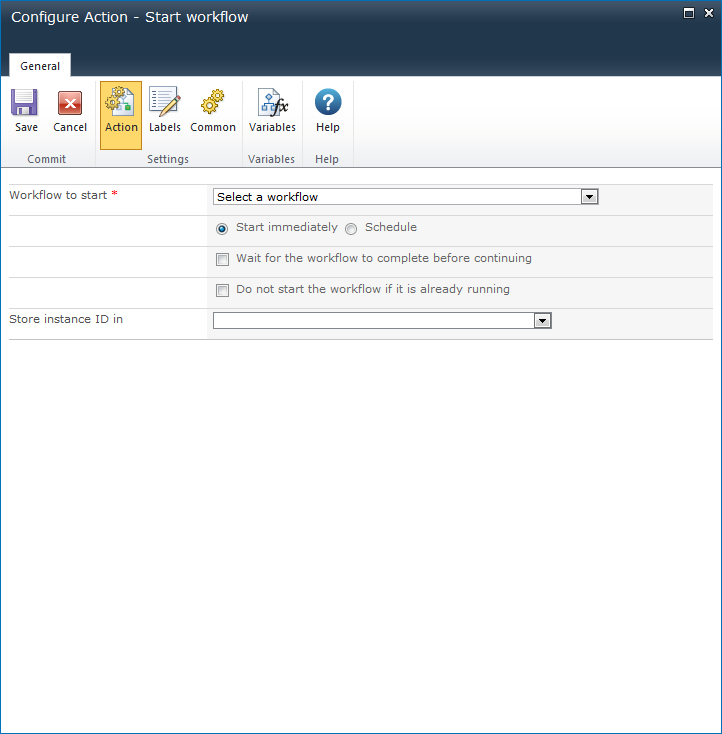
From the drop-down that is presented, choose the title of a workflow to start. In lists or libraries, only published site workflows in the same site or published workflows in the list or library in which the current workflow is operating will be available. When designing a site workflow, only other published site workflows will be available.
If the workflow was created with Nintex Workflow and has start data specified, a form will be displayed to provide values. For a workflow that is provided out of the box, or installed as a Feature, a panel will be provided to edit the association xml.
Set the Start mode with one of the following:
When using the Schedule start mode, select one of the following schedule editor modes:
Note: When a date is typed in, it must be in the ISO8601 format.
Sharing data between workflows
The Store data and Retrieve data workflow actions can be used to transfer values between workflow instances. A workflow that is started by the Start workflow action can store a value with the Store data action, and the parent workflow can later retrieve that value with the Retrieve data action and the value stored from the Store Instance ID in option.