








|
 |

|
 |

|
 |

|

|
This workflow action updates the status of the workflow instance as shown on the Workflows page. For list workflows, status is also shown in the workflow status column within the list.
You can use this action to track workflow status during the progress of the workflow instance, assigning either standard or custom workflow status values. Standard workflow status values include "In Progress," "Canceled," "Completed," and "Errored."
To use the workflow action:
Alternatively
To change the settings used by the action:
For more information on the other options in the drop-down, please refer to the Getting started with the Nintex Workflow designer.
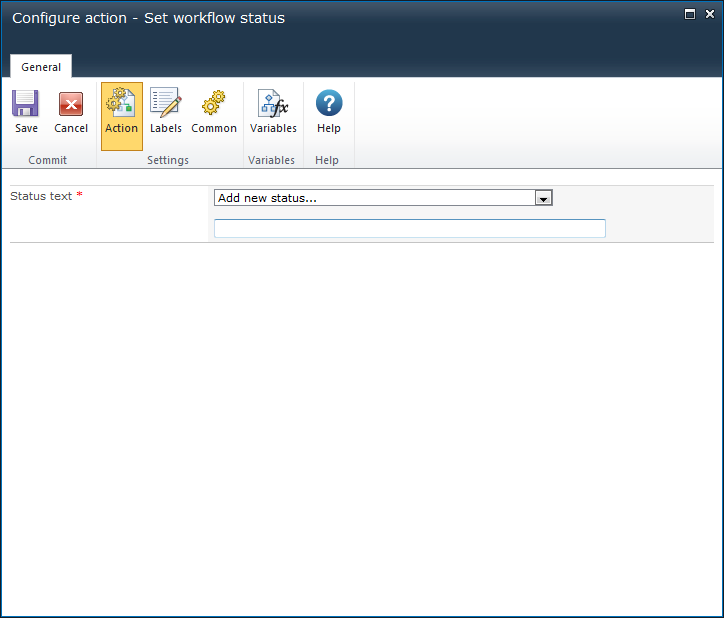
Either enter a new status value (Add new status) or select a status value previously used in the current workflow. The specified status value is applied to the workflow instance when the action executes.
You can specify a custom value, such as "Workflow Started," or a standard workflow status value from SharePoint, such as "In Progress," "Canceled," "Completed," or "Errored." For example, you might add two instances of this action to a workflow: one at the beginning, with the status value "Workflow Started," and another at the end, with the status value "Completed."