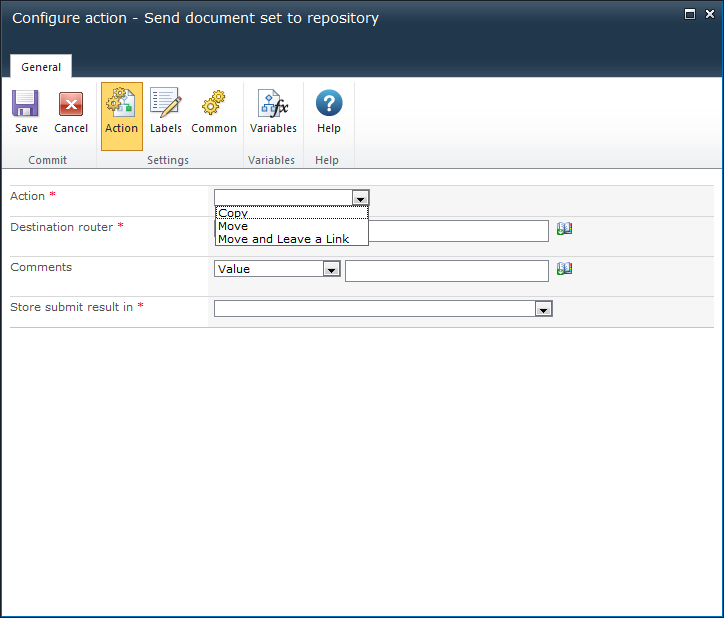* This action requires Microsoft SharePoint Server
This workflow action can be used to specify by what method and to which repository or records center a document set is sent.
To be able to define rules and send documents, the Content Organizer site feature has to be enabled in the SharePoint site.
To use the workflow action:
-
Locate the action in Workflow Actions Toolbox (located on the left hand-side);
-
Select the action, drag it onto the design canvas and drop it onto a design pearl.
Alternatively
To change the settings used by the action:
For more information on the other options in the drop-down, please refer to the Getting started with the Nintex Workflow designer.
Options in this action
Action
Select how the document set will be sent. Select one of the following values:
- Copy: Select this option to create a copy of the document set and send the copy to the destination repository.
-
Move: Select this option to copy the document set to the destination repository then delete the document set from its original location. Users will no longer be able to access the document set from its original location.
-
Move and Leave a Link: Select this option to copy the document set to the destination repository, delete the document set from its original location and leave a link at the current location, indicating that the document set was moved. When a user clicks this link, a page will appear that displays the URL of the document set and the document set’s metadata.
Destination Router
Enter the URL to the Content Organizer for the destination site. The URL can be found in the Submission Points section of the 'Content Organizer: Settings' page of the destination repository, for example: 'http://mycompany.com/_vti_bin/OfficialFile.asmx'.
Comments
The information to be added to the audit log when the document set is sent to the repository.
Store submit results in
This refers to the 'submit result' provided by SharePoint on the status of the submission, for example: 'Success'. Select a
workflow variable in which to store the results.