








|
 |

|
 |

|
 |

|

|
This workflow action allows a regular expression to be performed on a block of text. A regular expression is a pattern that can match various text strings. It can be used to either check if the text matches a regular expression pattern or replace parts of the text that match a regular expression with different text.
To use the workflow action:
Alternatively
To change the settings used by the action:
For more information on the other options in the drop-down, please refer to the Getting started with the Nintex Workflow designer.
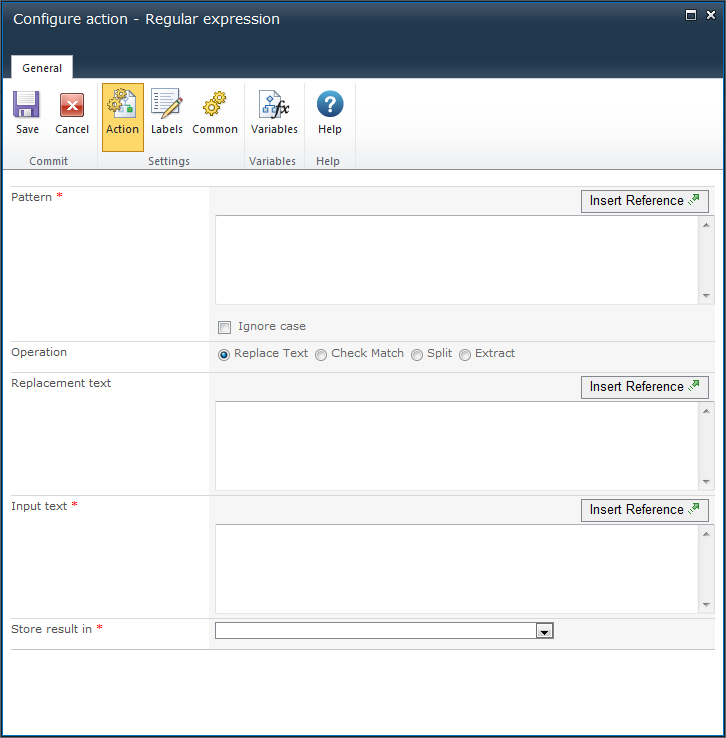
The regular expression pattern to apply to the text. This action uses the Microsoft .NET regular expression syntax.
Use this option to specify that the pattern should be treated as case insensitive. When this option is selected, a pattern that matches 'T' will also match 't'.
The input text to which the regular expression will be applied.
The workflow variable in which to store the output from the operation. The drop-down will list: