








|
 |

|
 |

|
 |

|

|
This workflow action will pause the workflow at this step and delay it for a defined period of time.
Parameters are evaluated when the action is executed, with times calculated in UTC. If the resulting delay period is shorter than the frequency of the Workflow timer job, or if it is a negative value, then the action executes at the next iteration of the Workflow timer job. For more information about SharePoint timer jobs, see the Microsoft article Timer job reference (SharePoint 2013).
To use the workflow action:
Alternatively
To change the settings used by the action:
For more information on the other options in the drop-down, please refer to the Getting started with the Nintex Workflow designer.
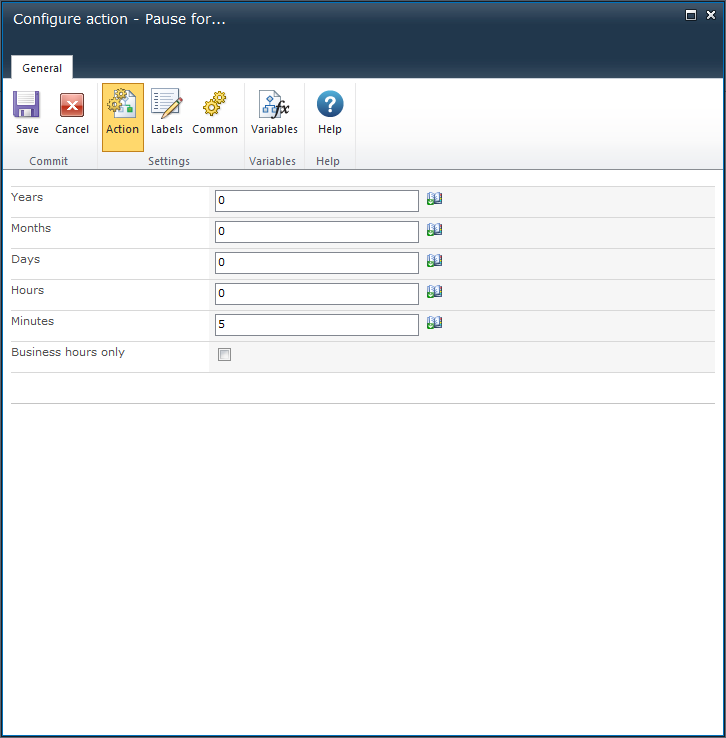
By default, the delay period will be set to 5 minutes.
Set the delay period
Manually enter values or use Insert reference for dynamic values.
Set the Business hours only option to ignore non-business hours when counting down.