








|
 |

|
 |

|
 |

|

|
This action allows the creation of a site anywhere within the SharePoint environment using the workflow.
To use the workflow action:
Alternatively
To change the settings used by the action:
For more information on the other options in the drop-down, please refer to the Getting started with the Nintex Workflow designer.
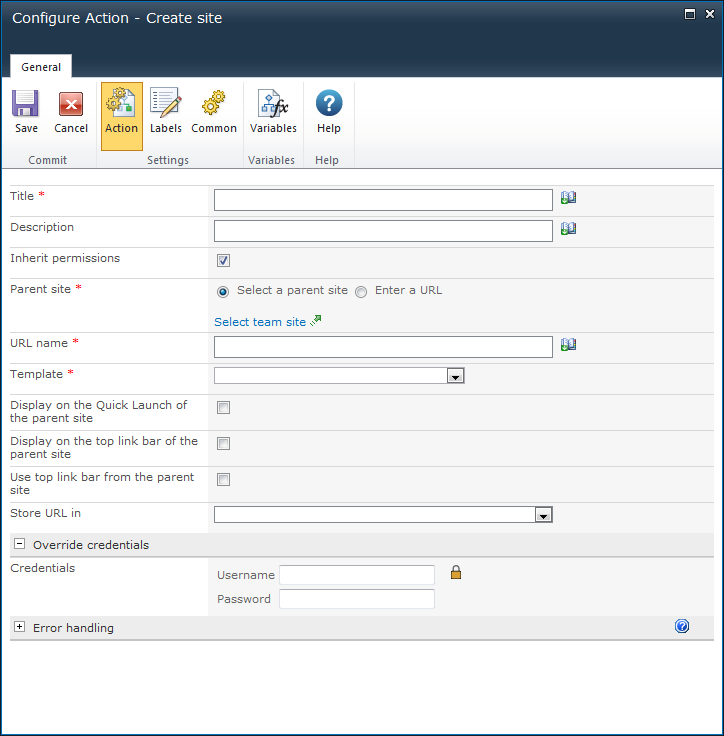
The Title is the name to be assigned to the site. Added either manually or based on a dynamic element provided by Insert Reference ![]() . For more details please refer to Inserting reference fields.
. For more details please refer to Inserting reference fields.
The Description is a brief statement about the site. Added either manually or based on a dynamic element provided by Insert Reference ![]() . For more details please refer to Inserting reference fields.
. For more details please refer to Inserting reference fields.
Specifies whether or not to use the same permissions as the parent site.
If permissions are not inherited, a site owner must be specified. The site owner is the person who will manage the site being created and will be given Administrator privileges for the created site. For more information on privileges and permissions, please refer to the SharePoint Help Files.
To set the site owner, click on ![]() to search for and/or add users to the Site owner list by one or more of the following methods:
to search for and/or add users to the Site owner list by one or more of the following methods:
The Parent site is the site that will contain the created site.
The URL name is the web address relative to the specified parent site (do not include the full site URL). For example: http://myportal/sites/<URL name>
The SharePoint site template to be applied to the site being created. If multiple languages are installed in the environment, an option to choose the language for the site is available.
Click on the drop down box and select the desired template.
For more information on SharePoint site templates, please refer to the SharePoint Help Files.
This option displays a link to the created site on the left hand navigation (Quick Launch) of the parent site.
This option displays a link to the created site on the top navigation of the parent site.
This option ensures that the created site uses the same top navigation as the parent site.
Stores the URL for the created site in a text workflow variable.
The site will be created using the current security context of the workflow by default. This can be the rights of the initiator or the rights of the workflow owner.
If an override username and password is provided, the workflow action will use the permissions of the provided account to create the site instead.