








|
 |

|
 |

|
 |

|

|
* This topic applies to Nintex Workflow Enterprise Edition only
* This action requires Microsoft Office SharePoint Server
This workflow action will create a new audience in the environment.
To use the workflow action:
Alternatively
To change the settings used by the action:
For more information on the other options in the drop-down, please refer to the Getting started with the Nintex Workflow designer.
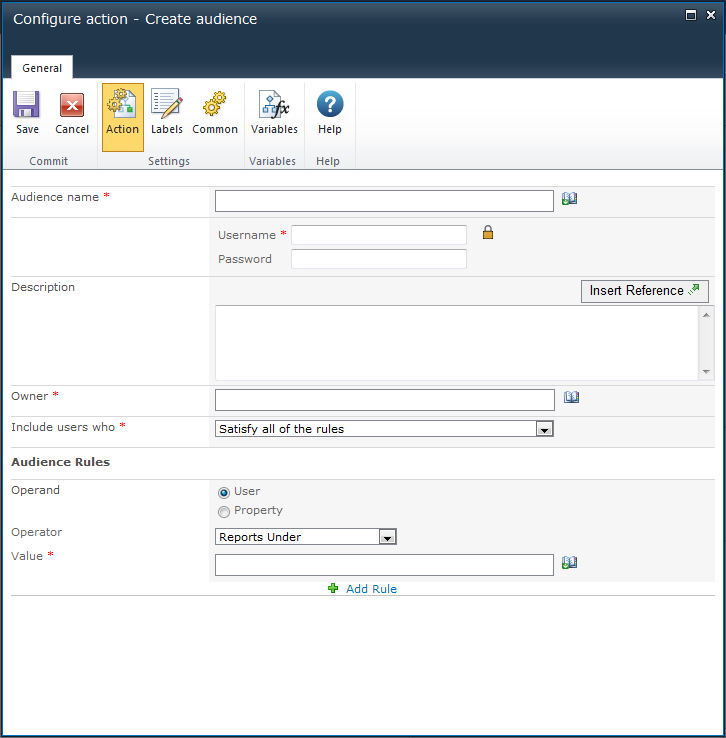
The name of the new audience. The value can be added either manually or built up dynamically at run time using Insert Reference ![]()
An account with permissions to create an audience. The account must be an administrator of the User Profile Service with Manage Audiences permissions. See the Application Management page in Central Administration.
Additional information to describe the audience. The value can be added either manually or built up dynamically at run time using Insert Reference ![]()
The user who will be listed as the owner of the audience.
To set the site owner, click on ![]() to search for and/or add users to the Owner list by one or more of the following methods:
to search for and/or add users to the Owner list by one or more of the following methods:
Click the title bar to expand or collapse each option.
Specify whether audience membership requires users to match any of the audience rules or all of the audience rules.
Audience rules specify the requirements that a user must meet to be considered a member of this group. Multiple rules can be added by clicking the 'Add Rule' link.