








|
 |

|
 |

|
 |

|

|
This workflow action will interpret a provided text value, and store it into a workflow variable of a different type. For example, if a text variable contains a number, this action will store the value as a numeric value in a number variable.
A common scenario for using this action is using it with an Inline function or the result of a query that returns a text string that contains a number, and that number needs to be stored into a number field of a SharePoint list. The value cannot be stored into a number field while the value is stored in a text variable. The example in the screenshot demonstrates processing a text variable by using an Inline function to extract the first 4 characters (maybe the variable contains 1234-XXAB). These first 4 characters will then be interpreted and stored into a number variable.
To use the workflow action:
Alternatively
To change the settings used by the action:
For more information on the other options in the drop-down, please refer to the Getting started with the Nintex Workflow designer.
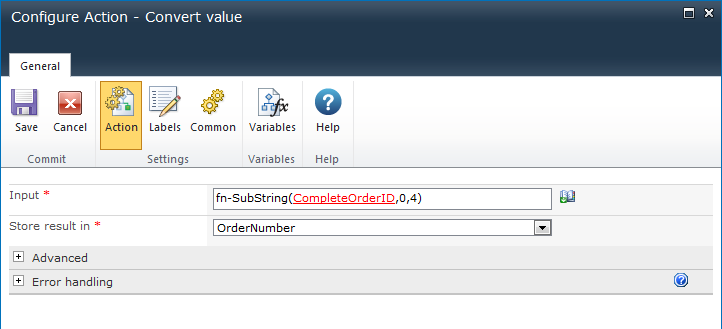
The value that is to be interpreted.
This option specifies the variable in which the resulting value will be stored. If the input text cannot be converted into a value that is compatible with the selected variable, the workflow will error.
This option only appears when the 'Store result in' variable is a date time variable. This option allows the exact formatting of the input date to be specified. When a date format is specified, the input date will only be recognized if it is an exact match to the format. This URL lists the recognized date formatting values: http://msdn.microsoft.com/en-us/library/8kb3ddd4.aspx.
The culture code to use for conversion of the input string into another variable type. For example, if the provided input string contains a number in a European format, specify a European culture (such as “de-DE” for German) to ensure that the value of the input string is interpreted correctly. Specify “Invariant” for an invariant culture. For a list of culture codes, see the following Microsoft article: Table of Language Culture Names, Codes, and ISO Values Method.
When this parameter is blank, the current language settings of the SharePoint site are used.
For details on using Insert Reference, please refer to Inserting reference fields.