Sign in for iPad
Microsoft SharePoint 2016
Nintex Mobile apps require the following versions of Nintex Workflow and Nintex Forms installed and configured:
-
Nintex Workflow 2016 v4.0.0.0
-
Nintex Forms 2016 v4.0.0.0
Microsoft SharePoint 2013
Nintex Mobile apps require the following versions of Nintex Workflow and Nintex Forms installed and configured:
-
Nintex Workflow 2013 v3.0.3.0
-
Nintex Forms 2013 v2.1.1
Microsoft SharePoint 2010
Nintex Mobile apps require the following version of Nintex Workflow and Nintex Forms installed and configured:
-
Nintex Workflow 2010 v2.3.9
-
Nintex Forms 2010 v1.3
Microsoft Office 365
Nintex Mobile apps require a valid Office 365 account with Nintex Forms for Office 365 installed and configured.
Hosted Trial
If you do not have access to a SharePoint environment that meets these requirements, you can request a hosted trial by selecting the option Create a host Team Site for me. You can then connect the Nintex Mobile app to the hosted environment.
If you are a Nintex Partner, you can evaluate the Nintex Mobile app by connecting them to the NODE environment. You can find details on connecting to NODE in the Nintex Mobile Evaluation Guide and in the video “Using NODE with Nintex Mobile” (access to this information requires a valid Nintex Partner account).
Authentication
Create a profile to quickly access Nintex Mobile for the first time. Once you have created a profile, you will create a PIN upon signing out for easier access.
Select one of the following authentication options to access forms and tasks.
-
Corporate Account
-
Office 365 Account
Includes ability to sign in with your organizational account if Active Directory Federation Services (ADFS) authentication with Microsoft NT LAN manager (NTLM) is enabled by your organization. Not supported on Windows Phone.
-
Nintex Automation Cloud
Corporate Account
A corporate account is used when connecting directly to your on-premises SharePoint environment over a virtual private network (VPN). If you know the URL of your SharePoint server, and you have a secure connection to it, you may want to use your corporate account to sign in to Nintex Mobile and access the forms and tasks assigned to you.
Note: If you do not know the details below, contact your IT Administrator.
-
In the Nintex Mobile app, enter your email address and then tap Next.
-
Tap Corporate Account.
-
Enter your SharePoint account URL and the tap Next.
-
Enter your site username and password and then tap the button to sign in.
Note: If your site is configured for forms-based authentication, then entry of the site URL triggers display of a web page for entering credentials. The Nintex Mobile app is reopened on successful sign-in.
When you sign out, you will be prompted to create a PIN for quick access next time.
Office 365 Account
Select this option and create a profile to sign in with your organizational account or your Office 365 account. This option is required when using Nintex Forms for Office 365 within Office 365.
Active Directory Federation Services (ADFS) authentication with Microsoft NT LAN manager (NTLM) must be enabled by your organization for sign in with your organizational account. If this authentication is not enabled, then you must sign in using your Office 365 account to view forms assigned to you.
To sign in with your organizational account (requires ADFS/NTLM)
-
In the Nintex Mobile app, enter your email address and then tap Next.
-
Tap Office 365 Account.
-
Enter the URL to the Office 365 tenancy and then tap Next.
-
Enter the username for your organizational account.
-
Tap the Password text box.
The app checks the domain to confirm required authentication and then displays a pop-up box with your username pre-populated.
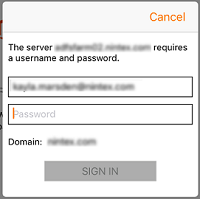
Note: Contact your IT administrator if you need more information about authentication methods used by your organization.
-
In the pop-up box, enter your password and then tap Sign In to complete sign in.
The specified tenancy must be a site in your environment with an installation of the app; the site must be accessible by your specified user account.
Example 1: https://tenantname.sharepoint.com/sites/sitename
Example 2: https://tenantname.sharepoint.com
The app validates the entered URL and then prompts you for a username and password.
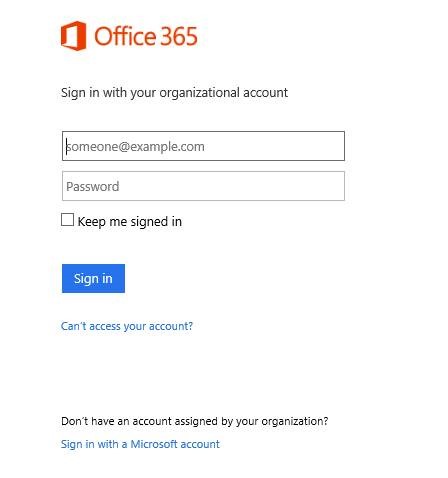
To sign in with your Office 365 account
-
In the Nintex Mobile app, enter your email address and then tap Next.
-
Tap Office 365 Account.
-
Enter the URL to the Office 365 tenancy and then tap Next.
The specified tenancy must be a site in your environment with an installation of the app; the site must be accessible by your specified user account.
Example 1: https://tenantname.sharepoint.com/sites/sitename
Example 2: https://tenantname.sharepoint.com
The app validates the entered URL and then prompts you for a username and password.
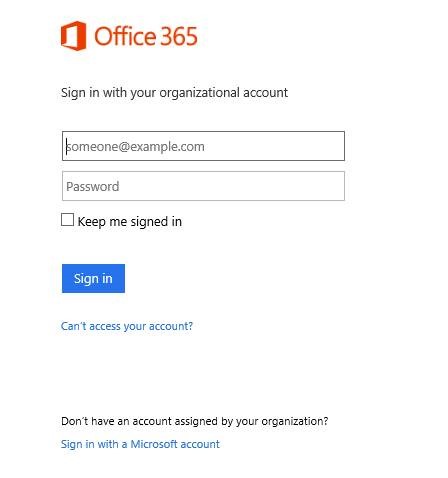
-
Enter the username and password for your Office 365 account and then tap Sign in.
When you sign out, you will be prompted to create a PIN for quick access next time.
Nintex Automation Cloud Account
A Nintex Automation Cloud account is used when connecting to a Nintex Nintex Automation Cloud tenancy for access to forms and tasks on the tenancy.
Note: If you do not know the details below, contact your IT Administrator.
-
In the Nintex Mobile app, enter your email address and then tap Next.
-
Tap Nintex Automation Cloud Account.
-
Enter the URL of your Nintex Automation Cloud tenancy and then tap Next.
-
Enter your username and password for the tenancy and then tap the button to sign in.
When you sign out, you will be prompted to create a PIN for quick access next time.