Run Client (Robot/Studio) MSI Installer
For standard installation of the client EXE files, follow these instructions:
You can run the Nintex RPA client MSI installation packages with default parameters or run them through CMD for silent installation and to edit parameters.
-
Navigate to Customer Central.
-
Click on Product Releases from the left menu.
-
Select Nintex RPA in the search boxes.
-
Click the Download/Access icon for the latest available RPA version.
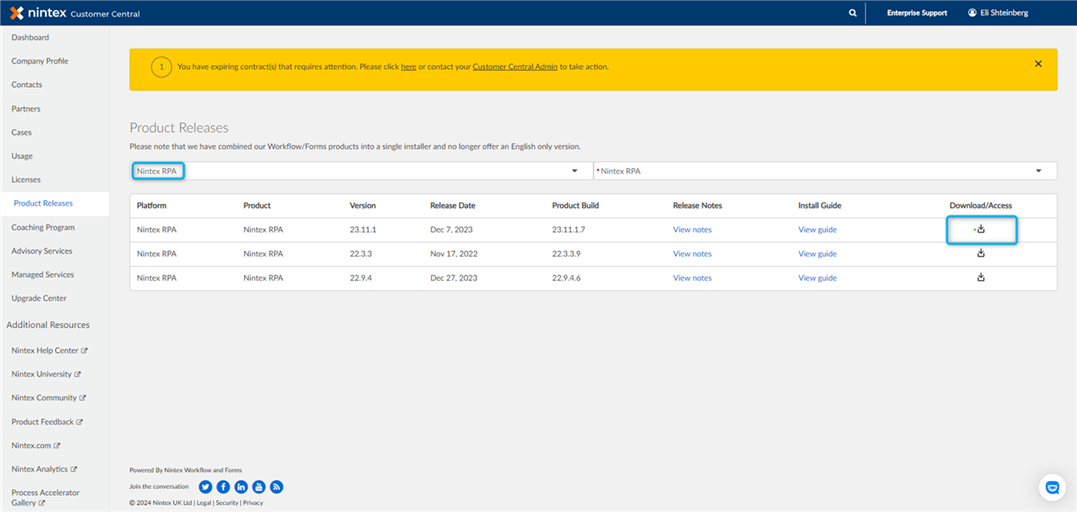
-
Navigate to the Client/ folder on the directed website.
-
Select the MSI/ folder.
-
Select an MSI installation file from the list.
The available list of downloads will vary depending on your selected version.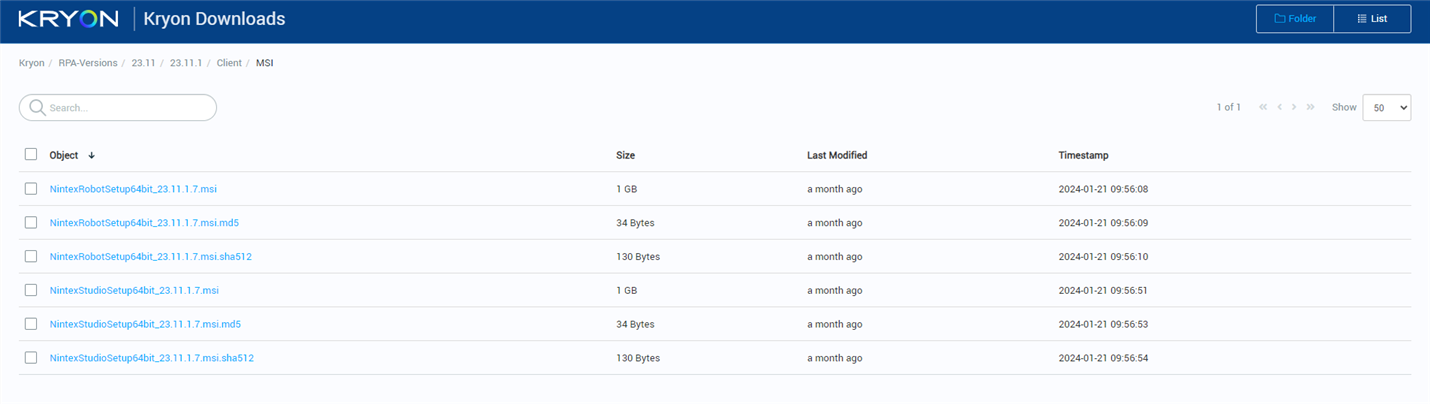
-
Navigate to the downloaded MSI installation files.
-
Run the files on the relevant client machines.
To perform a silent installation or to modify parameters, you can use the Command Prompt (CMD) to run the client MSI installer.
-
Locate the installer file.
The location of the client WIX/MSI Windows Installer Package may vary depending on how you obtained the file.
-
Open the Command Prompt by typing cmd in the Windows search bar and selecting Command Prompt from the results.
-
Run/edit the parameters as needed.
Example:
<client.exe> INSTALL_UPDATER=false HTTP_PORT=443 etc…See Optional parameters for the Robot installer.

|
C |
Default Value |
Description |
|---|---|---|
|
INSTALL_FOLDER |
c:\program files\ |
The folder where the robot will be installed. |
|
ADD_TO_STARTUP |
true |
True value: Start the Robot along with Windows start-up. |
|
INSTALL_UPDATER |
true |
True value: Install the client auto-updater which enables you to update the robots remotely with the latest configuration changes from the server. |
|
INSTALL_PYTHON |
true |
True value: Install python with the robot. |
|
INSTALL_JAVA_ACCESS_BRIDGE |
false |
True value: Install the Java access bridge which is required for running Java Advanced Commands. |
|
INSTALL_WATCHDOG |
true |
This will install Watchdog which monitors the robot's health. |
|
REMOVE_LOGON_EXPERT |
false |
True value: Remove the logon expert which allows the robot to connect to the machine remotely when session kick-out occurs. |
|
REMOVE_MIRROR_DRIVER |
true/false |
|
|
CLUSTER_NODES |
<servers names> |
Specify the server names for high-availability mode. |
|
DISCOVERY_PORT |
80 |
The port on which the discovery service works. The discovery service is responsible for load balancing and the communication between the robot and server. |
|
NET_COM_PORT |
8082 |
Port for .Net COM objects. |
|
HTTP_COM_PORT |
8081 |
Port for HTTP COM. |
|
HTTPS_COM_PORT |
8083 |
Port for HTTPs COM. |
|
NGINX_PROTOCOL |
HTTP/HTTPS |
The protocol through which the robot communicates with the server. In a secured environment, the value is always set to HTTPS |
|
HTTP_PORT |
80 |
Port for HTTP communication. |
|
LEO_SERVER |
<Server FQDN> |
FQDN of Nintex server. |
|
UPDATE_SERVER_FQDN |
<Server FQDN> |
FQDN of Nintex server for remote updates. |
|
UPDATE_DECRYPT_PASSWORD |
|
|
|
DEPLOYMENT_TYPE |
attended / unattended |
Robot type. |
|
INSTALL_LOGON_EXPERT |
true/false |
True value: Deploy the logon expert. |
|
INSTALL_MIRROR_DRIVER |
true/false |
|
|
ENABLE_JAVA_MANAGER |
true/false |
True value: Deploy the Java Manager which is required for running Java Advanced Commands. |
|
ENABLE_DVC_CLIENT |
false |
True value: To install the DVC client (the Nintex Remote Driver for Citrix support) along with the Robot/Studio installation. See Citrix for complete instructions. |